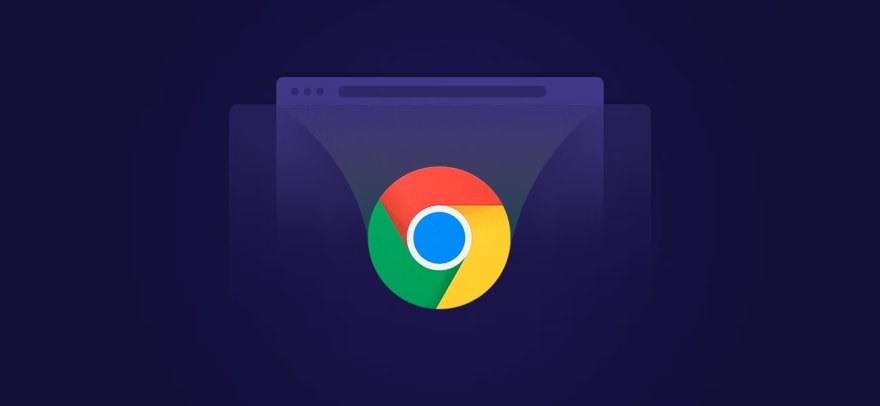 What is a proxy, and why would you need it for Google Chrome?
What is a proxy, and why would you need it for Google Chrome?
Setting up a proxy in your web browser adds an extra layer of privacy and security when you go online. This guide will go over how to use proxies with Chrome, how to do it by using proxy server managers, and why you would want to use a Chrome proxy in the first place.
Let’s take a look!
How to use proxy in Chrome
To configure proxy settings for Chrome, complete the following:
1. Launch your Chrome browser, click the menu button in the top right, and select Settings.
2. Select System in the menu on the left.

3. Click Open your computer’s proxy settings.
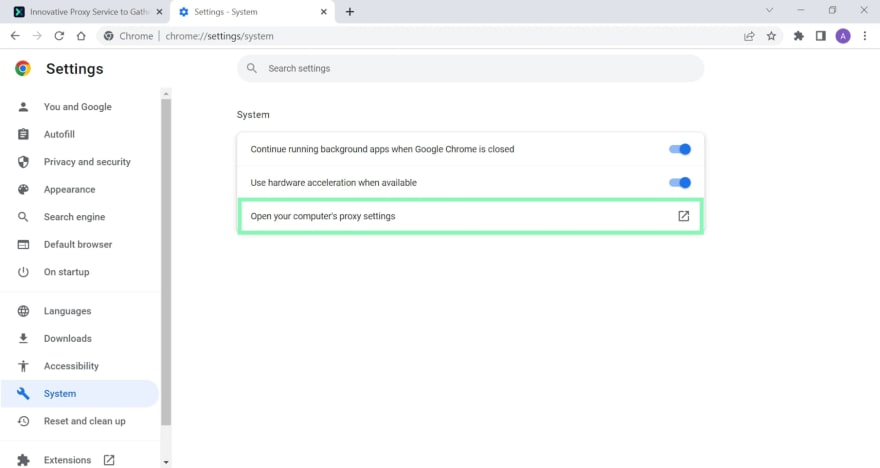
As Chrome doesn’t have in-app proxy server settings, you’ll be redirected to your operating system’s native proxy settings. To configure your Google Chrome proxy settings further, please follow Windows or macOS proxy integration guides accordingly.
NOTE: beware that these proxy settings will apply system-wide, not just to your Chrome client alone.
How do I disable proxy settings in Chrome?
After finishing proxy-related tasks, make sure to disable proxies to avoid interference with other applications. Simply remove all the previously set up proxy settings (undo the changes). For specifics, refer to the dedicated sections in Windows and macOS proxy integration tutorials.
The dangers of not using a Chrome proxy
Each internet-connected device has an Internet Protocol (IP) address. It’s a sequence of numbers (similar to a house having an address number) assigned to you by your Internet Service Provider (ISP).
Every website you visit will know your IP address along with your general geographic location. Tracking your IP address helps websites keep a record of your web activity by using cookies. Whenever you search for something or shop online, you’re tracked in order to personalize and show you ads that should fit your taste.
On top of that, when you connect to Wi-Fi (especially the free ones coffee shops usually have), your data can be easily hacked.
Why is free Wi-Fi dangerous? Establishing a network connection doesn’t require authentication, creating fantastic opportunities for hackers to gain access to unsecured devices on the same network. This way, cybercriminals can steal sensitive data or execute malware attacks.
How a Chrome proxy helps to protect you
Proxies work as a filter between you and the internet. When you use a proxy, your internet requests travel through the proxy server and only then connect to the internet.

While standing between you and the internet, a proxy server appears as a different IP. Indeed, as long as you use a Chrome proxy, you’ll have a secure web session.
Setting up your proxies with a proxy manager
Another way of setting up your proxies is through a proxy manager. Proxy managers are great if you want a simplified interface for turning on and off your proxies without the need for manual proxy configuration each time.
FoxyProxy can help you set up proxies for Chrome or any other web browser. This particular proxy manager offers a neat browser extension with which changing proxies won’t be an issue. Oxylabs Residential and Datacenter Proxies and FoxyProxy will ensure a straightforward setup process.
Wrapping up
Choosing the right proxy type to suit your specific task is essential. If you want to learn more about which type is more suited to your needs, check our article on the differences between Datacenter and Residential proxies.






Top comments (0)