Export MS Project data to XLSX
Sometimes there may be requirements to work with your project data in Microsoft Excel.
In simple scenarios, you can export project data using Aspose.Tasks with two lines of code (default settings will be used):
The resulting spreadsheet will contain three sheets (for Task, Resource, and Assignments) with default columns.
If you need a specific set of columns the resulting spreadsheet can be customized in the following way:
The resulting spreadsheet when opened in Microsoft Excel:
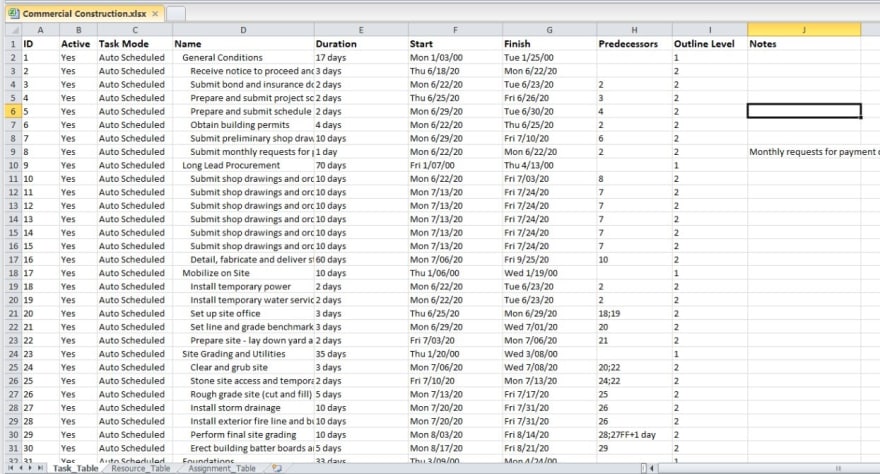
Import project data from XLSX
There is no API for importing XLSX to project data at the moment, but you can use OpenXml to implement an importing routine specific to your data. Here is a simplified example of how it can be done (requires ‘DocumentFormat.OpenXml‘ NuGet package ):


Top comments (1)
Thank you for this article,
very interresting indeed.
An other tip: if you want to import actual work at assignment level you can also use Project Timesheet Pro
This is for desktop versions only
cheers,
Stéphane