In the previous post, I walked-through a home automation recipe where I showed you how easy it is to wire-up existing automation platform with your own custom solution that runs in the cloud. Let's take a look at how to deploy that on Azure using code.
Getting Ready
- Install the Pulumi CLI from https://www.pulumi.com/docs/get-started/install/.
- The next step is to create an account on Pulumi Console, and I'll explain why you should signup for an account later in this post.
- Optionally, create an Azure Service Principal, so you don't have to re-authenticate when your credentials expire.
Project Creation
Create an empty directory somewhere on your local disk. You can init a git repo as well if you'd like, but not necessary for using Pulumi for this project. If you are looking to use Pulumi at work, you should definitely use an SCM of some kind.
Open your favorite terminal window depending on your OS, and cd to your newly-created directory, then run pulumi new (assuming pulumi is on your PATH).
This will show you a few templates, that you can use to create a project. You don't need to use any of them. In fact, you don't even have to run pulumi new. You can do this all manually if you prefer that, but it's certainly an easy way to get started.
Imports And Config
import * as pulumi from "@pulumi/pulumi";
import * as azure from "@pulumi/azure";
import * as path from "path";
Let's take a look at the imports at the top of the index.ts file. All pulumi npm packages will be under @pulumi.
@pulumi/pulumi is the core Pulumi SDK providing things like the configuration class, the programming model constructs for things components and custom resources. It also contains the types for recognizing inputs and outputs, and some helpers to work with both of those.
@pulumi/azure is the Azure-specific SDK for creating Azure resources.
path is the standard NodeJS package.
import { buildFunctionsProject} from "./projectBuilder";
projectBuilder is a TypeScript file that exports just one function buildFunctionsProject.
const namePrefix = "grge-mon";
const config = new pulumi.Config();
The Config class is used to retrieve config key/values stored in the Pulumi.<stack_name>.yaml file. Learn more here.
const twilioAccountToken = config.requireSecret("twilioAccountToken");
This is a really cool part. You can add secrets to your config and retrieve them easily in your code. Pulumi will track the value of this variable as a secret. You add secrets to your stack config using pulumi config --secret set <key> <value>. Learn more here.
buildFunctionsProject(path.join("..", "GarageDoorMonitor"));
As mentioned before, the buildFunctionsProject is an exported function used from another file. This function builds our .NET Core Functions project.
Creating The Infrastructure
Alright. Let's create some Azure resources. 🏗️
const resourceGroup = new azure.core.ResourceGroup(`${namePrefix}-group`);
First, we will need a resource group to put our resources into. This is an Azure construct and not a Pulumi-specific thing. If you have worked with Azure, everything you know about it applies even when you use a programming language in Pulumi.
Azure KeyVault
const kv = new azure.keyvault.KeyVault(`${namePrefix}-vault`, {
resourceGroupName: resourceGroup.name,
skuName: "standard",
tenantId: azure.config.tenantId!,
accessPolicies: [{
tenantId: azure.config.tenantId!,
// The current principal has to be granted permissions to Key Vault so that it can actually add and then remove
// secrets to/from the Key Vault. Otherwise, 'pulumi up' and 'pulumi destroy' operations will fail.
//
// NOTE: This object ID value is NOT what you see in the Azure AD's App Registration screen.
// Run `az ad sp show` from the Azure CLI to list the correct Object ID to use here.
objectId: "your-SP-object-ID",
secretPermissions: ["delete", "get", "list", "set"],
}],
});
We create the KeyVault resource using the new operator. This sort of looks like the properties in the ARM template for creating a KeyVault, except, here you get the advantage of strongly-typed arguments. This makes it really easy to specify values without second-guessing what you need to provide to a property.
Note: A KeyVault resource in Azure uses Access Policies to restrict who can administer it. This also means that if you use a service principal (or your own personal account) to run the Pulumi app, it will need access to the KeyVault to add/remove secrets/keys/certificates. This is why we specify the object id of the account in the access policies initially.
Adding a secret
const twilioSecret = new azure.keyvault.Secret(`${namePrefix}-twil`, {
keyVaultId: kv.id,
value: twilioAccountToken,
});
Let's add a secret to the KeyVault. Notice how we specified the KeyVault to which the secret should be added by simply referencing the variable kv from the previous step. That's how you would normally pass values to anything that depends on a value from another object, right? But why am I calling this out like it's a big deal? Remember that this is no ordinary app. We are dealing with infrastructure resources here. These are not just some variables with values stored in memory.
These variables represent actual resources on Azure. This also means that when the KeyVault is still being created, a secret cannot be added to it. So how does Pulumi know when to extract the id property from it? Well, the answer to that is resource ordering. Pulumi knows that the resource represented by kv needs to finish creating before a new Secret resource is added to it. This is similar to how you would specify dependsOn in an ARM template to tell ARM how to order your resources and to flow outputs of one resource's creation to another as an input. Instead, in Pulumi this happens automatically as you just go about writing regular TypeScript code.
Let's add a secret to the KeyVault. Notice how we specified the KeyVault to which the secret should be added by simply referencing the variable kv from the previous step. That's how you would normally pass values to anything that depends on a value from another object, right? But why am I calling this out like it's a big deal? Remember that this is no ordinary app. We are dealing with infrastructure resources here. These are not just some variables with values stored in memory.
These variables represent actual resources on Azure. This also means that when the KeyVault is still being created, a secret cannot be added to it. So how does Pulumi know when to extract the id property from it? Well, the answer to that is resource ordering. Pulumi knows that the resource represented by kv needs to finish creating before a new Secret resource is added to it. This is similar to how you would specify dependsOn in an ARM template to tell ARM how to order your resources and to flow outputs of one resource's creation to another as an input. Instead, in Pulumi this happens automatically as you just go about writing regular TypeScript code.
String interpolation with infrastructure resource outputs
String interpolation in modern JavaScript (and TypeScript) is achieved by enclosing a string using the backtick character and using ${} to insert a variable. But here we are dealing with special resources. The variables used in the string format may not have been created (yet). This is why the Pulumi SDK provides a special interpolation function. In the TypeScript SDK it's pulumi.interpolate. Use that with the standard JS interpolation syntax and Pulumi will recognize that the interpolation must be considered for resource availability before evaluation.
Creating an app insights dashboard is a piece of cake
const appInsights = new azure.appinsights.Insights(`${namePrefix}-ai`, {
applicationType: "web",
resourceGroupName: resourceGroup.name,
});
There is not much to say here (and that's a good thing here!) The code is pretty self-explanatory.
Function App
const durableFunctionApp = new azure.appservice.ArchiveFunctionApp(`${namePrefix}-funcs`, {
resourceGroup,
archive: new pulumi.asset.FileArchive("../GarageDoorMonitor/bin/Debug/netcoreapp3.1/publish"),
appSettings: {
"runtime": "dotnet",
"TwilioAccountToken": pulumi.interpolate`@Microsoft.KeyVault(SecretUri=${twilioSecretUri})`,
"APPINSIGHTS_INSTRUMENTATIONKEY": pulumi.interpolate`${appInsights.instrumentationKey}`,
"TimerDelayMinutes": config.getNumber("timerDelayMinutes") || 2,
},
httpsOnly: true,
identity: {
type: "SystemAssigned"
}
});
// Now that the app is created, update the access policies of the keyvault and
// grant the principalId of the function app access to the vault.
const principalId = durableFunctionApp.functionApp.identity.apply(id => id.principalId);
Pulumi provides some higher-level helpers for well-known/popular resources such as Azure Functions to ease with the package/deployment. Normally you will have to package your code as a zip and deploy it to the Function App. You can do this using a built-in task extension in Azure DevOps, or you can manually zip up your functions and deploy them directly on Azure. Using Pulumi to do this is very easy. And because Pulumi tracks every resource, it will only trigger an update to the code package if you truly changed your functions code. Otherwise, nothing is changed.
KeyVault access
// Grant App Service access to KV secrets
const appAccessPolicy = new azure.keyvault.AccessPolicy(`${namePrefix}-app-policy`, {
keyVaultId: kv.id,
tenantId: azure.config.tenantId!,
objectId: principalId,
secretPermissions: ["get"],
}, { dependsOn: durableFunctionApp });
Our Function App needs access to the KeyVault to access the secret. So let's create a new access policy and attach it to the KeyVault.
Outputs
export const webhookUrl = durableFunctionApp.endpoint;
At a basic level, think of your Pulumi app as a thing that is creating several things, but there is typically some output that is of interest to you for your application code. For example, the URL for the API service, IP address of a loadbalancer, the hostname of a managed Cosmos DB instance etc. To create an output you simply need to export it.
You can retrieve outputs from your stack later if you would like using the Pulumi CLI by running pulumi stack output <outputName> where <outputName> is the name of the variable that you exported.
Outputs play an important role in making your infrastructure modular. In this post we only used a single stack. In a more practical scenario, you are perhaps working with multiple teams and each of them may want to have their own stack. But you may have a dependency on the output of one of those stacks, you can use outputs from another stack in your own stack using a StackReference.
Pulumi Console And The Managed Backend
Just like the Azure Portal, Pulumi has a Console UI. The Console gives you a detailed view of all the resources in each stack, their outputs, the timeline of events, activities etc.
Pulumi tracks the state of your resources. It shows you diffs from the current state as you make changes to your infrastructure. At the beginning of this post I stated I would explain why you should sign-up for an account. To get the state tracking and diffs you don't need an account on Pulumi Console. However, if you want to keep that state safe, highly-available, and make sure concurrent updates are not performed on your infrastructure, which you will need when you are developing for production, you should use the Pulumi-managed backend, and let it take care of all of that for you. The alternative to this is, to manage all that on your own. Learn more about that here.
Closing Notes
It is important to note that what you saw above is not a Pulumi-flavor of TS. It is just TS. The same TS you would use to develop Angular apps or whatever else you use TS for these days. This also means everything that the language provides is available for you to use. There are no restrictions, other than what the Pulumi resource provider inflicts on your app.
Review the Pulumi Programming Model page for some advanced concepts. Particularly, the Components.
For JS and TS-based Pulumi apps, the runtime is NodeJS. So each TS file is transpiled to JS and executed inside the Node runtime just like any other Node app. This also means that you can use just about any Node-compatible npm package, including the built-in Node packages as well. In fact, I used the
child_processpackage to execute thedot net publishcommand.If you are planning to use Pulumi on Azure DevOps, then checkout Pulumi's free Task Extension for build and release definitions.



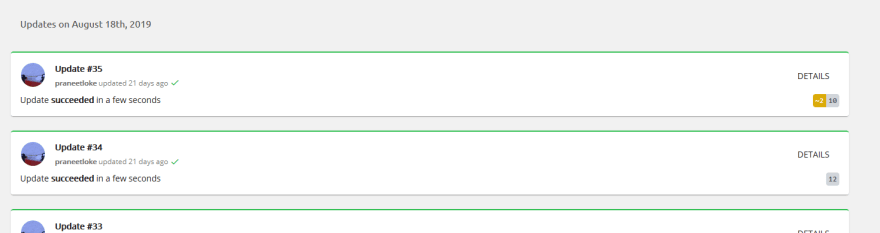

Top comments (0)