Welcome back
On first tutorial of this series, we learn about set up a local kubernetes environment.
At this point, we have a Java application that uses a mysql database running on docker.
To package our application inside a docker image, we need to create a Dockerfile.
Create a Dockerfile
Dockerfile definition:
FROM openjdk:11.0.3-jdk-slim
RUN mkdir /usr/myapp
COPY target/java-kubernetes-0.0.1-SNAPSHOT.jar /usr/myapp/app.jar
WORKDIR /usr/myapp
EXPOSE 8080
CMD ["java", "-Xms128m", "-Xmx256m", "-jar", "app.jar"]
Use Make to automate tasks
Make is a tool which controls the generation of executables and other non-source files of a program from the program's source files.
We will use make to automate maven and docker commands in this project.
Check your make installation. Type make --version on terminal. If none happens, please install make before continue.
Create a Makefile
Creating a Makefile on the same Dockerfile directory.
Check out the complete Makefile on github: https://github.com/sandrogiacom/java-kubernetes/blob/master/Makefile
The importance parts are:
build:
mvn clean install; \
docker build --force-rm -t java-k8s .
run-db:
make stop-db; \
make rm-db; \
docker run --name mysql57 -p 3306:3306 -e MYSQL_ROOT_PASSWORD=123456 -e MYSQL_USER=java -e MYSQL_PASSWORD=1234 -e MYSQL_DATABASE=k8s_java -d mysql/mysql-server:5.7
run-app:
make stop-app; \
make rm-app; \
docker run --name myapp -p 8080:8080 -d -e DATABASE_SERVER_NAME=mysql57 --link mysql57:mysql57 java-k8s:latest
build: Run maven and create a docker image with the name "java-k8s"
run-db: Start a new mysql database container
run-app: Start a new application container
In this order, type:
make build
make run-db
make run-app
Obs: Wait 30 seconds between run:db and run:app to make time to start up database.
To see logs of applicaton, type:
docker logs -f myapp
And CTRL+C to exit log mode.
Type docker ps to see the containers running
Check
http://localhost:8080/persons
To stop applicaton and database, type:
make stop-app
make stop-db
Please clone the complete demo app at:
https://github.com/sandrogiacom/java-kubernetes
Have fun!
See you on the next part. Deploy your app into kubernetes cluster.

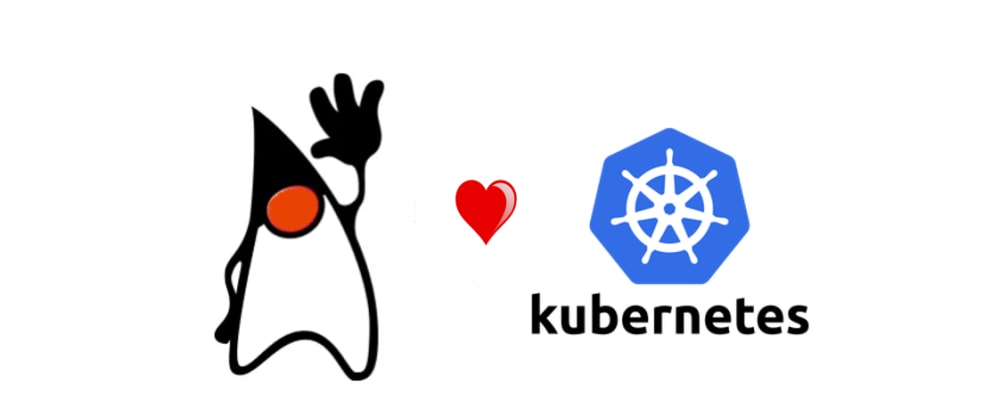









Oldest comments (0)