Have you ever tried to have an element overflow when one of its children is in a fixed positioned relative to it?
Fun fact: It doesn’t work. The fixed element is hidden. Not in an “off the screen” way. Not in an underneath another element way. It’s just hidden or “cut” as it was described on StackOverflow. 1
The only thing to do is to reorient the elements so that the element that was the relatively positioned parent is now a sibling — which mostly defeats the purpose.
This was the problem I was facing with a Modal element I was working on. I wanted a Modal that’s body was too long for the screen to scroll internally but still have a Close Icon in the top right that a user could hit to close the window.
The original Modal Dialog (the part of the Modal that has content - as opposed to the “mask” which covers the original document) looked something like this:
<ModalStyled {...props}>
{onClose && <CloseButton onClick={onClose}>X</CloseButton>}
{children}
</ModalStyled>
The ModalStyled was just a styled div, but the key was that it has position: relative.
This meant that the button could be something like (using styled-components):
import styled from ‘styled-components’
export const CloseButton = styled.button`
position: absolute;
top: -18px;
right: -24px;
`;
If you look at the .gif, however, you’ll notice that when the ModalStyled is made overflow:auto, the button disappears!
The best solution I could come up with was to wrap the whole thing in a div and use flex box to orient it so that my CloseButton would still appear above the Modal, if not slightly off to the top right corner as initially.
<Wrapper>
<MiniWrapper>
{onClose && <InternalScrollCloseButton name={closeIcon} onClick={onClose} />}
</MiniWrapper>
<ModalStyled {...props}>
{children}
</ModalStyled>
</Wrapper
Import styled from ‘styled-components’;
export const Wrapper = styled.div`
display: flex;
flex-direction: column;
max-height: 100%;
margin: auto;
overflow: auto;
`;
Export const MiniWrapper = styled.div`
display: flex;
Justify-content: flex-end;
`;
Once I had this - I could flip between the two using a prop, internalScroll.
It basically turned into:
export const Dialog = props => {
const { internalScroll, …rest } = props;
return ( internalScroll
? (
<Wrapper>
<MiniWrapper>
{onClose && <InternalScrollCloseButton name={closeIcon} onClick={onClose} />}
</MiniWrapper>
<ModalStyled {...props}>
{children}
</ModalStyled>
</Wrapper)
: (
<ModalStyled {...props}>
{onClose && <CloseButton onClick={onClose}>X</CloseButton>}
{children}
</ModalStyled>)
)};
Is it perfect? Hardly. Does it work and get me most of the way there without a significant amount of additional effort? Barring a generous internet soul divining the answer to me … absolutely.
P.S. I told a friend I’d made a Modal that had an internal scroll. His response? “Wince. Maybe that shouldn’t be a modal then?” Touché. None-the-less, this was my first blush with an interesting quirk of fixed position elements and overflow and I’ll never apologize for an opportunity to learn.






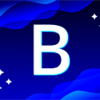

Top comments (0)