Table of Contents
If you're like me, staying organized with the million things to do from project details to errands to run can sometimes be troubling. And we never want anything to slip through the cracks, especially when certain deadlines tend to be more time-consuming than others. I personally have found using techniques such as old-fashioned to-do lists not my way to go. Sticky-notes also never really...stuck either.
When I started my bullet journal, it definitely helped some. But, I am after all a person who loves her tech. Adding the use of my google assistant routines each morning, why not have it also tell me what I have planned for the day even before I start writing my to-do's into my journal?
Google Tasks VS Reminders
Google Reminders
Setting and deleting reminders with google assistant is SO easy! "Hey Google, remind me to return my library books on June 18th"...."Hey Google, remind me to get gas when I leave here"
I am also able to pull my reminders throughout the day with ease by asking, "Hey Google, what are my reminders?" or "Ok Google, open reminders" to get an overlook on what else needs to get done. (Ok, to be honest, I don't like opening my reminders app....it usually has too many things in there that exceeds this month)
There is also a web page you can view from the desktop which makes editing silently in the office a breeze. I mean, none of your coworkers need to know that you need to run by the store later for more toilet paper, right? And you're also able to view your reminders straight on your google calendar alongside all your other responsibilities and events. The only downside to this is that google reminders defaults clumps all your tasks at the top of your day, whether you've set a specific time to it or not. So if you like to see all your events by order of time, keep reading onto google tasks. That might be more suitable for you.
Google Tasks
Google tasks is a great little to-do list on your phone or desktop. Unlike google reminders, google tasks does have its own mobile app you can download from google play. This comes with its own iceberg though. Even though it does have its own mobile app and chrome extension, google tasks is not compatible with google assistant at the moment. Sadly, you can't tell your google assistant to create and/or delete new tasks for you yet. Hopefully, this feature will be developed in the future to match google reminders.
Until then, you are able to access your tasks in your google calendar. And as mentioned earlier, google tasks are displayed differently than google reminders. Google tasks will be displayed based on the time you set for the respective task, similar to an event on your normal calendar. See the photo below.
I personally like this view better to get an overall outlook of my day. This is because I like using the time-blocking method to time-manage (or some people like to call it, self-manage). If you'd like more information on the different types of time-management techniques, check out my other article and @taskade 's article:

Supercharge Your Daily Workflow With These Classic Productivity Hacks
Taskade ・ Jun 24 '21 ・ 13 min read
Customizing in Google Calendar
Since both google tasks and google reminders are displayed on your google calendar, you are able to customize the look and feel of the events just as you would a normal calendar. By clicking on the three dots to the right of each "calendar", you can choose a custom color. However, unlike a normal calendar, you are not able to export and share your reminders nor tasks to your other calendar apps. Where you would normally see "Settings and sharing", there is no option for Reminders and Tasks.
Remind1
On top of google tasks and reminders, I also found Remind1. It's a extension for google calendar that allows you to send yourself text messages as notifications/alerts. You would add the reminder to each of your event, similar to a normal event reminder, add your phone number as the recipient(s) and wait for the text at the specific time. You are able to customize the message too.
The price for Remind1 right now is 8.10 per month for 1200 reminder a year, which comes down to 8.10 a month for 100 reminders that month. This is the billed annually plan. You are also able to increase the amount of reminders if you think you need it. The max number of reminders per year is 14,400 reminders per year. At that rate, it would be 97.20 per month and it would come down to being 1,200 reminders a month for 97.20 a month. You can check the current pricing here.
Happy coding!


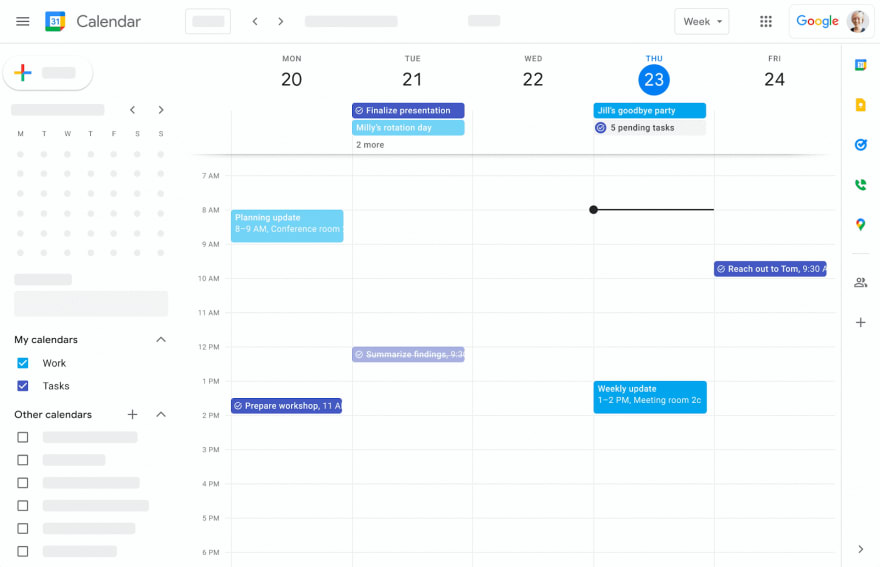


Top comments (0)