Hello!
I recently updated my Ubuntu Gnome desktop to look somewhat like MacOs. (or at least what I think looks like MacOS 😄 😄)
The process was quite straightforward, and apart from a couple of minor issues, I feel it is quite good to use.
Also mandatory disclaimer for Linux posts : Yes you can customize anything to look like anything, I chose this way , but you might be able to do it in some different way.
Warnings before the spells (😉)
Even though this looks great, and personally I didn't feel any problems when using it on daily basis, I did encounter some issues :
- The default linking of file format to apps is not retained : for some reason the file-formats are not linked by default to certain apps, for example, by default, it tried to open .zip files with imagemagick, and a pdf with gimp, even though archive manager and document viewer were installed ?! But this is a first time issue only, you can set the default app when opening and then that will get picked next time
- Font size for some apps is changed : I use Alacritty+Zellij for my terminal emulator, and the default font size of it was perfect in Gnome, but in KDE plasma, by default the size is larger. This can be fixed by changing font size by
ctrl++/-, but it is not retained across sessions.
Other than in I haven't found much issues when using KDE plasma, and in fact, personally, it feels much better than Gnome. Even it feels like it is faster than Gnome for power on to usable desktop.
Final results
Finally the desktop looks like this :
So If you want to see how to do this, read on 😄 😄
Install KDE Plasma
Now to do that first, you need to install KDE Plasma desktop environment. In case you use a distribution which comes with it, like Kubuntu, you can skip this step, otherwise you'll need to install this.
Now there are three packages that you can install, which will install plasma, and the main difference is the rest of the stuff they com with :
- kde-full comes with all the bells and whistles, all the plasma compatible packages and stuff. For that very reason, it is quite heavy, and has size around 1GB
- kde-standard is a medium sized version which comes with minimum requirements, and a few packages up top.
- kde-plasma-desktop contains the bare minimum of kde plasma
I didn't want to install a full-on set up, and even the standard seemed a bit extra to me, so what I chose, was to install kde-plasma-desktop and then install few more packages which I thought were necessary on top of it.
To see which extra packages kde-standard installs, run
# you don't need sudo for this
apt-cache depends kde-standard
This will display a list of all dependencies of kde-standard, and you can pick-and-choose which of them you want to install on top of kde-plasma-desktop.
You can check what each package is for from the official kde-plasma app website : https://apps.kde.org/
For me, I installed :
- ark : an archive manager
- kate : simple document editor, similar to gedit
- kcalc : calculator
- muon : graphical package manager (don't look at me like that )
- okular : document viewer
- plasma-dataengines-addons, plasma-runners-addons, plasma-wallpapers-addons, plasma-widgets-addons, which are plugin/addon helpers,
- plasma-pa which is audio manager
- polkit-kde-agent-1 which is policy manager
The total size of all this, along with kde-plasma-desktop was around 200-ish MB.
You can simply use sudo apt-get install ... for installing all these, or use your distribution specific packge manager.
Note
When installing these, at the time of kde-plasma configuration it will ask you to choose a display manager. For me the choices were gdm3 which is what gnome used, or sddm which kde plasma uses. For plasma to work properly, you need to choose sddm here. I went back to Gnome , still running sddm, and it seemed to work fine, but if needed you can revert back by using
sudo dpkg-reconfigure gdm
which will give you choice again, where you can choose a different display manager.
For making KDE plasma work best, choose sddm.
After installation, you should restart the system, and at the login screen, there will either be an option to choose your desktop manager, or by default it will boot in kde-plasma. For me it by defualt booted into kde-plasma.
Follow a YouTube tutorial
This is step 2. Seriously. The whole reason I decided to change my desktop environment was that I saw this, and it felt really cool.
So follow this to the details (as much as you can) :
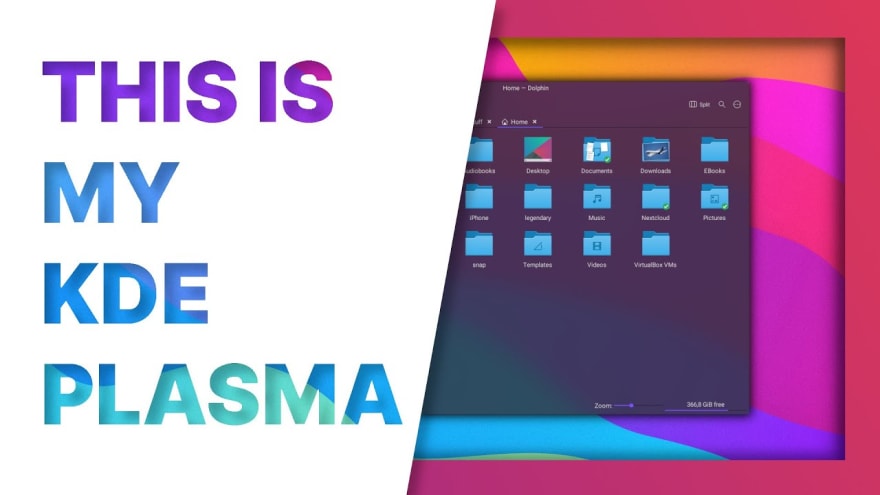
link : https://www.youtube.com/watch?v=A0LiFu1eaMs
Also, in case you don't know this channel, this is a great channel if you're interested in Linux news and related stuff.
My personal changes
The defaults in the above video are pretty good, but I needed to change few things to make it final :
- The layout file comes with icons links in docks for many apps which I haven't installed, so on the dock there were many broken links, so I removed them.
- I needed to enable tap-to-click and natural scrolling through
system settings > Input devices > touchpadas I use a laptop
- I made the top bar span end-to-end of the screen, instead of 98%
- In the video, the system has a dark theme by default, as he has previously installed a dark theme, but by default you will notice many system panels are still white. For that go to
system setting > Appearence > Get new Global theme, and installLayan look and feel theme. Choose the dark theme, and this will apply dark theme globally.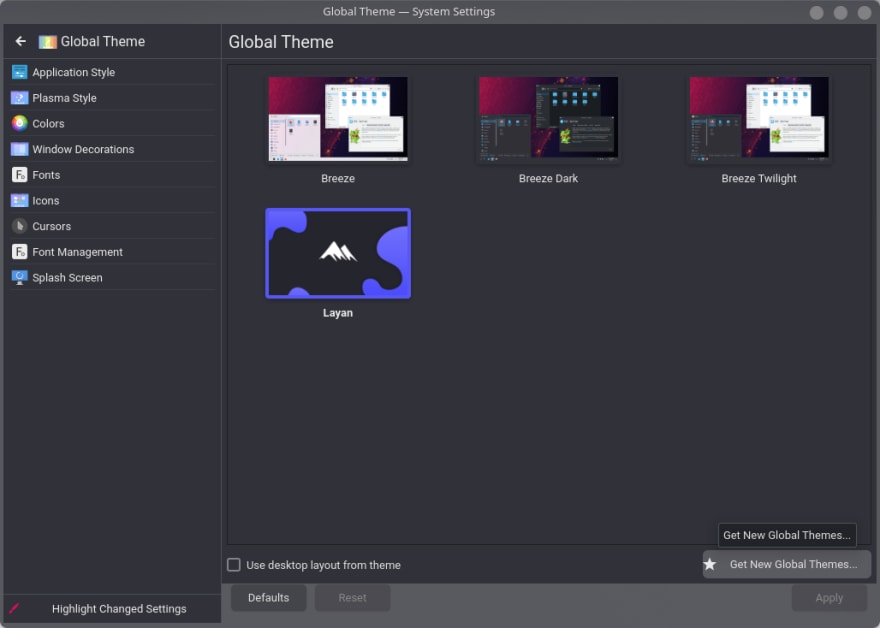
- I couldn't find the
thumbnailtask switcher, so I installedMediumDefaultinSystem Settings > Window Management > Task Switcher
- I also disabled desktop icons through
right click on desktop > configure desktop and wallpaper > wallpaper > layoutand choose desktop instead of folder view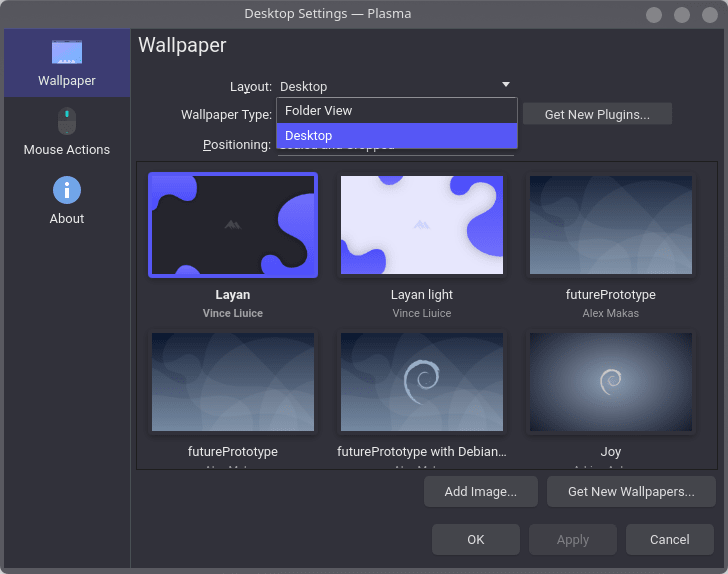
- I also reverted the window buttons to the right side, and kept the maximize button, as that felt better to me
- I also added an extra application launcher widget in the dock
That's how I got the system I am using now. It looks cool, and feels nice to use 😄 😄 😄
In case you decide to change your desktop as per this, let me know how kde-plasma feels to you in comments. If you already have a setup that looks and feels cool, please post its pictures in the comments too, I would really like to see them :)
Thanks for reading!
Notes:
- How to install kde plasma : https://itsfoss.com/install-kde-on-ubuntu/
- find reverse dependencies : https://askubuntu.com/questions/135267/whats-the-difference-between-kde-packages
- Remove desktop icons : https://www.reddit.com/r/kde/comments/6vfvxj/how_do_i_turn_off_folder_view_desktop_on_plasma/

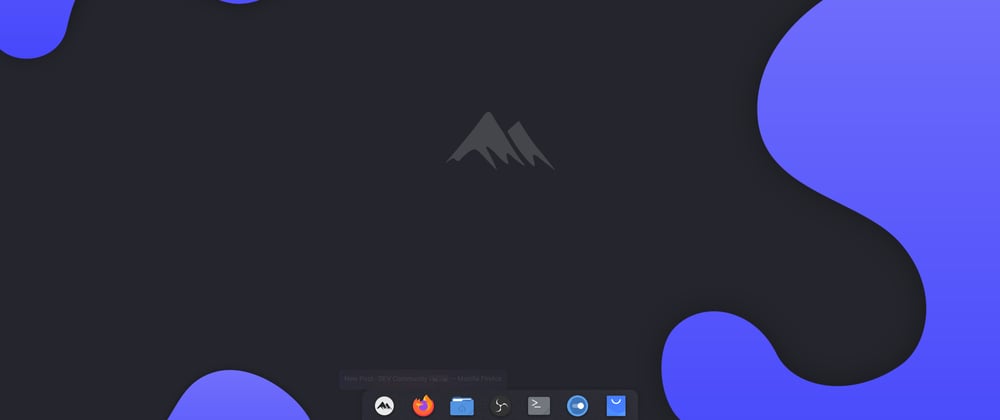
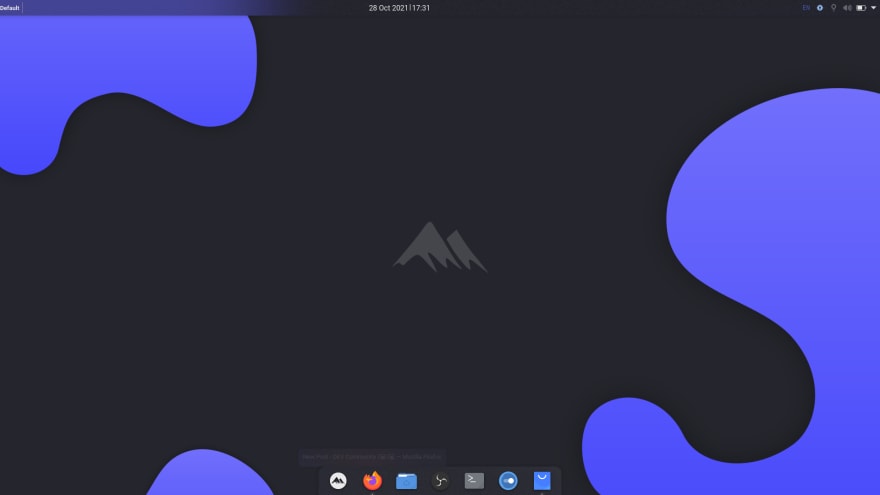
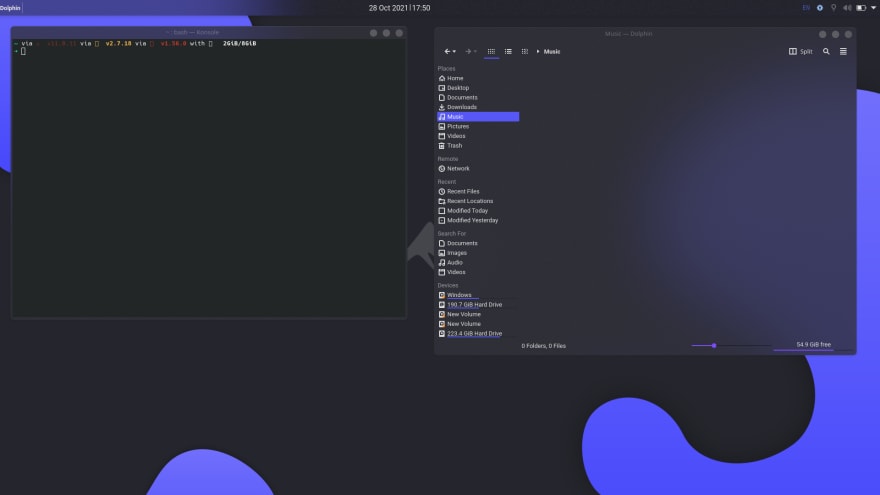





Latest comments (0)