Developer tools are unlike any other kind of software. All your users are power users. This blurs the line between your users and your code.
GitHub issues and Slack conversations are a poor guide to real usage of your software. Only a small proportion of the people who ever used your tool will be motivated enough to speak with you through these channels. The issues that these users have may not be representative of the real issues - the ones, for example, that drive people away from your "Getting started" guide.
At https://bugout.dev, we are building a huge knowledge base of bugfixes to help developers overcome issues with the tools and libraries they depend on. We are also trying to help developer tool maintainers gain a better understanding of how their users use their software.
We have taken a big step forward this week with the release of Humbug, which helps developer tool maintainers collect usage and crash reports from their users only with their full consent.
Here is a short video showing how to use Humbug in your Python developer tool:
Find out more about how to set up Humbug on the GitHub repository:
 bugout-dev
/
humbug
bugout-dev
/
humbug
Do you build tools for developers? Get to know your users with Humbug.
humbug
Humbug helps you understand what keeps users coming back to your developer tool as well as any friction they experience.
Humbug lets you collect basic system information and crash reports while respecting your users' privacy. In addition to getting reports, you get to be GDPR-compliant from day one.
Humbug is currently available in the following programming languages:
- Python
- Go (coming soon)
- Javascript (coming soon)
If you would like support for another programming language, please create an issue.
Using Humbug
Trying it out
First, sign up for an account at https://bugout.dev.
Once you have created your account, go to the Account > Teams
page and create a team:
Once you have created a team, you should see something like this:
Click on the Usage Reports button on your new team to set up reporting:
Enter a name for your project:
This should result in a view like…
Go and Javascript support are coming soon!





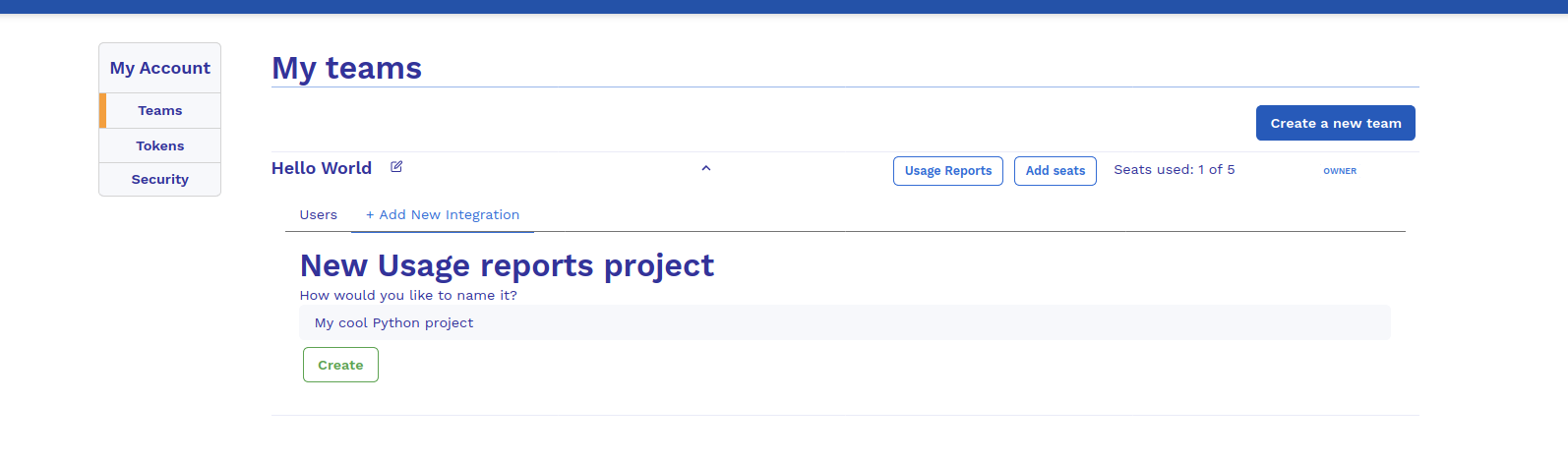




Top comments (0)