This post was originally published on Siv Scripts
Summary
- Explore Plotly's new Dash library
- Discuss how to structure Dash apps using MVC
- Build interactive dashboard to display historical soocer results
I spent a good portion of 2014-15 learning JavaScript to create interactive, web-based dashboards for a work project. I wrapped D3.js with Angular directives to create modular components that were used to visualize data.
Data Analysis is not one of JavaScript's strengths; most of my code was trying to cobble together DataFrame-esque operations with JSON data. I missed R. I missed Python. I even missed MATLAB.
When I found Dash a couple of months ago, I was blown away.
With Dash, we can create interactive, web-based dashboards with pure Python. All the front-end work, all that dreaded JavaScript, that's not our problem anymore.
How easy is Dash to use? In around an hour and with <100 lines of code, I created a dashboard to display live streaming data for my Data Science Workflows using Docker Containers talk.
Dash is a powerful library that simplifies the development of data-driven applications. Dash enables Data Scentists to become Full Stack Developers.
In this post we will explore Dash, discuss how the Model-View-Controller pattern can be used to structure Dash applications, and build a dashboard to display historical soccer results.
Dash Overview
Dash is a Open Source Python library for creating reactive, Web-based applications
Dash apps consist of a Flask server that communicates with front-end React components using JSON packets over HTTP requests.
What does this mean? We can run a Flask app to create a web page with a dashboard. Interaction in the browser can call code to re-render certain parts of our page.
We use the provided Python interface to design our application layout and to enable interaction between components. User interaction triggers Python functions; these functions can perform any action before returning a result back to the specified component.
Dash applications are written in Python. No HTML or JavaScript is necessary.
We are also able to plug into React's extensive ecosystem through an included toolset that packages React components into Dash-useable components.
Dash Application Design: MVC Pattern
As I worked my way through the documentation, I kept noticing that every Dash application could be divided into the following components:
- Data Manipulation - Perform operations to read / transform data for display
- Dashboard Layout - Visually render data into output representation
- Interaction Between Components - Convert user input to commmands for data manipulation + render
That's the Model-View-Controller (MVC) Pattern's music! (Note: I covered MVC in a previous post)
When designing a Dash application, we should stucture our code into three sections:
- Data Manipulation (Model)
- Dashboard Layout (View)
- Interaction Between Components (Controller)
I created the following template to help us get started:
# standard library
import os
# dash libs
import dash
from dash.dependencies import Input, Output
import dash_core_components as dcc
import dash_html_components as html
import plotly.figure_factory as ff
import plotly.graph_objs as go
# pydata stack
import pandas as pd
from sqlalchemy import create_engine
# set params
conn = create_engine(os.environ['DB_URI'])
###########################
# Data Manipulation / Model
###########################
def fetch_data(q):
df = pd.read_sql(
sql=q,
con=conn
)
return df
#########################
# Dashboard Layout / View
#########################
# Set up Dashboard and create layout
app = dash.Dash()
app.css.append_css({
"external_url": "https://codepen.io/chriddyp/pen/bWLwgP.css"
})
app.layout = html.Div([
# Page Header
html.Div([
html.H1('Project Header')
]),
])
#############################################
# Interaction Between Components / Controller
#############################################
# Template
@app.callback(
Output(component_id='selector-id', component_property='figure'),
[
Input(component_id='input-selector-id', component_property='value')
]
)
def ctrl_func(input_selection):
return None
# start Flask server
if __name__ == '__main__':
app.run_server(
debug=True,
host='0.0.0.0',
port=8050
)
Historical Matchup Dashboard
In this section, we will create a full-featured Dash application that can be used to view historicial soccer data.
We will use the following process to create / modify Dash applications:
- Create/Update Layout - Figure out where components will be placed
- Map Interactions with Other Components - Specify interaction in callback decorators
- Wire in Data Model - Data manipulation to link interaction and render
Setting Up Environment and Installing Dependencies
There are installation instructions in the Dash Documentation. Alternatively, we can create a virtualenv and pip install the requirements file.
mkdir historical-results-dashboard && cd historical-results-dashboard
mkvirtualenv dash-app
wget https://raw.githubusercontent.com/alysivji/historical-results-dashboard/master/requirements.txt
pip install -r requirements.txt
Data is stored in an SQLite database:
wget https://github.com/alysivji/historical-results-dashboard/blob/master/soccer-stats.db?raw=true soccer-stats.db
Download the Dash application template file from above:
wget https://gist.githubusercontent.com/alysivji/e85a04f3a9d84f6ce98c56f05858ecfb/raw/d7bfeb84e2c825cfb5d4feee15982c763651e72e/dash_app_template.py app.py
Dashboard Layout (View)
Users will be able to select Division, Season, and Team via Dropdown components. Selection will trigger actions to update tables (Results + Win/Loss/Draw/Points Summary) and a graph (Points Accumulated vs Time)
We begin by translating the layout from above into Dash components (both core + HTML components will be required):
#########################
# Dashboard Layout / View
#########################
def generate_table(dataframe, max_rows=10):
'''Given dataframe, return template generated using Dash components
'''
return html.Table(
# Header
[html.Tr([html.Th(col) for col in dataframe.columns])] +
# Body
[html.Tr([
html.Td(dataframe.iloc[i][col]) for col in dataframe.columns
]) for i in range(min(len(dataframe), max_rows))]
)
def onLoad_division_options():
'''Actions to perform upon initial page load'''
division_options = (
[{'label': division, 'value': division}
for division in get_divisions()]
)
return division_options
# Set up Dashboard and create layout
app = dash.Dash()
app.css.append_css({
"external_url": "https://codepen.io/chriddyp/pen/bWLwgP.css"
})
app.layout = html.Div([
# Page Header
html.Div([
html.H1('Soccer Results Viewer')
]),
# Dropdown Grid
html.Div([
html.Div([
# Select Division Dropdown
html.Div([
html.Div('Select Division', className='three columns'),
html.Div(dcc.Dropdown(id='division-selector',
options=onLoad_division_options()),
className='nine columns')
]),
# Select Season Dropdown
html.Div([
html.Div('Select Season', className='three columns'),
html.Div(dcc.Dropdown(id='season-selector'),
className='nine columns')
]),
# Select Team Dropdown
html.Div([
html.Div('Select Team', className='three columns'),
html.Div(dcc.Dropdown(id='team-selector'),
className='nine columns')
]),
], className='six columns'),
# Empty
html.Div(className='six columns'),
], className='twleve columns'),
# Match Results Grid
html.Div([
# Match Results Table
html.Div(
html.Table(id='match-results'),
className='six columns'
),
# Season Summary Table and Graph
html.Div([
# summary table
dcc.Graph(id='season-summary'),
# graph
dcc.Graph(id='season-graph')
# style={},
], className='six columns')
]),
])
Notes:
- We used HTML
<DIV>elements and the Dash Style Guide to design the layout - Tables can be rendered two different ways: Native HTML or Plotly Table
- We just wireframed components in this section, data will be populated via Model and Controller
Interaction Between Components (Controller)
Once we create our layout, we will need to map out the interaction between the various components. We do this using the provided app.callback() decorator.
The parameters we pass into the decorator are:
- Output component + property we want to update
- list of all the Input components + properties that can be used to trigger the function
Our code looks as follows:
#############################################
# Interaction Between Components / Controller
#############################################
# Load Seasons in Dropdown
@app.callback(
Output(component_id='season-selector', component_property='options'),
[
Input(component_id='division-selector', component_property='value')
]
)
def populate_season_selector(division):
seasons = get_seasons(division)
return [
{'label': season, 'value': season}
for season in seasons
]
# Load Teams into dropdown
@app.callback(
Output(component_id='team-selector', component_property='options'),
[
Input(component_id='division-selector', component_property='value'),
Input(component_id='season-selector', component_property='value')
]
)
def populate_team_selector(division, season):
teams = get_teams(division, season)
return [
{'label': team, 'value': team}
for team in teams
]
# Load Match results
@app.callback(
Output(component_id='match-results', component_property='children'),
[
Input(component_id='division-selector', component_property='value'),
Input(component_id='season-selector', component_property='value'),
Input(component_id='team-selector', component_property='value')
]
)
def load_match_results(division, season, team):
results = get_match_results(division, season, team)
return generate_table(results, max_rows=50)
# Update Season Summary Table
@app.callback(
Output(component_id='season-summary', component_property='figure'),
[
Input(component_id='division-selector', component_property='value'),
Input(component_id='season-selector', component_property='value'),
Input(component_id='team-selector', component_property='value')
]
)
def load_season_summary(division, season, team):
results = get_match_results(division, season, team)
table = []
if len(results) > 0:
summary = calculate_season_summary(results)
table = ff.create_table(summary)
return table
# Update Season Point Graph
@app.callback(
Output(component_id='season-graph', component_property='figure'),
[
Input(component_id='division-selector', component_property='value'),
Input(component_id='season-selector', component_property='value'),
Input(component_id='team-selector', component_property='value')
]
)
def load_season_points_graph(division, season, team):
results = get_match_results(division, season, team)
figure = []
if len(results) > 0:
figure = draw_season_points_graph(results)
return figure
Notes:
- Each
app.callback()decorator can be bound to a single Output(component, property)pair- We will need to create additional functions to change multiple Output components
- We could add Data Manipulation code in this section, but separating the app into components makes it easier to work with
Data Manipulation (Model)
We finish the dashboard by wiring our Model into both the View and the Controller:
###########################
# Data Manipulation / Model
###########################
def fetch_data(q):
result = pd.read_sql(
sql=q,
con=conn
)
return result
def get_divisions():
'''Returns the list of divisions that are stored in the database'''
division_query = (
f'''
SELECT DISTINCT division
FROM results
'''
)
divisions = fetch_data(division_query)
divisions = list(divisions['division'].sort_values(ascending=True))
return divisions
def get_seasons(division):
'''Returns the seasons of the datbase store'''
seasons_query = (
f'''
SELECT DISTINCT season
FROM results
WHERE division='{division}'
'''
)
seasons = fetch_data(seasons_query)
seasons = list(seasons['season'].sort_values(ascending=False))
return seasons
def get_teams(division, season):
'''Returns all teams playing in the division in the season'''
teams_query = (
f'''
SELECT DISTINCT team
FROM results
WHERE division='{division}'
AND season='{season}'
'''
)
teams = fetch_data(teams_query)
teams = list(teams['team'].sort_values(ascending=True))
return teams
def get_match_results(division, season, team):
'''Returns match results for the selected prompts'''
results_query = (
f'''
SELECT date, team, opponent, goals, goals_opp, result, points
FROM results
WHERE division='{division}'
AND season='{season}'
AND team='{team}'
ORDER BY date ASC
'''
)
match_results = fetch_data(results_query)
return match_results
def calculate_season_summary(results):
record = results.groupby(by=['result'])['team'].count()
summary = pd.DataFrame(
data={
'W': record['W'],
'L': record['L'],
'D': record['D'],
'Points': results['points'].sum()
},
columns=['W', 'D', 'L', 'Points'],
index=results['team'].unique(),
)
return summary
def draw_season_points_graph(results):
dates = results['date']
points = results['points'].cumsum()
figure = go.Figure(
data=[
go.Scatter(x=dates, y=points, mode='lines+markers')
],
layout=go.Layout(
title='Points Accumulation',
showlegend=False
)
)
return figure
Notes:
- Data is queried from the database each time there is an interaction
- We used f-strings when creating SQL queries. Code is Python 3.6+
Run Application
Let's run app.py to make sure everything works.
$ export DB_URI=sqlite:///soccer-stats.db
$ python app.py
* Running on http://0.0.0.0:8050/ (Press CTRL+C to quit)
* Restarting with stat
And we're good to go!
Conclusion
Dash is a Python library that simplifies data-driven web app development. It combines Python's powerful data ecosystem with one of JavaScript's most popular front-end libraries (React).
In a future post, I will walk through the process of converting a React component from npm into a Dash-useable component. Stay tuned.


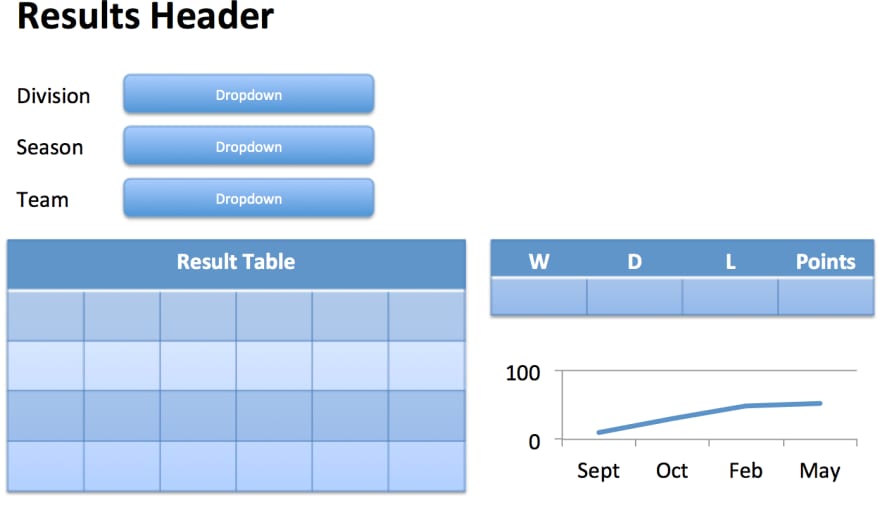






Latest comments (3)
Hey Aly!
Great tutorial and I'm looking forward to the next one on creating custom components using React.
Can I use your tutorial code to create a tutorial about using Python default keyword arguments for iterative development?
Cheers,
Raphael
Thanks Raphael!
You are more than welcome to use my code in your tutorial. Please pass along the link when the post is up, would love to check it out.
Best,
Aly
this is a great article .. something I was looking for on the internet .. dashboard-ing in pure python without needing to switchover to javascript / typescript/ React / node/js / angular..