Introduction
Welcome to this comprehensive guide on understanding and implementing load balancers within the Azure ecosystem. This tutorial will walk you through the fundamentals and practical steps of setting up your first load balancer in Microsoft Azure.
What is a Load Balancer?
Imagine a highly skilled air traffic controller for your data. A load balancer acts as this crucial orchestrator, intelligently distributing incoming network requests across a cluster of servers. Its primary role is to prevent any single server from becoming overwhelmed, ensuring smooth, uninterrupted service delivery. It's like having a smart dispatcher for your application's traffic, routing each request to the most available and capable server.
Why are Load Balancers Indispensable?
Load balancers are vital for modern applications due to several key advantages:
Optimized Performance: By evenly distributing workloads, they eliminate bottlenecks and ensure faster response times, leading to a superior user experience.
Guaranteed High Availability: Should a server fail or go offline, the load balancer automatically reroutes traffic to the remaining healthy servers, ensuring your applications stay online and accessible.
Enhanced Security Posture: They serve as an initial line of defense, capable of mitigating certain cyber threats, such as Distributed Denial-of-Service (DDoS) attacks, by effectively spreading malicious traffic.
Exploring Azure's Load Balancing Solutions
Azure offers a versatile suite of load balancing services, each tailored for specific use cases:
- Azure Load Balancer (Layer 4 – Transport Layer): Ideal for distributing traffic within a single Azure Virtual Network, operating at the TCP/UDP level.
- Azure Application Gateway (Layer 7 – Application Layer): This service goes beyond basic load balancing, offering advanced features like SSL offloading, web application firewall (WAF) capabilities, and content-based routing (e.g., directing traffic based on URL paths).
- Azure Traffic Manager: A DNS-based traffic distribution service that routes user requests to different geographical endpoints, perfect for global deployments and disaster recovery strategies.
- Azure Front Door: Specifically designed for global web applications, Azure Front Door routes traffic based on optimal performance, robust security features, and low-latency paths, providing a unified global entry point.
Step-by-Step Guide of Creating a Load Balancer In Azure
Step 1: Login to an Azure Portal.
Open your web browser and go to Azure Portal
Sign in using your Microsoft Azure Account.
Step 2: Create a New Load Balancer
In the search bar at the top, type "Load Balancer" and select "Load Balancers"
Click "+ Create" to start setting up your load balancer.
"Take note of the type on the left panel marked"
Step3: Configure the Basic Settings
Subscription: Select your Azure active Subscription.
Resource Group: Choose an Existing Resource Group or Create a New One
Region: Pick the Azure Region where you want to deploy the load balancer.
Name: Give your load balancer a name(e.g. load-Balancer-1)
SKU: Choose Standard, Gateway, or Basic(Standard is recommended for production use since it distributes traffic to backend resources).
Type: Select either Public(for internet-facing applications) or Internal (for internal network applications). For the purpose of this tutorial, we choose public.
Tier: Select either Regional or Global
Click Next: Frontend IP Configuration.
Step 4: Configure the Frontend IP
Click +Add a Frontend IP configuration
Give your Frontend IP a name
Create a new Public IP if you are using a public load balancer or select Private IP for internal use.
Name: Give the public address a name
Availability Zone: Choose Zone Redundant or No Zone
Click save
Click Next: Backend Pools
Step 5: Configure the Backend Pool
Click +Add a backend pool
Give your Backend Pool a name(e.g. Backend-Pool-1)
On the Virtual Network: Select Virtual Machines as the backend
Add the Virtual Machines that will receive the traffic
Click Save
Click Next: Inbound rules
Step 7: Configure Load Balancing Rules
Click *+Add a load balancing rules *
Give the rule a name(e.g. LB-rule-1)
Set the frontend IP configuration.
Choose the backend pool created earlier
Protocol: Select the (TCP, or UDP).
Port: Set as 80 for web traffic)
Health Probe: Click create new
Give it a name (e.g, Health-Probe)
Select the protocol (TCP, HTTP, or HTTPS)
Set a port (e.g, 80 for HTTP Traffic).
Configure probe intervals (recommended: 5 secs)
Then click Save
Click on Review + Create.
Click Create to Deploy your load Balancer
Deployment is Complete🎉
Step 8: Test the Load Balancer.
Confirm the load balancer is functioning by accessing its public IP address through a web browser or the curl utility.
If configured right, traffic will be distributed among backend Virtual Machines.
Conclusion
As we've explored, the Azure Load Balancer stands as a pivotal tool, instrumental in significantly enhancing your application's speed, ensuring its high availability, and bolstering its overall security. Having meticulously followed the step-by-step instructions within this guide, you are now fully capable of successfully deploying and configuring a load balancer to expertly manage traffic flow across your Azure environment.
I hope this tutorial has provided a solid foundation for your cloud endeavors. For more in-depth guides and the latest insights into Azure services, be sure to follow along and look out for the next installment! Happy building! ✌





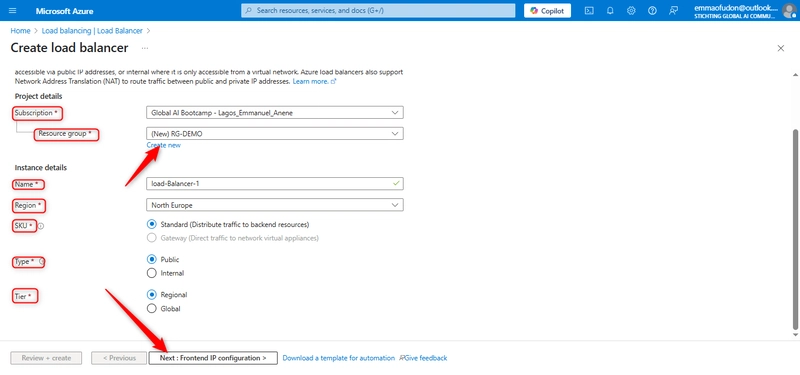





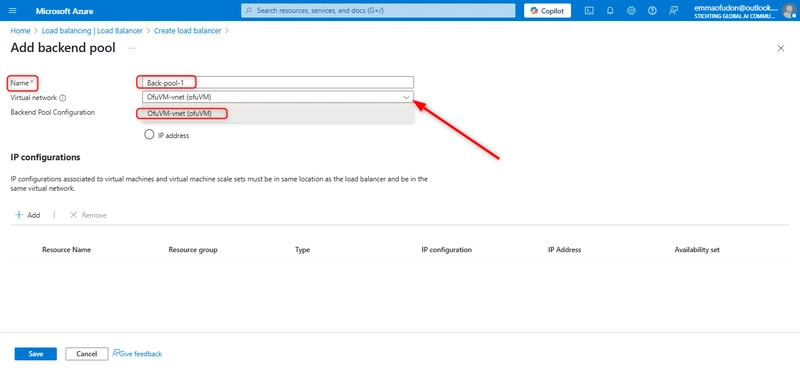











Top comments (0)