What is Terraform?
- HashiCorp Terraform is an infrastructure as code (IaC) tool that lets you define both cloud and on-prem resources in human-readable configuration files that you can version, reuse, and share.
Please visit my GitHub Repository for RDS articles on various topics being updated on constant basis.
Please visit my GitHub Repository for Terraform articles on various topics being updated on constant basis.
Let’s get started!
Objectives:
1. Sign into AWS Management Console.
2. Create the organizational structure
3. Under RDS_files directory:
Create 4 files - variables.tf, terraform.tfvars, main.tf, outputs.tf
4. Initialize Terraform
5. Generate the action plans
6. Create all the resources declared in main.tf configuration file
7. Validate all resources created in the AWS Console
8. Execute Database Operations via SSH
Pre-requisites:
- AWS user account with admin access, not a root account.
- Cloud9 IDE with AWS CLI.
Resources Used:
What is Amazon Relational Database Service (Amazon RDS)?
Steps for implementation to this project:
1. Sign into AWS Management Console.
- Make sure you're in the N. Virginia (us-east-1) region
2. Let’s create the following organizational structure as shown below.
3. Under RDS-files directory:
Create 4 files - variables.tf, terraform.tfvars, main.tf, outputs.tf
- 1. variables.tf - to declare all the global variables with a short description and a default value.
variable "access_key" {
description = "Access key to AWS console"
}
variable "secret_key" {
description = "Secret key to AWS console"
}
variable "region" {
description = "AWS region"
}
- 2. terraform.tfvars - Replace the values of access_key and secret_key by copying your AWS Access Key ID and Secret Access Key ID.
region = "us-east-1"
access_key = "<YOUR AWS CONSOLE ACCESS ID>"
secret_key = "<YOUR AWS CONSOLE SECRET KEY>"
- 3. main.tf - Creating a EC2, RDS and its components
- define the provider as aws
- Create a Security group and key pair for EC2 in main.tf file
- Create an EC2 Instance
- Create a Security group for RDS
- Create RDS Database DB Cluster and Instance # an Amazon Aurora database with Multi-AZ enabled # Creating Amazon Aurora Cluster
# define the provider as aws
provider "aws" {
region = "${var.region}"
access_key = "${var.access_key}"
secret_key = "${var.secret_key}"
}
# Create a Security group and key pair for EC2
# Creating Security Group for EC2
resource "aws_security_group" "web-server" {
name = "MyEC2server-SG"
description = "Security for EC2 server to connect with RDS"
ingress {
from_port = 22
to_port = 22
protocol = "tcp"
cidr_blocks = ["0.0.0.0/0"]
}
egress {
from_port = 0
to_port = 0
protocol = "-1"
cidr_blocks = ["0.0.0.0/0"]
}
}
# Creating Key pair for EC2
resource "tls_private_key" "example" {
algorithm = "RSA"
rsa_bits = 4096
}
resource "aws_key_pair" "rev_key" {
key_name = "RevKey"
public_key = tls_private_key.example.public_key_openssh
}
# Launch an EC2 Instance
resource "aws_instance" "web-server" {
ami = "ami-00c6177f250e07ec1"
instance_type = "t2.micro"
key_name = aws_key_pair.rev_key.key_name
security_groups = ["${aws_security_group.web-server.name}"]
user_data = <<-EOF
#!/bin/bash -ex
yum install mysql -y
EOF
tags = {
Name = "MyRDSEC2server"
}
}
# Create a Security group for RDS
resource "aws_security_group" "rds-server" {
name = "RDS-AZ-SG"
description = "Security group for RDS Aurora"
ingress {
from_port = 3306
to_port = 3306
protocol = "tcp"
cidr_blocks = ["0.0.0.0/0"]
}
egress {
from_port = 0
to_port = 0
protocol = "-1"
cidr_blocks = ["0.0.0.0/0"]
}
}
# Create RDS Database DB Cluster and Instance
# an Amazon Aurora database with Multi-AZ enabled
# Creating Amazon Aurora Cluster
resource "aws_rds_cluster" "aurorards" {
cluster_identifier = "myauroracluster"
engine = "aurora-mysql"
database_name = "MyDB"
master_username = "Admin"
availability_zones = ["us-east-1a", "us-east-1b", "us-east-1c"]
master_password = "Admin123"
vpc_security_group_ids = [aws_security_group.rds-server.id]
storage_encrypted = false
skip_final_snapshot = true
}
# Launching Amazon Aurora DB Instance
resource "aws_rds_cluster_instance" "cluster_instances" {
count = 2
identifier = "muaurorainstance${count.index}"
cluster_identifier = aws_rds_cluster.aurorards.id
publicly_accessible = true
instance_class = "db.t3.small"
engine = aws_rds_cluster.aurorards.engine
engine_version = aws_rds_cluster.aurorards.engine_version
}
- 4. output.tf - displays the output as EC2 instance ID and aurorards endpoint.
output "instance_id" {
description = "ID of the EC2 instance"
value = aws_instance.web-server.id
}
output "cluster_endpoint" {
value = aws_rds_cluster.aurorards.endpoint
}
4. Initialize Terraform
cd RDS-files
terraform version
- terraform init will check for all the plugin dependencies and download them if required, this will be used for creating a deployment plan.
terraform init
5. To generate the action plans, run the below command:
terraform plan
6. Create all the resources declared in main.tf configuration file
terraform apply
- takes up to 15-20 minutes to create all the resources
7. Validate all resources created in the AWS Console
- Aurora Cluster in Multi-zone
- Click on the RDS cluster/Connectivity & security to find the endpoint of your Master(Writer) and Reader instances, with which you can connect to your DB instance.
- Copy the Endpoints for later use
# Master(Writer) endpoint
myauroracluster.cluster-cgizjtuyxkda.us-east-1.rds.amazonaws.com
# Reader instance endpoint
myauroracluster.cluster-ro-cgizjtuyxkda.us-east-1.rds.amazonaws.com
8. Execute Database Operations via SSH
- select the MyRDSEC2server, Click on Connect button to SSH into the EC2 instance
- Switch to the root user
sudo -su
- Log into the RDS instance
# mysql -h <Hostname> -u <username> -p
# mysql -h <Master(Writer)Cluster endpoint> -u <Username>
# -p Admin123
mysql -h myauroracluster.cluster-cgizjtuyxkda.us-east-1.rds.amazonaws.com -u Admin -p
- List all Databases
Show databases;
- Create database rev_aurora_db
Create database rev_aurora_db;
- Select the newly-created database
use rev_aurora_db;
- create a table named
studentsand insert few rows of data
CREATE TABLE students
(
subject_id INT auto_increment,
subject_name VARCHAR(255) NOT NULL,
teacher VARCHAR(255),
start_date DATE,
lesson TEXT,
PRIMARY KEY (subject_id)
);
- Insert data into the table
INSERT INTO students(subject_name, teacher) VALUES ('Science', 'Sav');
INSERT INTO students(subject_name, teacher) VALUES ('Hindi', 'Nita');
INSERT INTO students(subject_name, teacher) VALUES ('Maths', 'Prabha');
INSERT INTO students(subject_name, teacher) VALUES ('Arts', 'Manju');
- select the contents of the table
students
select * from students;
- Exit from mysql
exit
Cleanup
terraform destroy
What we have done so far
- Using Terraform, we have successfully launched an EC2 Instance, created an Amazon Aurora MySQL database with Multi-Az enabled and executed Database operations via ssh.

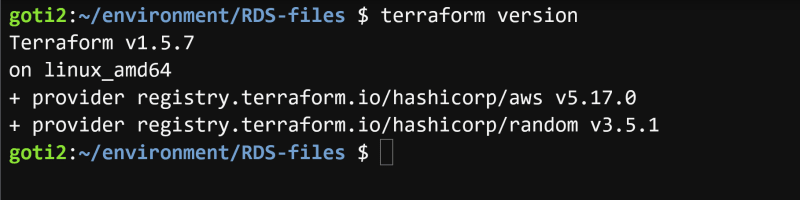
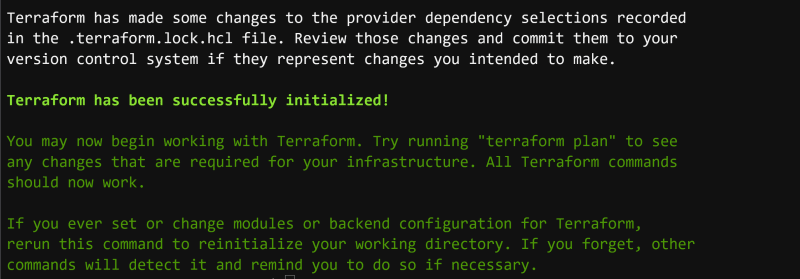
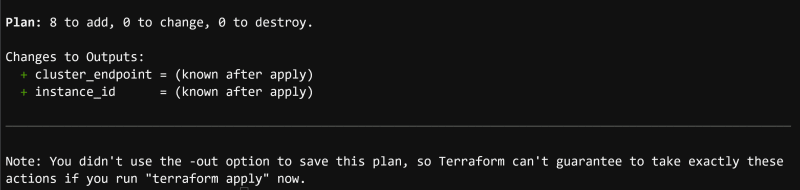
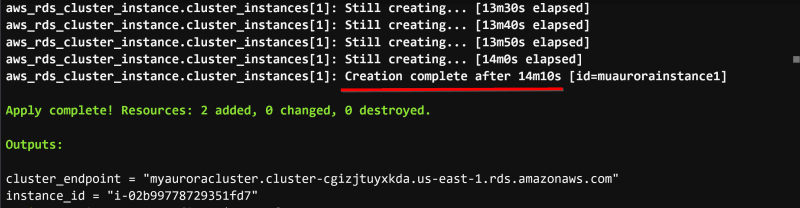
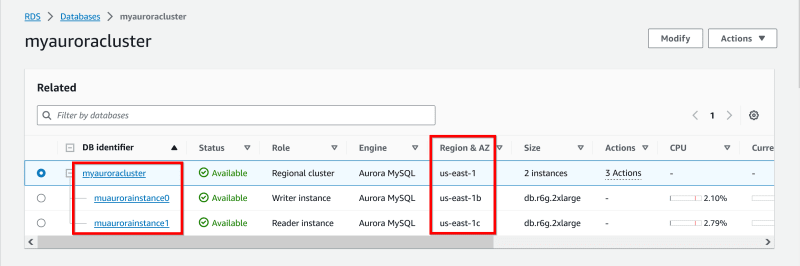
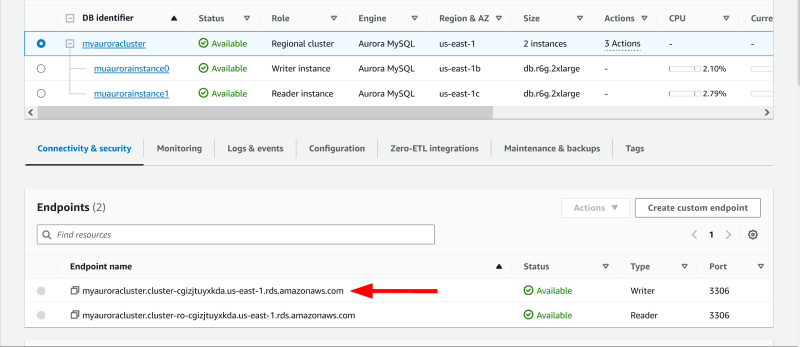

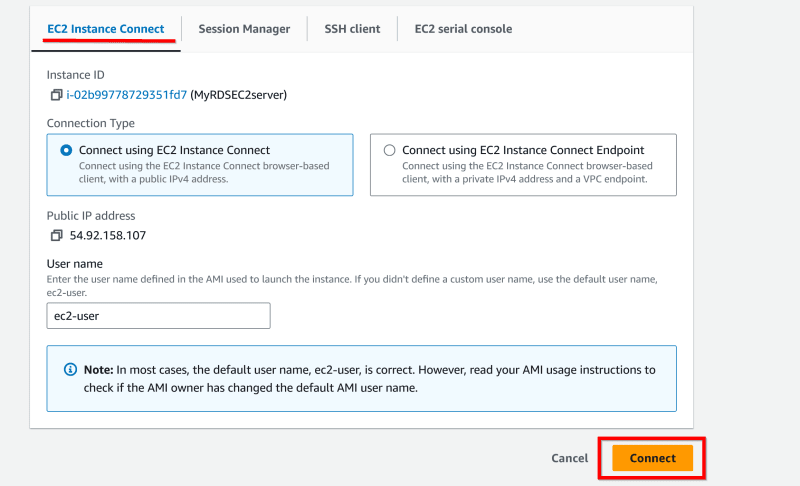
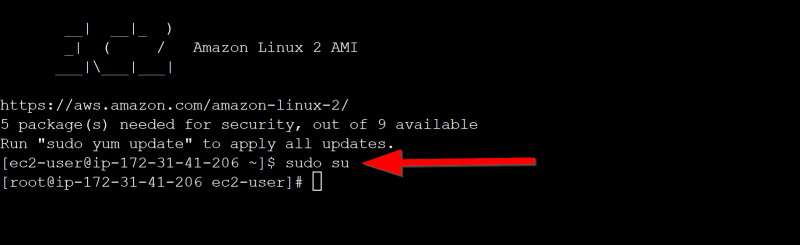
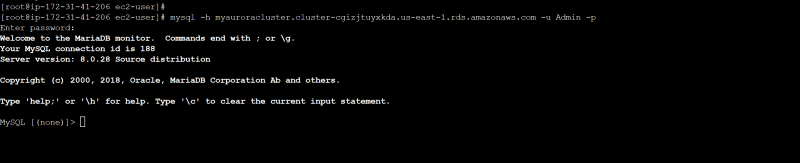
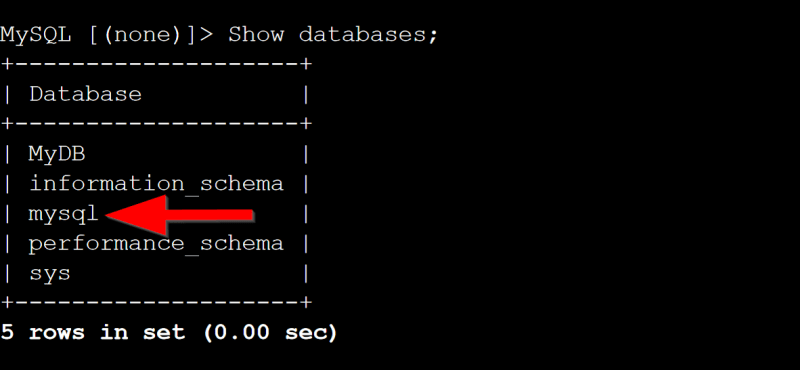


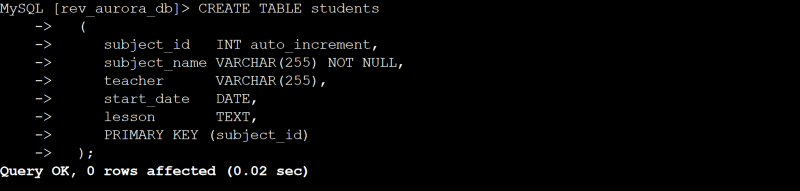
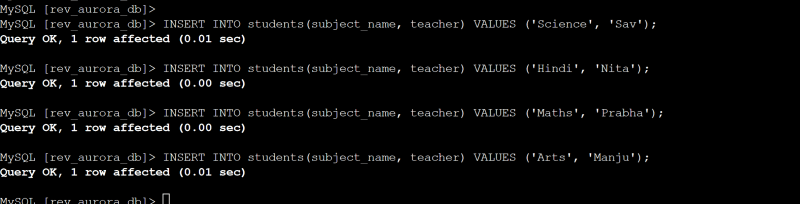
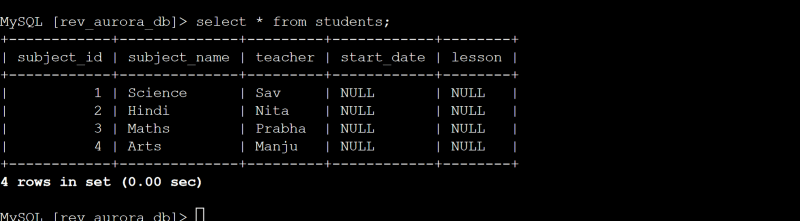

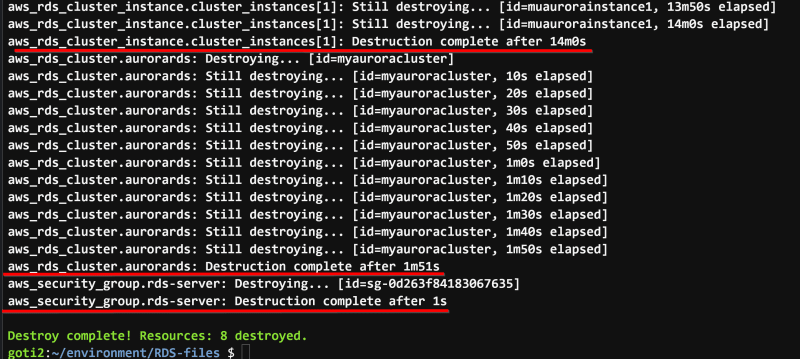

Top comments (0)