Imagine collaboratively working with your team on insightful projects, free from endless emails and confusing file versions. You must be using Bold Reports! Bold Reports lets you smoothly create, share, and edit reports in one user-friendly space, eliminating common hassles for seamless collaboration. Access your reports anywhere, anytime, and collaborate with colleagues in real-time. Bold Reports simplifies data visualization and analysis, making it a breeze for both small businesses and large corporate teams.
In this blog post, we will explore the uses and benefits of this tool’s collaborating features for your business!
Sharing Reports
The first aspect of collaboration is sharing. Sharing reports with others on the Report Server in Bold Reports is an effective way to provide important information. Whether it’s sales analytics, financial summaries, or project updates, this feature allows you to distribute metrics and notes about your insights to your team. Users can access the reports from anywhere, facilitating collaborative creation, reviewing, and the providing of feedback on reports. The straightforward sharing process ensures that stakeholders stay up to date with the latest data, contributing to a more streamlined and efficient communication process within your organization.
To see how to share reports with users in the Report Server, please check out this documentation.
Comment
Commenting in the Report Server in Bold Reports facilitates effective communication by allowing users to provide targeted feedback and clarify information within the reports. This feature enables team members to share thoughts on specific data points, trends, or visualizations. Comments can be used to highlight key findings, pose questions, or address areas of confusion, contributing to a more interactive and collaborative reporting experience. This not only improves the overall understanding of the data but also streamlines communication among users, supporting more informed decision-making.
To begin, you can initiate discussions by commenting on the entire report. Each comment will be treated as a new discussion, and any replies will be added to the same conversation thread for better organization. Let’s see how to post a new comment.
Click on the comment icon located in the top-right corner in the report.
Once you have clicked the comment icon, the comment panel will expand. In this panel, you can type your comment in the text area provided. After composing your comment, simply click Post to save it in the report.
Note: You can incorporate clipboard images into your comments by copying and pasting them directly into the text area.
Reply to a comment
Let’s next see how to reply to a comment. Click the Reply icon in the comment, as shown in the following image.
Type your reply in the text area and then click Reply to save your response in the report.
Note: You can reply to the comment multiple times if needed.
Edit a comment
Users can make changes to their comments after they have been posted. Let’s learn how to edit a comment.
Click the kebab menu to access more options for a comment or a reply. From there, select Edit to modify the comment as needed, and don’t forget to click Save to preserve your changes.
Delete a comment
Users can remove their own comments or those of others in cases where comments are deemed to be harmful or inappropriate. Deleting a comment is a simple process. First, click the kebab menu in the comment to reveal more options. Next, select Delete, as shown in the following image.
Show parent comment of a reply
By providing direct access to the parent comment, users can better understand the context of replies and follow the flow of the discussion.
To identify the parent comment of a reply or determine which comment the reply is associated with, click the kebab menu and then select Show Parent. The parent comment will be highlighted when you click it, as demonstrated below.
Mention users in the comment
Mentioning a specific user in a comment draws their attention to that feedback, question, or update. They are directly notified of the mention via email and are more likely to engage in the conversation.
Simply type “@” followed by the user’s name. From the list of names shown, select the correct user, as shown in the example image.
Please note that the mention feature will only suggest users and groups with access to the report. System administrators or report owners are the only ones who can share reports with other users.
Markdown Format
Markdown is a lightweight markup language that allows you to add formatting elements to plain text documents without having to use HTML tags.
In addition to plain text messaging, you can post formatted text messages using Markdown syntax. You can add images, links, lists, and quoted content as part of comments on the report.
Notifications
Notifications in the Report Server keep users informed and engaged with Bold Reports. They keep updates timely for report status and data changes as well as system alerts. Additionally, notifications enhance collaboration by keeping teams in the loop with real-time changes, creating a more responsive and efficient reporting environment.
To access system notifications, click the notification icon in the left-side panel of the Report Server. This action opens the notification window displaying the list of notifications.
When a comment is added to a report in Bold Reports on-premises version, you can configure notification settings to alert users. Both system administrators and users can configure notifications. Follow this page for instructions on configuring notifications.
Conclusion
I hope this blog provided a clear idea about the collaborative user features in Bold Reports. Many businesses recognize the importance of collaboration and are looking for ways to facilitate it within their teams. Bold Reports gives teams the collaboration tools they need to examine and discuss data together. To learn more about the Report Server, look through our documentation. To experience its features live, check out our demo samples.
If you have any questions, please post them in the comments section. You can also contact us through our contact page, or if you already have an account, you can log in to submit your support question.
Bold Reports now comes with a 15-day free trial with no credit card information required. We welcome you to start a free trial and experience Bold Reports for yourself. Give it a try and let us know what you think!
Stay tuned to our official Twitter, Facebook, LinkedIn, and Instagram pages for announcements about upcoming releases.
The post Unleashing Team Power: Collaborative Business Insights Using Bold Reports appeared first on Bold Reports.

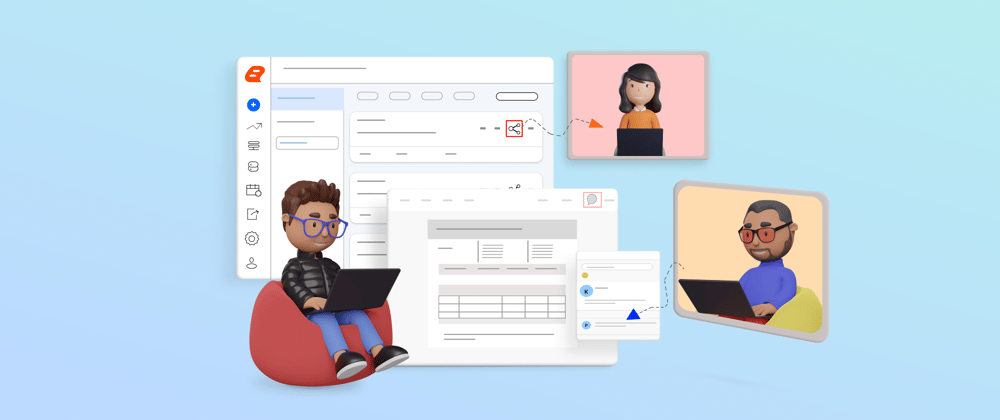














Top comments (0)