In this tutorial, we will show the formulas to sum the values if the cells are not equal to a certain value in Excel Office 365. Let’s see them below!! Get an official version of ** MS Excel** from the following link: https://www.microsoft.com/en-in/microsoft-365/excel
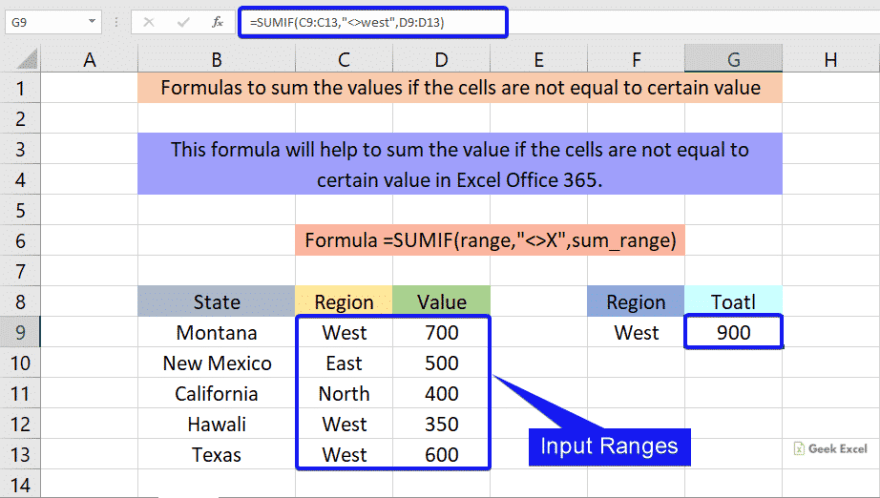
General Formula:
- The below formula will help to sum the values if cells are not equal to a certain value in Excel.
=SUMIF(range,”<>X”,sum_range)
Syntax Explanations:
- SUMIF – The Excel SUMIF Function will help to sum the cells that meet a single condition or criteria.
- Criteria (X)– It is the specific value or criteria which is used to sum the cells.
- Sum-range – It represents the input values given in the worksheet.
- Multiplication (*) – In this symbol will multiply any two values or numbers.
- Comma symbol (,) – It is a separator which helps to separate a list of values.
- Parenthesis () – The main purpose of this symbol is to group the elements.
- Range – It represents the input data given in the worksheet.
- Operator (<>) – This symbol represents “not equal to the certain value”.
Example:
- In the below example image, we will show how to sum the values if cells are not equal to a specific value.
- First, we will give the input values in Column C and Column D.
- Then, enter the given formula in the formula bar section.
- Finally, we will get the result in the selected Cell G3.
Wrap-Up:
Here, we described the formulas used to sum the value if cells are not equal to a certain value in Excel Office 365. Hope that this article is useful to you. If you have any queries/doubts, feel free to share it with us. Thank you so much for Reading!! Keep learning on Geek Excel!! *and Excel Formulas *!!



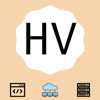

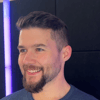

Top comments (0)