This page will show the simple and useful Formulas to Find Sum of All Digits/Numbers in a Cell in Excel Office 365 with its basic syntax and explanations. Let’s get into this article!! Get an official version of MS Excel from the following link:https://www.microsoft.com/en-in/microsoft-365/excel
Formula Syntax:
The following formula is used for Finding the Sum of All Digits/Numbers from a Cell in Excel.
=IF(ISBLANK($B$2),0,SUMPRODUCT(MID(0&$B$2,LARGE(INDEX(ISNUMBER(–MID($B$2,ROW(OFFSET($B$2,,,LEN($Bs2)))-ROW($B$2)+1,1))*(ROW(OFFSET($B$2,,,LEN($B$2)))-ROW($B$2)+1),0),ROW(OFFSET($B$2,,,LEN($B$2)))-ROW($B$2)+1)+1,1)*1))
Example:
- In the below screenshot, we give the input text string in Column A.
- After that, enter the given formula in the selected field.
- Finally, it will show the result in the selected cell.
Syntax Explanations:
- IF – The Excel IF Function returns one value for a TRUE result, and another one for a FALSE result.
- ISBLANK – The main purpose of this function is to return TRUE when a cell contains is empty otherwise it will return FALSE. Read more of the ISBLANK Function.
- *SUMPRODUCT * – It will multiply the corresponding array or ranges and returns the sum of the product. Read more onSUMPRODUCT Function.
- MID – This function will extract the numbers or characters from the given string. It also customizes the position of the number of characters. Read more on MID Function.
- LARGE – The LARGE Function in Excel can return the Nth largest value from the given range of data.
- INDEX – The main purpose of the INDEX Function is to return the value at the given position in a range or array.
- ISNUMBER – The ISNUMBER function returns TRUE when a cell contains a number, and FALSE if there will not be a number.
- ROW – It will return the row number for reference. Read more on the ROW Function.
- OFFSET – It is used to create reference offset from a given starting point. Read more on the OFFSET Function.
- LEN – The LEN Function in Excel returns the length of a given text string as the number of characters.
- Absolute Reference ($) – The Absolute Reference ($)is an actual fixed location in a worksheet. It won’t be changed any values from a row or column when it is copied.
- Plus operator (+) – This symbol is used to add the values.
- Comma (,) – It is a separator which helps to separate a list of values.
- Parenthesis () – This is used for grouping the elements.
- Multiplication (*) – In this symbol will multiply any two values or numbers.
Wind-Up:
From this article, we explained the details on the functions and formulas to find the sum of all digits/numbers from a cell in Excel Office 365 with its best example. If you have any suggestions, don’t forget to share it with us. Thank you so much for Visiting Our Site!! Continue learning on Geek Excel!!


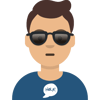




Top comments (0)