GCC, abbreviation for 'GNU Compiler Collection' (thanks @saphirakai ) (and not Gulf Cooperation Council, like I'd assumed) is a necessity if you (or your pesky college) is into C Programming.
Almost all Linux distros come pre-installed with it so they are out of the trouble. But for those of you who were constant users of Windows and Command Prompt, and never felt the necessity for a C compiler, GCC seems to come out of the blue and a tough nut to install. 1000 rage-quits later, I present you this article.
This article is written so that the installation process is made easier than most of the trashy articles I had to go through.
Installation
-
Go to MinGW official website and click on 'Downloads' on the left panel. You'll be redirected to the site which hosts the files.Important Edit: MinGW official website is now down (as of 24th March 2021). Hence, instead of their official website, download from MinGW SourceForge page - Look for mingw-get-setup.exe for downloading. Download it and launch the installer. Accept the terms and move on.
- You'll now see that the installer is connecting to the Internet and downloading a lot of tiny and small files. Wait till it ends.
- Right when it ends (which won't take long), you'll be presented a window with title MinGW Installation Manager. You should be in the 'Basic Setup' tab by default when it launches. If not, click on Basic Setup.
- Out of the numerous check boxes presented to you on the right side, tick "mingw32-gcc-g++-bin". If you are prompted with a menu, click on Mark for Install.
- Then on the top left corner click on Installation > Apply Changes. And wait while it downloads a billion files and installs them.
- Now you gotta edit your "Environment Variables" as well, so that gcc works in cmd no matter the file location.
- For that go to Windows Explorer > Right click on This PC > Properties > Advanced system settings > Environment Variables or you could just search for "Environment Variables" in Windows Search...
-
At the bottom "System Variables" panel, look for a Variable named "Path" and double click on it. Some systems show a good UI for adding a New Path easily (by clicking New), else you just need to add ; at the end and add the following path
C:\MinGW\bin(This is assuming you didn't manually change any installation paths and went with just clicking 'Next' during installation)
-
Click on OK, and OK and close the other windows. Open a Command Prompt Terminal and try typing
gcc --versionand press Enter.If you get something like
gcc (MinGW.org GCC Build-2) 9.2.0 Copyright (C) 2019 Free Software Foundation, Inc. This is free software; see the source for copying conditions. There is NO warranty; not even for MERCHANTABILITY or FITNESS FOR A PARTICULAR PURPOSE.gcc has been successfully installed in your PC. Enjoy!
Cheers and happy coding!

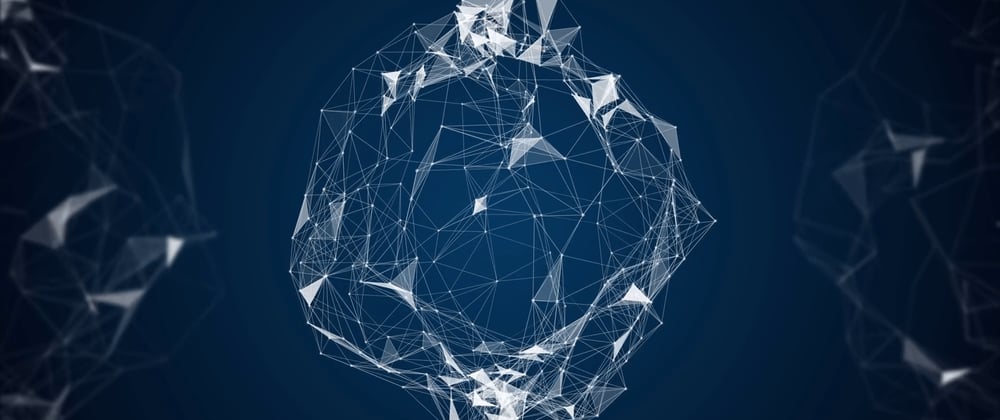
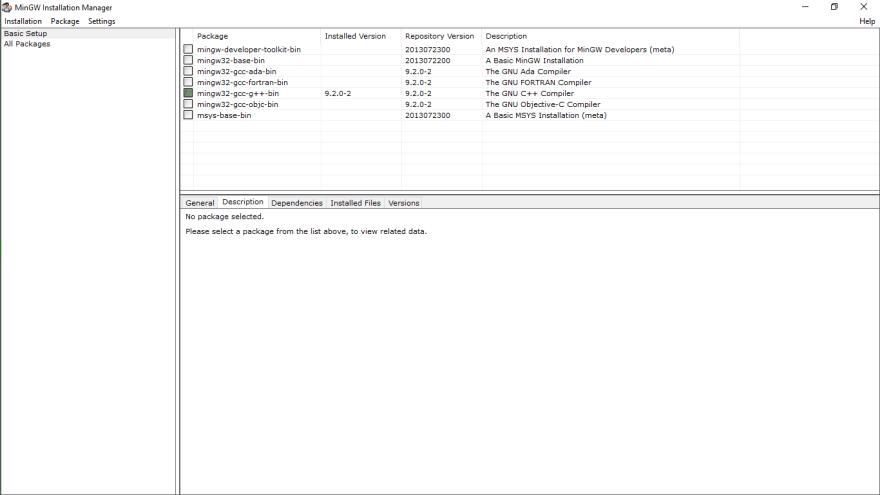




Latest comments (32)
it worked very well, thank you very much
To install the GNU Compiler Collection (GCC) on Windows 10, you can use the MSYS2 environment, which provides a Unix-like shell and a package management system for Windows. Here's a step-by-step guide:
Install MSYS2:
Download the MSYS2 installer from the official website.
Run the installer and follow the on-screen instructions.
When prompted, choose the installation directory (the default is usually fine).
Update MSYS2:
Open the MSYS2 Shell that was installed with the MSYS2 package.
Run the following commands to update the package database and core system packages:
pacman -S mingw-w64-x86_64-toolchain
This may take some time as it updates the system.
Install GCC:
After the update, install the GCC package using the following command:
pacman -S mingw-w64-x86_64-toolchain
This will install the GCC compiler and related tools.
Add GCC to the System Path:
Once the installation is complete, you need to add the GCC binaries to the system path so that you can run them from any command prompt.
Locate the installation directory (default is C:\msys64).
Add the bin directory to the system path. You can do this by adding the following line to your system or user environment variables:
C:\msys64\mingw64\bin
Make sure to adjust the path if you installed MSYS2 in a different directory.
Verify Installation:
Open a new command prompt and type the following command to verify that GCC is installed:
bash
Copy code
gcc --version
You should see information about the GCC version.
That's it! You have successfully installed GCC on Windows 10 using MSYS2. You can now use GCC to compile C and C++ programs from the command line.
Thanks bro that was super helpful :)
It was useful to me.
Thanks.
Thank you, still working until now. ❤️
Anyone else enjoys fishing here? Wanted to ask some questions if any professionals are available.
paperminecraft.us
flyordieio.com
Why is education so expensive in the USA? This is actually a huge problem, a student with a loan of 50k and above in awful thing.
can someone tell me how to delete it?
Just a small correction.
MinGW official site never went down; it got moved to osdn.net/projects/mingw/
Thank you so much
Thank you so much!
GCC is not an acronym for GNU C Compiler, that's a misconception. It stands for GNU Compiler Collection, as GCC has support for many languages; including C++, Objective-C, Objective-C++, Fortran, Ada, D, and Go, not just C.
Good Catch buddy (:
You are a God!!! This article saved my day! Thank you very much!
The mingw.org site is down (as noted above). However, the older SourceForge site has a stale copy. The new site is osdn.net/projects/mingw/
OP, please update the link above in the article to the new site.
THANK YOU SO MUCH! I literally just made an account so I can say that to you. Seriously, you just saved me from a massive headache!