1.Checkout to main
Command:
git checkout main
2.Create a new branch (e.g., feature branch)
Command:
git checkout main -b features-24mcr027
3.(Optional) Add a branch through GitHub UI
Go to GitHub → Your Repo → Branch Dropdown → Type branch name → Create branch
4.Check current branches
Command:
git branch
5.Check status of changes
Command:
git status
6.Add all changes
Command:
git add .
7.Commit your changes
Command:
git commit -m "Added hello.py"
8.Push your branch to GitHub
Command:
git push origin features-24mcr027
9.Create a Pull Request on GitHub
Go to GitHub → Pull Requests → New Pull Request → Select branch → Create Pull Request → Merge Pull Request → Confirm Merge
DOCKER COMMANDS
1.Check Docker version
Command:
docker --version
2.Create a Dockerfile in your project
3.Build Docker image
Command:
docker build -t gokila07/mca-24mcr042-ml:latest .
4.List Docker images
Command:
docker images
5.Push Docker image to DockerHub
Command:
docker push gokila07/mca-24mcr027
6.Open Docker Desktop to view images and containers
7.Run the Docker container
8.Verify the Docker image and running container in Docker Desktop (GUI)
PUSH DOCKER FILE INTO GITHUB
Main branch
First Branch: feature-24mcr027
Second Branch: dockerfile








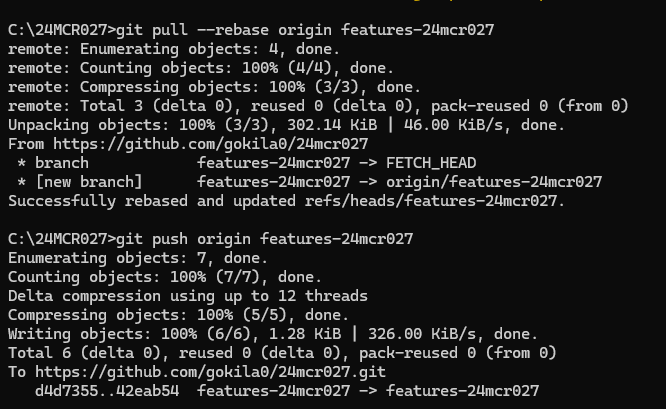




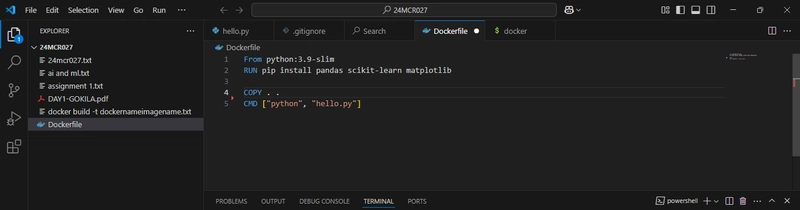









Top comments (0)