Sometimes you want to copy files between a running docker container and your local filesystem. This might be helpful for example if you're running a local webserver and you want to update a HTML file.
The command docker cp gives you the ability to copy files from your local filesystem into a running Docker container and vice versa.
Let's assume you have a running NGINX container. If not you can run a container with docker run -d -p 8000:80 nginx.
CONTAINER ID IMAGE COMMAND CREATED STATUS PORTS NAMES
3d1fb2f49f1a nginx "nginx -g 'daemon of…" 9 hours ago Up 9 hours 0.0.0.0:8000->80/tcp nifty_mirzakhani
You can now copy a HTML file into your NGINX root folder (in this case /usr/share/nginx/html) with docker cp:
docker cp test.html 3d1fb2f49f1a:/usr/share/nginx/html
^ ^ ^
| | |= destination path within the docker container
| |
| |= the id of the container in which you want to transfer the file
|
|= path to file you want to transfer
You can now access your uploaded file in your browser (http://localhost:8000/test.html).
Download files
It is also possible to copy files from your container to your local filesystem.
docker cp 3d1fb2f49f1a:/etc/nginx/conf.d/default.conf ~/
^ ^ ^
| | |= destination path on your local machine
| |
| |= path to the file in your container
|
|= container id
Path information
The container paths are relative to the container's root directory (/), hence you can omit the leading slash.
Both paths are valid: /etc/nginx/conf.d/default.conf and etc/nginx/conf.d/default.conf.
For your local machine paths you can use absolute and relative values.
If you like my content, you might want to follow me on Twitter?! @fullstack_to
Cover Image by Photo by frank mckenna on Unsplash



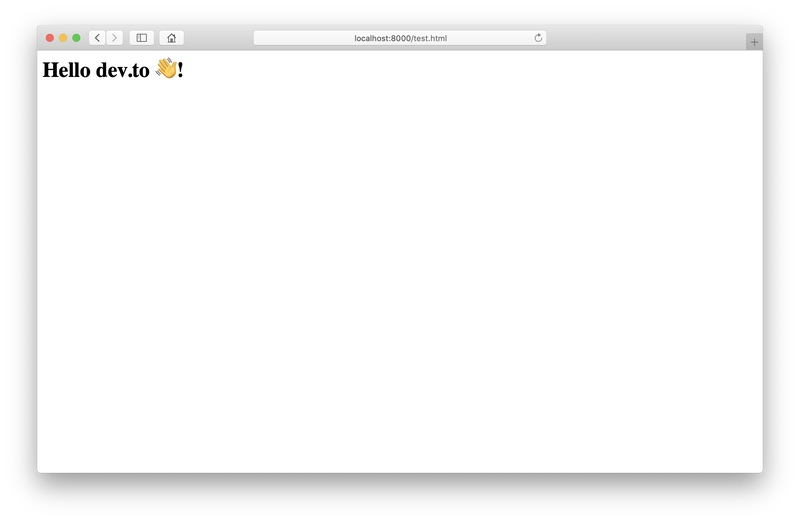


Oldest comments (2)
Cool! Didn't know about this feature..
My question is: does the copied file (from filesystem to container) persists in case of rerun ofthe container (as it happens with a copy instruction in the dockerfile)?
Glad that I could show you something new!
To answer your question, if you stop the container (
docker stop abcdef) and rerun (docker start abcdef) it, the file will be still available.If you remove the container (
docker rm abcdef), the file will be deleted too, of course.