Today's tutorial is about alpinejs Intersect plugin, a convenient wrapper for the Intersection Observer API, allowing you to easily react when an element enters the viewport. It's fun, and easy to use!
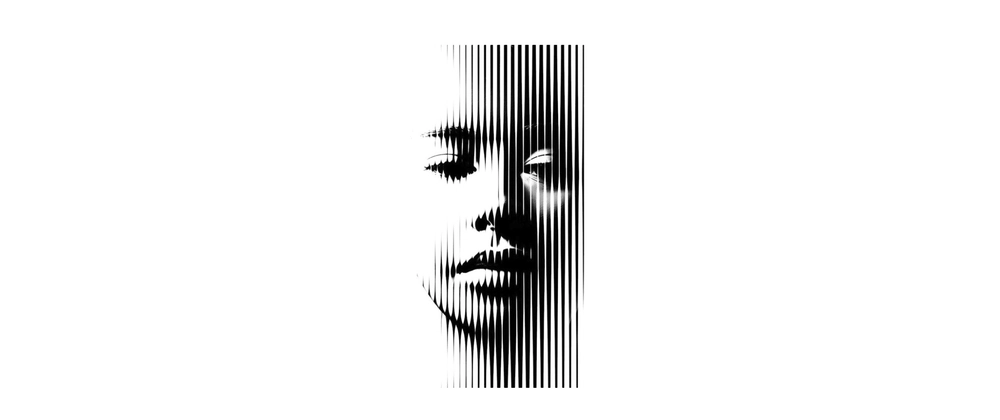
For further actions, you may consider blocking this person and/or reporting abuse


Top comments (0)