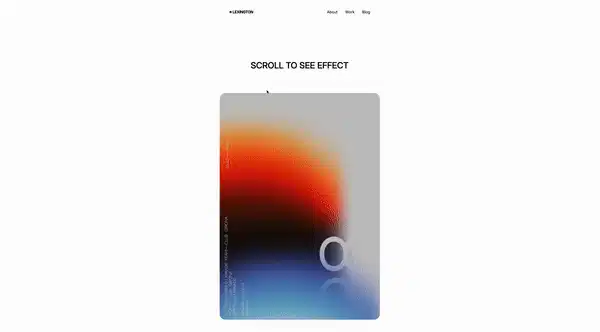
Today we are going to create an adaptable navigation on scroll with Alpinejs and Tailwind CSS within an Astro project.

For further actions, you may consider blocking this person and/or reporting abuse

For further actions, you may consider blocking this person and/or reporting abuse
Top comments (0)