According to a Fortune Business Insights analysis, the worldwide video meeting market was worth USD 7.44 billion in 2024 and is expected to expand to USD 14.58 billion by 2029, representing an 11.3% CAGR over the forecast period. It's no secret that video conferencing has been in great demand over the last two years, and this trend is projected to continue. Virtual meetings, webinars, and interviews are becoming increasingly crucial components of modern communication as remote work becomes the norm. Furthermore, organizations are realizing the benefits of implementing video conferencing into their websites as a way to improve collaboration, customer engagement, and overall efficiency.
There are various methods to include video conferencing into your website, but doing so might be frightening, especially if you've never done it before. In this blog, we will offer you all of the knowledge you need to incorporate video conferencing into your website or application, including low-code solutions that make the process easier. We will also introduce you to EnableX, a sophisticated video conferencing platform that integrates smoothly with your website, allowing you to provide your consumers with a high-quality video conference experience.
This article will show you how to integrate video conferencing into your website with simplicity, whether you want to improve internal collaboration, offer virtual events, or conduct remote interviews. Let's get started and transform the way you connect with your staff and consumers.
How Website Video Meeting Works
When utilizing EnableX to include video conferencing in your company application, there are two workable options.
• While utilizing pre-made UI templates in a low-code approach can reduce development time and effort, it still necessitates an understanding of server API for provisioning requirements.
• It might be difficult and time-consuming to create a video conference user interface (UI) from scratch. Front-end UI development experience and familiarity with server API are prerequisites for the provisioning requirements. If particular requirements still motivate you to explore this, you can find out more about our fully functional video API here.
Low Code Development
If you want to integrate video conferencing into your website with low code, you can use a video conferencing platform that offers low-code integration capabilities. Here are the steps you will need to follow:
How to set up video meeting using Low Code:
Enablex Video Embed is a robust video call software with a variety of conferencing, collaborative, and reporting functions. Sign up for EnableX Video Embed as your low-code platform.
• With Enablex's REST API, you can quickly create video conferences for any program or browser.
• Enablex offers a visual builder that lets you alter the functionality and user interface of your video conference application.
• Client-side SDKs are not required to provide a visually appealing user interface for a video conference application.
• Just choose a pre-made template that works for your business application, use Visual Builder to modify the functionality and UI design, and
Launch a fully complete video meeting application in a matter of minutes.
Create a Video Application
Using the EnableX Portal, it is easy to create a video application that makes use of EnableX. You can have a video application ready to use for online learning or other uses by following a few simple steps.
Register via the Enablex Portal.
- Produce a video assignment.
- Decide whether you desire Low Code.
- For your use case, choose a ready-made template or create your own.

Our pre-made virtual classroom template offers an abundance of features that are necessary for an online learning environment.
- Based on your brand name or business requirements, enter the Subdomain name you wish to utilize for hosting.
- You can customize the user interface further, and change other configuration settings to customize it more before deploying.
Obtain Low Code Snippets
• Once you have built your video meeting application with EnableX, you will receive Video embedded codes for Moderators and Participants’ entry to the Session.
• Click on Go in the Get Code box.
• From the low-code platform, export the embed code snippet.
•To access to the video session, enter the code on the webpage of your institute or organization.
•Please read this documentation to learn more.
•Everyone will find it more convenient as a result of being able to view the video meetings straight from the homepage.
Build your own video meeting solution from scratch
The most customization options for your video conference interface are available with this option. You are free to add branding components, incorporate essential functions, and create the interface the way you choose. The following procedures must be followed if you wish to incorporate video conferencing into your website from the ground up:
A. Choose A Video Meeting API Or SDK
The market offers a wide range of video conferencing SDKs and APIs, including those from Agora, Twilio, Zoom, EnableX, and many more. Select the option that best meets your needs.
B. Design Video UI For Endpoint Applications
Check prerequisites for video application: Before designing your video application, make sure you have all of the necessary prerequisites in place.
• Create an account on the EnableX Portal. If you're new to EnableX, sign up now!
• Make a video project.
• Select "I love to code" in the preferences area.
• Obtain App credentials to authenticate your application's queries.
• Obtain an SSL certificate for the browser application.
• Install the required SDK.
• Create an environment with tools such as Node.js, Git, NPM, and more.
Read on for more information on prerequisites.Configuring a video application server: Create an application server to manage video rooms, control room entry, management reporting, and automation. An application server is an essential component that handles provisioning, workflow automation, and reporting for an application. It functions as a bridge between the Video Server API and the rest of the application's components.
Create a basic video client endpoint application: Using the SDKs, develop and compose a user interface that takes and displays video and audio data from a video chat with another endpoint, also known as a video client. Client End Points are devices involved in RTC (Real Time Communication) communications, which can be a browser, a mobile device, or a tablet that
For more detailed instructions on how to code your endpoint application, read here.Use Advanced Features in Video Applications: Create an application server to manage video rooms, control room entry, management reporting, and automation. An application server is an essential component that handles provisioning, workflow automation, and reporting for an application. It functions as a bridge between the Video Server API and the rest of the application's components.
Create a basic video client endpoint application: Using the SDKs, develop and compose a user interface that takes and displays video and audio data from a video chat with another endpoint, also known as a video client. Client End Points are devices involved in RTC (Real Time Communication) communications, which can be a browser, a mobile device, or a tablet that
The technology allows users to insert video conferencing features straight into their websites using an HTML code block.
Learn more:
Visit our video API developer documentation here.






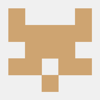



Top comments (0)