What is Cloud Firestore
Firestore is a NoSQL database. It means data are not stored in tables but there are different ways to store them like the plain key-value store, a big nested tree (like the Realtime database) or a collection of JSON objects.
NoSQL databases are schema-less. There's not a strict structure for data to respect.
Advantages of moving to the NoSQL model are:
-
scaling vertically, when my app becomes popular and I need to scale up to a larger and larger data set, I generally need to put it on bigger and beefier machines -
scaling horizontally, when I need to distribute data across several servers
What's inside the box
Cloud Firestore is made up of documents and collections.
Documents are similar to JSON objects or dictionaries. They consist of key-value pairs, which are referred to as fields. Values of these fields can be any number of things:
bird_type: "swallow"
airspeed: 42.733
coconut_capacity: 0.62
isNative: false
icon: <binary data>
vector: {
x: 36.4255,
y: 25.1442,
z: 18.8816
} // this is a map
distances_traveled: [
42, 39, 12, 42
]
Collections are basically collections of documents. I can think of them like a hash or a dictionary where the values are always going to be some kind of document.
There are some rules to keep in mind using Firestore:
- a collection can only contain documents, nothing else
- a collection can only be 1 MG in size. Any larger than that I'll need to break it up
- a document cannot contain another document. Documents can point to subcollections, but not other documents directly
- the very root of a Cloud Firestore tree can only contain collections
Setting up the project
The application I'm going to build, uses Cloud Firestore via the Firebase SDK. It will basically display a list of movies, fetching data from Firestore.
Creating the project on the Firebase console
To create a new project on Firebase, navigate to https://console.firebase.google.com/ and click on Add project
Once entered a good enough name for the project, I click Continue. Finally, I disable the Google Analytics option and I click Create Project.
After some seconds, the project is ready to be used.
Creating the application and adding the firebase configuration
npx create-react-app cinema-schedule
cd cinema-schedule
npm install firebase
Navigating to the project settings, I can see some options
I click the </> icon to obtain the web configuration and to register the app.
At this point, to access Firestore, I copy-paste the configuration object into App.js
...
import firebase from 'firebase';
const firebaseConfig = {
apiKey: "AIzaSyBkprReJ8s6qKBh1GaCoSgJLVuEYA1yucc",
authDomain: "cinema-schedule-43a09.firebaseapp.com",
databaseURL: "https://cinema-schedule-43a09.firebaseio.com",
projectId: "cinema-schedule-43a09",
storageBucket: "cinema-schedule-43a09.appspot.com",
messagingSenderId: "794350377365",
appId: "1:794350377365:web:9e47ac1a990cd22ade7e9c"
};
// Initialize Firebase
firebase.initializeApp(firebaseConfig);
const database = firebase.firestore();
...
The variable database is my point of access for Firestore.
Fetching data
Before fetching some data from the database, I need to populate it! I navigate to the Database section of Firebase and I select `Cloud Firestore.
To make the database readable and writable, I start it in test mode. It's not recommended doing this in production databases.
Click Next, select my project region and the Cloud Firestore is ready!
Now I am ready to perform my first query to get cinemas from the database. In the App.js file
Populate the database
As I said, I need to populate the database first. I can do it manually, via UI.
I create the first collection I need, cinemas.
Then I create the first cinema, adding some details. I leave the Document ID blank so Firebase will automatically create an auto ID.
And I'm done! Now I have a collection cinemas that contains a document represeting a cinema.
To add a new cinema, I click on Add document.
Now I can fetch data from the code
javascript
...
database.collection('cinemas').get()
.then(response => {
console.log(response.docs);
})
.catch(error => {
console.log(error);
});
...
The .get() is an asyncronous function so I handle the request with the classic then - catch block. In the browser console I see
Note how Firebase automatically generated the document ID. To get data in an accessible way, I do
javascript
database.collection('cinemas').get()
.then(response => {
response.docs.forEach(document => {
console.log(document.data());
});
})
.catch(error => {
console.log(error);
});
In the browser console I obtain
{city: "Galway", name: "The Space Cinema", total_seats: 500}
{city: "Dublin", name: "Irish Multiplex", total_seats: 1200}
Displaying data in the UI
To display cinemas, I store them into the state, using React hooks. It's straight forward, at that point, to display a list of elements.
The list of cinemas is correctly displayed!








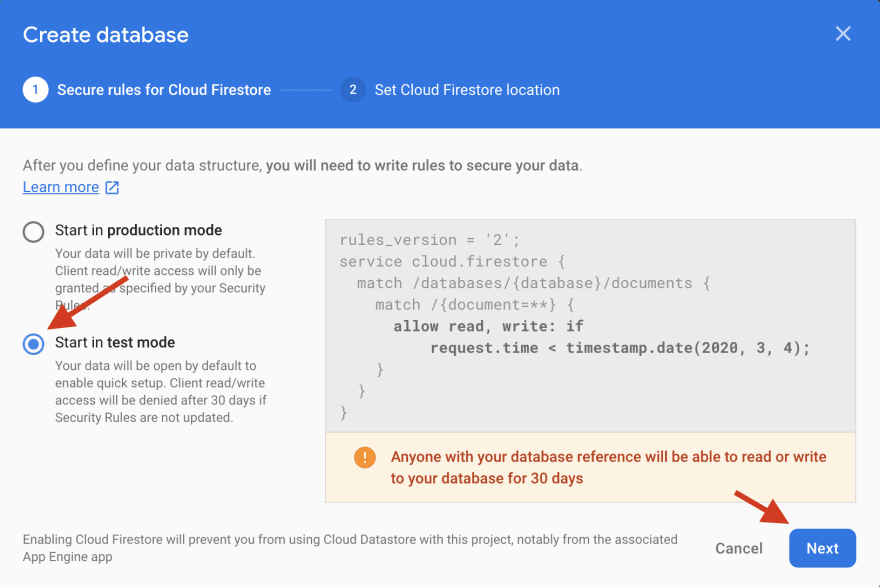
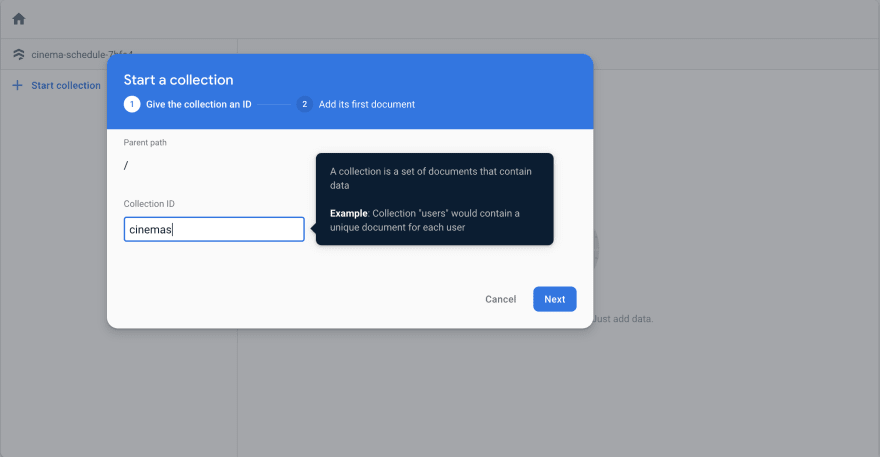
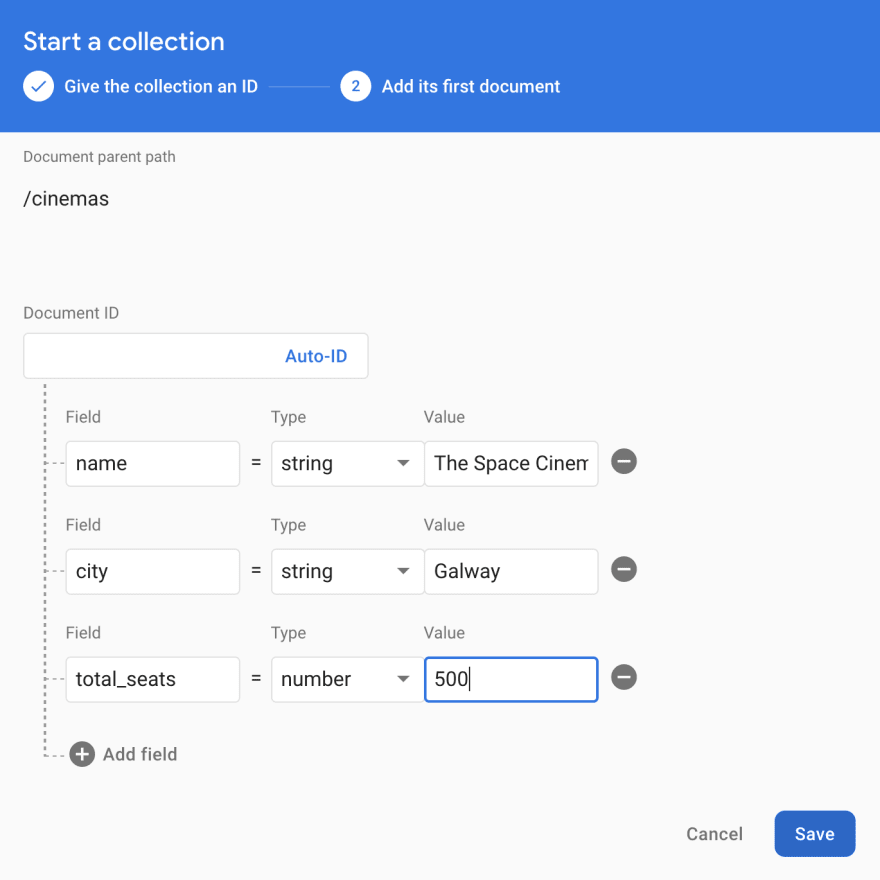








Oldest comments (0)