This upon hitting the enter key >
turns into this >
It should actually start a new line with indentation instead.
When I hit enter it becomes this >
Again it should start a new line with indentation.
How do I make VScode not make a new line?
From this >
The red line indicates where the cursor is.
Into this >
The green line indicates where I want the cursor to be so I can type code like this >
The solution to the enter problem:
Go to the setting. Type "enter" in the search and turn off "Accept Suggestion On Enter".




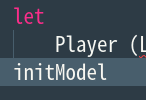


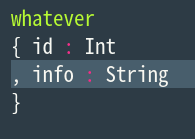
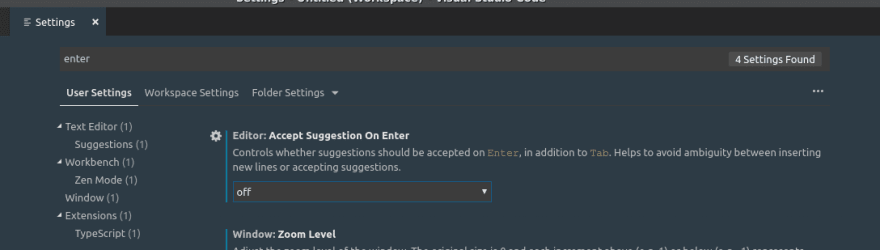

Top comments (6)
That is an interesting problem. Because of the general scope of the problem, I don't know how helpful it would be, but with snippets, you can control where the cursor lands.
code.visualstudio.com/docs/editor/...
EDIT: I use snippets to avoid VSCode's auto-completion suggestions when writing Jest tests in TypeScript.
I looked into snippets they explain how to work with prefixes at the end they have something about keybinding. But I need somehow to explain vscode that when I hit enter key inside curly braces open them in a certain way. It's a hard.
As I understand putting the cursor in a certain place is an easy part.
I've been having this issue too and haven't gotten around to solving it so I'll be following this thread closely. For now I just use shift+enter instead which is honestly pretty annoying.
I have made an update, because I found the solution. I have a question though: When I made an update did you receive a notification?
Nope! I only got notified from this reply.
I do the same thing with shift+enter.