Advanced Commands for Exploring Git Internals
Become a Git power user by mastering its low-level inspection and history tools.
While Git’s porcelain commands help manage day-to-day workflows, plumbing commands reveal its internal architecture. This article explores commands like git ls-tree, git rev-parse, git fsck, and advanced git log formats to help you debug, visualize, and verify with confidence.
Inspecting the Git Tree
git ls-tree HEAD
Lists files and directories tracked in the current commit:
git ls-tree HEAD
Output:
100644 blob a4c2e3e file1.txt
100644 blob b6f9d5f file2.txt
040000 tree 3f5e2a7 src
-
100644: File mode (permissions). -
blob/tree: Object type. -
a4c2e3e: Object SHA-1. -
file1.txt: File name.
Retrieve the Latest Commit Hash
git rev-parse HEAD
git rev-parse HEAD
Output:
9b2e3d7a8f00c6e4f88d70a9c2e7fcbf97e6c9c5
This hash is essential for scripting, CI/CD integration, and debugging.
Verifying Repository Integrity
git fsck --full
Performs a deep scan of your repository:
git fsck --full
Output:
Checking object directories: 100%
Checking objects: 100%
If corruption exists:
error: missing blob 8f00c6e4
fatal: object 8f00c6e4 missing
Working with Tags
- Create:
git tag -a v1.0 -m "Version 1.0 release" - List:
git tag - Checkout:
git checkout v1.0 - Delete:
git tag -d v1.0 - Push:
git push --tags
Viewing and Customizing Commit History
git log (Basic)
git log
Shows:
- Commit SHA
- Author
- Date
- Commit message
Patch-Level View
git log -p -2
Outputs the last 2 commits and their file diffs.
File-Level Stats
git log --stat
Outputs:
hello.txt | 3 +--
hello2.txt | 2 ++
2 files changed, 3 insertions(+), 2 deletions(-)
Custom Commit Formats
Single-Line Format
git log --pretty=oneline
Custom Format
git log --pretty=format:"%h - %an, %ar : %s"
Output:
9b2e3d7 - John Doe, 3 days ago : Fixed login bug
Graph View
git log --pretty=format:"%h %s" --graph
Output:
* 9b2e3d7 Fixed login bug
* 4a7e8d9 Refactored authentication
Filtering Git History
Filter by Date
git log --since=2.weeks
git log --since="2024-02-20"
Filter by Change
git log -S "validate_login"
Filter by File Path
git log -- app/models/user.py
Advanced Filters (Author, Time, Scope)
git log --pretty="%h - %s" --author='Junio C Hamano' --since="2008-10-01" --before="2008-11-01" --no-merges -- t/
Exclude Merge Commits
git log --no-merges
Summary of Advanced Git Internals Commands
| Command | Description |
|---|---|
git ls-tree HEAD |
Lists files and directories in the latest commit. |
git rev-parse HEAD |
Retrieves the current commit hash. |
git fsck --full |
Performs integrity check on the repository. |
git log |
Shows commit history. |
git log -p -2 |
Shows code changes for last 2 commits. |
git log --stat |
Displays file-level statistics. |
git log --pretty=oneline |
Compact one-line view per commit. |
git log --pretty=format: |
Custom commit formatting. |
git log --graph |
Visual graph of commit history. |
git log --since |
Filter commits by date. |
git log -S |
Search by content diff. |
git log -- path/file |
Filter history by file. |
git log --author --since --no-merges |
Filter by metadata. |
Mastering these commands turns Git into a powerful database for code history and architecture. Keep exploring, and unlock Git's full potential!
Follow for more deep dives on Git internals and engineering tools!

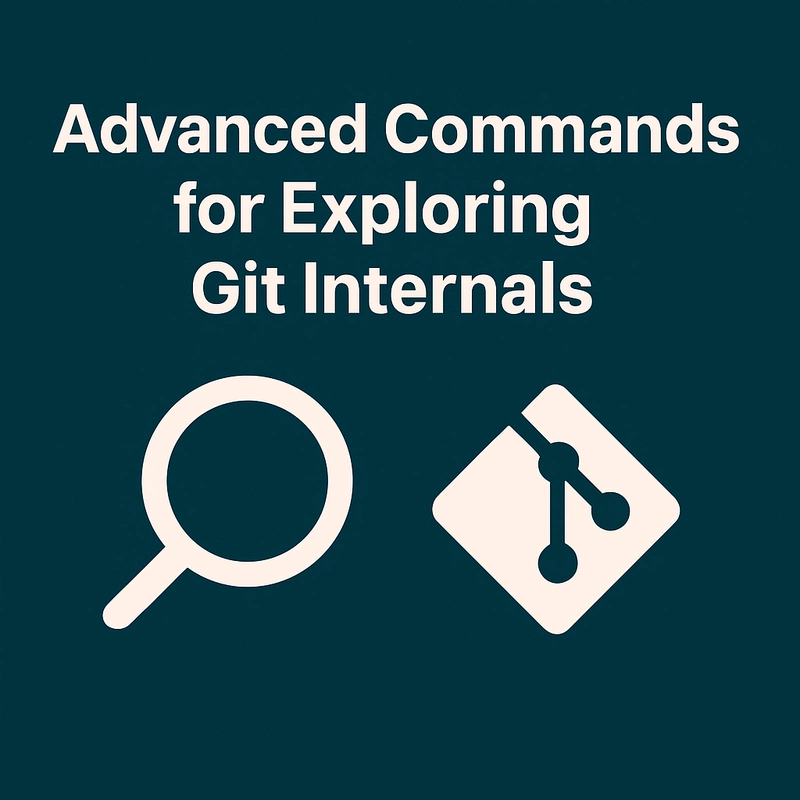

Top comments (0)