Are you fascinated by the capabilities of OpenAI models and want to experiment with creating a fake OpenAI server for testing or educational purposes? In this guide, we will walk you through the process of setting up a simulated OpenAI server using llama.cpp, along with demo code snippets to help you get started.
Getting Started
To begin, you will need to clone the llama.cpp repository from GitHub. Here's how you can do it:
git clone https://github.com/ggerganov/llama.cpp
Installation Steps
For Mac Users:
Navigate to the llama.cpp directory and run the following command:
cd llama.cpp && make
For Windows Users:
- Download the latest Fortran version of w64devkit.
- Extract w64devkit on your PC and run w64devkit.exe.
- Use the cd command to navigate to the llama.cpp folder.
- Run the following command:
make
Installing Required Packages
After setting up llama.cpp, you will need to install the necessary Python packages. Run the following command:
pip install openai 'llama-cpp-python[server]' pydantic instructor streamlit
Starting the Server
Now that you have installed the required components, you can start the fake OpenAI server using different models and configurations. Here are some examples:
Single Model Chat:
python -m llama_cpp.server --model models/mistral-7b-instruct-v0.1.Q4_0.gguf
Single Model Chat with GPU Offload:
python -m llama_cpp.server --model models/mistral-7b-instruct-v0.1.Q4_0.gguf --n_gpu -1
Single Model Function Calling with GPU Offload:
python -m llama_cpp.server --model models/mistral-7b-instruct-v0.1.Q4_0.gguf --n_gpu -1 --chat functionary
Multiple Model Load with Config:
python -m llama_cpp.server --config_file config.json
Multi Modal Models:
python -m llama_cpp.server --model models/llava-v1.5-7b-Q4_K.gguf --clip_model_path models/llava-v1.5-7b-mmproj-Q4_0.gguf --n_gpu -1 --chat llava-1-5
Models Used
Here are some of the models you can experiment with:
- Mistral: TheBloke/Mistral-7B-Instruct-v0.1-GGUF
- Mixtral: TheBloke/Mixtral-8x7B-Instruct-v0.1-GGUF
- LLaVa: jartine/llava-v1.5-7B-GGUF
By following these steps and utilizing the provided demo code, you can create a simulated OpenAI server using llama.cpp for your experimentation and learning purposes. Have fun exploring the capabilities of these models in a controlled environment!



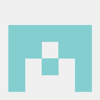


Top comments (0)