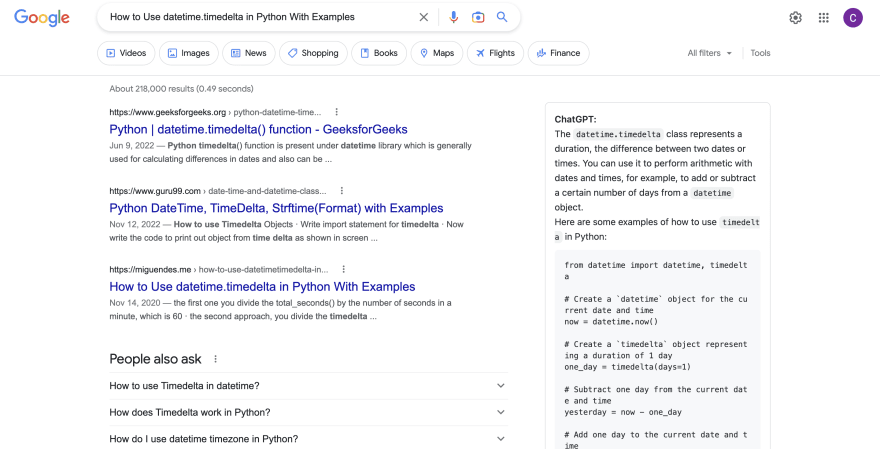Starting with OpenAI and AWS can be a great way to access the latest tools and technologies for building and deploying advanced artificial intelligence (AI) models. With AWS, you can easily spin up powerful compute resources and take advantage of the scalability and reliability of the cloud.
First, let's talk about OpenAI. OpenAI is a research institute that was founded in 2015 with the goal of promoting and developing friendly AI. Since its inception, OpenAI has made a number of significant contributions to the field of AI, including the development of advanced language processing models like GPT-3 and the creation of the Dota 2-playing AI, OpenAI Five.
Next, let's talk about AWS. Amazon Web Services, is a cloud computing platform that offers a wide range of services, including storage, analytics, and machine learning. With AWS, you can easily access and use powerful computing resources without having to invest in expensive hardware.
To get started with OpenAI and AWS, the first thing you'll need to do is sign up for an AWS account. This is free, and you can do it by visiting the AWS website and following the instructions there. Once you have an AWS account, you'll be able to access a wide range of services, including machine learning and AI-related services.
Here are some steps to get started:
1- Set up an AWS account. To create an AWS account, visit the AWS website and click on the "Create an AWS account" button. You will be asked to provide some basic information and to set up a billing method.
2- Install the AWS CLI. The AWS CLI is a command-line tool that allows you to manage your AWS resources from the terminal. To install the AWS CLI, follow the instructions on the AWS website.
3- Configure the AWS CLI. After installing the AWS CLI, you will need to configure it with your AWS credentials. This can be done using the aws configure command. You will need to provide your access key and secret key, which can be found in the IAM console.
4- Create an IAM user. To access the OpenAI API, you will need to create an IAM user with the appropriate permissions. This can be done using the AWS CLI or the IAM console.
5- Create an S3 bucket. An S3 bucket is a storage location where you can store your data and models. To create an S3 bucket, use the aws s3 mb command, followed by the name of the bucket you want to create.
6- Create an EC2 instance. An EC2 instance is a virtual machine that you can use to run your OpenAI workloads. To create an EC2 instance, use the aws ec2 run-instances command, followed by the instance type and other configuration options.
7- Install the OpenAI Python library. To install the OpenAI Python library, use the pip install openai command. This will allow you to access the OpenAI API and start building your AI models.
8- Start building your AI models. With the OpenAI Python library installed, you can start using the OpenAI API to build and deploy AI models. This can be done using the openai.compose() method, which allows you to specify the type of model you want to build and the data you want to use to train it.
OpenAI offers a number of pre-trained models that you can use to perform various tasks, including language processing, image recognition, and more. You can use these models directly, or you can fine-tune them to fit your specific needs.
To use OpenAI's pre-trained models, you'll need to download them from the OpenAI website and then upload them to your AWS account. Once you've done this, you can use the models in your own applications or workflows.
In conclusion, starting with OpenAI and AWS can be a great way to access the latest tools and technologies for building and deploying advanced AI models. By signing up for an AWS account and downloading OpenAI's pre-trained models, you'll be able to access a wide range of powerful AI tools and resources. With these tools, you can develop advanced AI applications, perform advanced analytics, and much more.
Follow me on Twitter for the upcoming updates @dominguezdaniel


Top comments (1)
Thank for sharing. I just found out about GPT and it's been helping me a lot in my work and learning. I also just discovered an extension for search engines. It's very convenient, everyone should try installing it and see how it goes. You need to log in to the main OpenAI page and use it on search engines. ChatGPT for Search Engines