Pipes are a great way to manipulate data in a template. Out of the box, we get pipes for a date, currency and etc.
But there is always a situation occurs where you need to create your own custom pipes.
In my case, I needed to split tracking_number which was in a format like: 10001-TY778899 (user id-package id)
Now, I could serialize package_id alone in the backend, but, let's face it. I was too lazy for that. So I had to do it in the frontend.
Let's come to the actual part.
Step 1: Create a pipe template and name it split
ng g pipe pipes/split
We will have this template:
import { Pipe, PipeTransform } from '@angular/core';
@Pipe({
name: 'split'
})
export class SplitPipe implements PipeTransform {
transform(value: unknown, ...args: unknown[]): unknown {
return null;
}
}
Change parameters and write the code that splits string.
Example use case
we have text argument which is the text in a template
{{ this is where we'll split | split: " " }}
I tried to split by space in the above example.
The Code
import { Pipe, PipeTransform } from '@angular/core';
@Pipe({
name: 'split'
})
export class SplitPipe implements PipeTransform {
transform(text: string, by: string, index: number = 1) {
let arr = text.split(by); // split text by "by" parameter
return arr[index] // after splitting to array return wanted index
}
}
Now, about that tracking_number, I needed the right part of 10001-TY778899 after splitting by - (hyphen) so in my case, I set default index number 1 hoping that I will get TY778899 which I actually did!
Use Case
Before:
<tr *ngFor="let p of user.stored_packages" (click)="package = p">
<td>{{ p.id }}</td>
<td>{{ p.tracking_number | split: "-" }}</td>
<td>{{ p.courier_id }}</td>
</tr>
If you ever need particular index, keep in mind that you can use it like this
<td>{{ p.tracking_number | split: "-": 0 }}</td>
Well, this was a simple custom pipe example in Angular
If you are interested in Django, Vue.js too, I invite you to check out these projects that I made with love ❤
 Kenan7
/
corvento_backend
Kenan7
/
corvento_backend
Check out the frontend part that I wrote in Vue.js https://github.com/Kenan7/corvento_frontend
Corvento Backend
You can check out the Corvento Frontend written in Vue.js
Also see Corvento mobile app that my friend wrote in Flutter
Models Graph --> Only used apps
Models Graph --> All
 Kenan7
/
corvento_frontend
Kenan7
/
corvento_frontend
All online events in one place during the pandemic
corvento-frontend
Project setup
npm install
Compiles and hot-reloads for development
npm run serve
Compiles and minifies for production
npm run build
Lints and fixes files
npm run lint

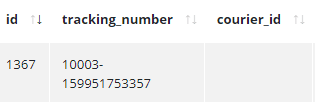
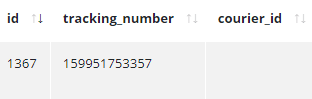











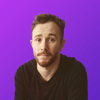

Latest comments (0)