Excel Batch Insert Check Boxes
Are you ever in a situation where you want to include checkboxes in your Excel spreadsheets? If that's the case, you'll be pleased to learn that there's a fast and simple method using Dose for Excel. This article will guide you through the process of adding checkboxes to empty and filled cells, as well as how to remove them. Additionally, we'll highlight some other handy features of Dose for Excel that you may find beneficial.
- Insert checkboxes in empty cells
- Insert checkboxes in filled cells
- Delete checkboxes from selected cells
Insert checkboxes in empty cells
Select a range of example (empty cells).
And then apply this function by clicking on DOSE » Insert » Batch Insert or Delete Checkboxes, then select “Insert checkboxes” option and click on “Apply” button see screenshots:
Insert checkboxes in filled cells
Select a range of example (filled cells).
And then apply this function by clicking on DOSE » Insert » Batch Insert or Delete Checkboxes, then select “Insert checkboxes” option and click on “Apply” button see screenshots:
Delete checkboxes from selected cells
Select a range you want to delete checkboxes from.
And then apply this function by clicking on DOSE » Insert » Batch Insert or Delete Checkboxes, then select “Delete checkboxes” option and click on “Apply” button see screenshots:
Demo: How To Insert Checkbox In Excel

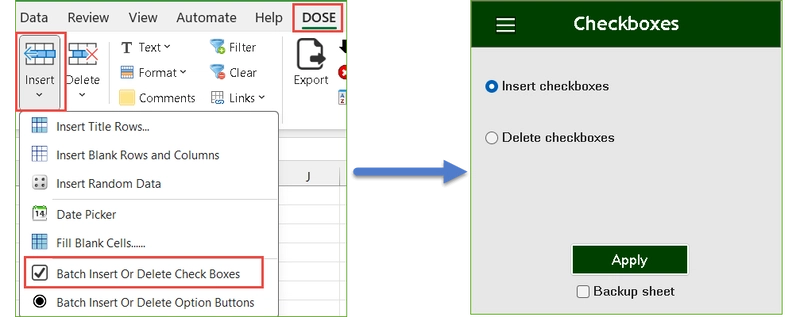
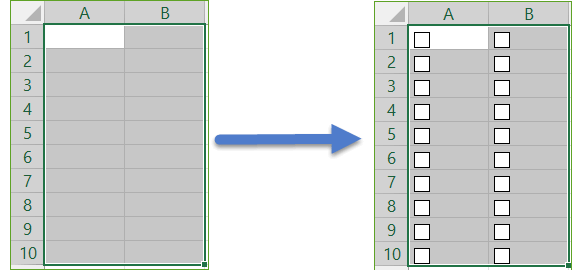
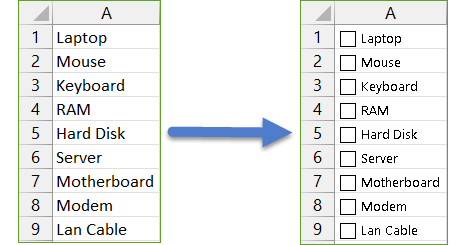
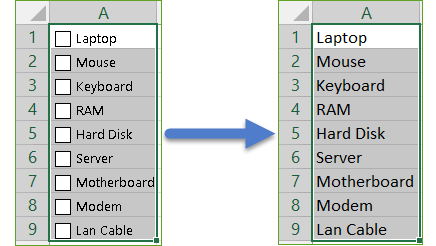

Top comments (0)