Are you ready to learn Linux commands? If yes then follow me here because I am going to post lists of Linux commands every day.
1. Date Command
1.Below command prints current date.
$ date
Thursday 13 May 2021 10:55:51 PM IST
2. In case you want to know the current date/time in UTC, use following command
$ date -u
Thursday 13 May 2021 05:26:08 PM UTC
3. Get yesterday's date
$ date --date="yesterday"
Wednesday 12 May 2021 10:58:27 PM IST
4. Get 20 day's ago date
$ date --date="20 days ago"
Friday 23 April 2021 10:58:43 PM IST
2. Cal Command
cal command is used to display a calendar in your shell, by default it will display the current month
1. Current month calendar
$ cal
May 2021
Su Mo Tu We Th Fr Sa
1
2 3 4 5 6 7 8
9 10 11 12 13 14 15
16 17 18 19 20 21 22
23 24 25 26 27 28 29
30 31
2. Calendar of specific month & year (Eg: July 2019)
$ cal July 2019
July 2019
Su Mo Tu We Th Fr Sa
1 2 3 4 5 6
7 8 9 10 11 12 13
14 15 16 17 18 19 20
21 22 23 24 25 26 27
28 29 30 31
3. whoami command
This command will display user account of system
$ whoami
aditya
4. id command
User related all information
$ id
uid=1000(aditya) gid=1000(aditya) groups=1000(aditya),4(adm),24(cdrom),27(sudo),30(dip),46(plugdev),120(lpadmin),131(lxd),132(sambashare)
5. pwd
This command will print relative path of preset working directory i.e your current directory location
$ pwd
/home/aditya
6. cd command
You can leverage this command to navigate back and forth withing directories.
aditya@:~$ pwd
/home/aditya
aditya@:~$ cd test/
aditya@:test$ pwd
/home/aditya/test
aditya@:test$ cd ..
aditya@:~$ pwd
/home/aditya
Syntax of above command to enter in particular directory is cd path_to_dir and to navigate one step down the directory is cd ..
7. ls command
1. To list files and directories inside directory
$ ls
arrow.png bitmap.png Desktop Documents Downloads Music Pictures Public snap Templates test Videos 'VirtualBox VMs'
2. Get detail view
$ ls -l
total 76
-rw-rw-r-- 1 aditya aditya 8888 Apr 14 15:57 arrow.png
-rw-rw-r-- 1 aditya aditya 8888 Apr 14 15:56 bitmap.png
drwxr-xr-x 2 aditya aditya 4096 Feb 16 15:41 Desktop
drwxr-xr-x 17 aditya aditya 4096 May 10 11:54 Documents
drwxr-xr-x 23 aditya aditya 12288 May 13 21:16 Downloads
drwxr-xr-x 2 aditya aditya 4096 Feb 16 10:57 Music
drwxr-xr-x 2 aditya aditya 4096 May 13 22:30 Pictures
drwxr-xr-x 2 aditya aditya 4096 Feb 16 10:57 Public
drwxr-xr-x 10 aditya aditya 4096 May 5 09:14 snap
drwxr-xr-x 2 aditya aditya 4096 Feb 16 10:57 Templates
drwxrwxr-x 2 aditya aditya 4096 May 13 23:08 test
drwxr-xr-x 4 aditya aditya 4096 Apr 27 12:04 Videos
drwxrwxr-x 4 aditya aditya 4096 May 8 12:14 'VirtualBox VMs'
8. mkdir command
Want to create directory? here you go fire following command
aditya@:test$ mkdir testdir
aditya@:test$ ls
testdir
9. rm command
Want to delete directory? fire follwing command
aditya@:test$ rm -rf testdir/
aditya@:test$ ls
aditya@:test$
10. touch command
1. Create empty files using touch command
aditya@:test$ ls
aditya@:test$ touch test.txt
aditya@:test$ ls
test.txt
2. Create 10 empty files using touch.
aditya@:test$ touch text.txt{1..10}
aditya@:test$ ls
text.txt1 text.txt10 text.txt2 text.txt3 text.txt4 text.txt5 text.txt6 text.txt7 text.txt8 text.txt9
Did you liked this post.? If yes then this is not the end I am going to post more such beginner level command and then later going to go more in details this series is going to make you go from beginner to pro Linux administrator... !!! Stay tuned !!!!!

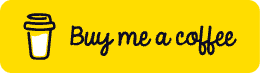





Oldest comments (0)