A little while ago, Tiffany White posted an update on Dev.to, documenting a new feature: Chrome Omnibar search.
It's one of those features that I take for granted on so many of the popular sites that I use, not considering the fact that I could actually have that feature on my own site! So I looked into how to implement it, and I wanted to share what I found with everybody else. Part of the point of this post is that I cobbled my suggestion together from a bunch of different search results I found, so if I missed something important, let me know and I'll add it to the guide (and update how I did it on my blog).
Part 1: OpenSearch
The first (and almost only) thing you'll need is to add a /opensearch.xml file (in the root of your website) with the contents below. I'm using my blog in the links below. You'll probably want to change things to match your site, unless you really like me and want to forward your search traffic to me.
For some reason, I couldn't get the markdown XML code fence to render, so to see a regular size version of the code, head to my blog's repo.
A quick description of each item:
ShortName: A short name for you (and the browser) to refer to your search engine by (< 16 characters).
Description: A longer description (< 1024 characters).
InputEncoding: The encoding of characters to expect.
Image: The absolute path to (or Base64 data representation of) an icon of your choosing to show up next to search bars in some clients (see the image below). Make sure the type matches the filetype of your image (whether it's .png, .jpg, or .ico).
Url: This is the URL that gets pinged when the user completes their search. Note that it uses a "magical" {searchTerms}. It will fill in the URL with whatever the user types.
Url (The second one): You can include this and some browsers will automatically update themselves if WHEN you make changes to your opensearch.xml. More on that in a second.
SearchForm/moz:SearchForm: Tags that hold a link to your search page. I believe this is so that if your user gets frustrated with the Omnibar, they can say "BAH. Just take me to their search page and I'll do it there."
The Firefox OpenSearch documentation has some solid guidance to these terms, what is involved, and what is required, if you're not satisfied with my explanation. They also have help for if you want to use the Omni-bar to ping a JSON endpoint.
Possible Gotcha: Updating During Development
While you're getting setup, it's possible that you'll make a typo or a mistake somewhere. And then you'll wonder how you clear the @!#$ing cache so your browser reloads the new configuration. For Chrome, you can right-click the Omnibar and select "Edit Search Engines". Find your bar in that menu and delete it to allow your browser to pull in your most recent update. In theory, the auto-update URL above should save you from this, but this can be your backup nuclear option.
Part 2: Link Tag
Next, all you need to do is throw a link tag into your head section. I think it's enough to just have it on your homepage. Someone correct me if that's not true.
<!-- index.html -->
<!DOCTYPE HTML>
<html lang="en">
<head>
<!-- ... All the rest of your head tags -->
<link rel="search"
type="application/opensearchdescription+xml"
title="Search assert_not magic"
href="/opensearch.xml">
</head>
<!-- ... the rest of your site -->
</html>
And you should be good to go! If you've got your own back-end, you can process the q={searchTerms} from the XML document above in the GET request to your Search Results page. But what if you don't have a back end?
Bonus Part: Static Sites
No back end? No worries! I'll show you how to make it work with your dynamic JavaScript search form. In a previous post, I walked through how I added search functionality to my static-ly generated blog. I'm going to use the code from the end of that post as a starting point. For those that are too lazy to click the link:
const app = new Vue({
el: '#app',
data: {
search: '',
post_list: posts
},
computed: {
filteredPosts() {
return this.post_list.filter( post => {
return `${post.tags} ${post.title}`.toLowerCase().includes(this.search.toLowerCase());
});
}
}
});
The trick that we're going to pull is that as we're creating the Vue-powered search component, we're going to check our URL for parameters. Place this before the above code.
const params = new URLSearchParams(location.search);
URLSearchParams are a handy dandy way to parse parameters (everything after the ?) in a url. While browser support isn't quite 100%, I'm going to assume that a) you have transpilation figured out, b) you know how to @ me, and I'll help you out.
Now that we have our parameters (if they exist), let's use them to have our search component pre-load the searched items.
const params = new URLSearchParams(location.search);
const app = new Vue({
el: '#app',
data: {
search: params.has('q') ? params.get('q') : '', // <- This is the key part
post_list: posts
},
computed: {
filteredPosts() {
return this.post_list.filter( post => {
return `${post.tags} ${post.title}`.toLowerCase().includes(this.search.toLowerCase());
});
}
}
});
If our URL has a q parameter (which it does if it's coming from the Omni-bar search), we load that into the search box, which causes our search results to update. Otherwise, we start with a blank search box and carry on as usual.
And that's it! Like I said, if you know of any best practices for OpenSearch that I'm missing or ways that I can use it better/cooler, let me know and I'll try to update the post.
Extra References:
- Enhance your site with opensearch - Wynn Netherland
- Mozilla OpenSearch Docs
- On the Importance of OpenSearch - Scott Hanselman
Originally posted on assert_not magic?


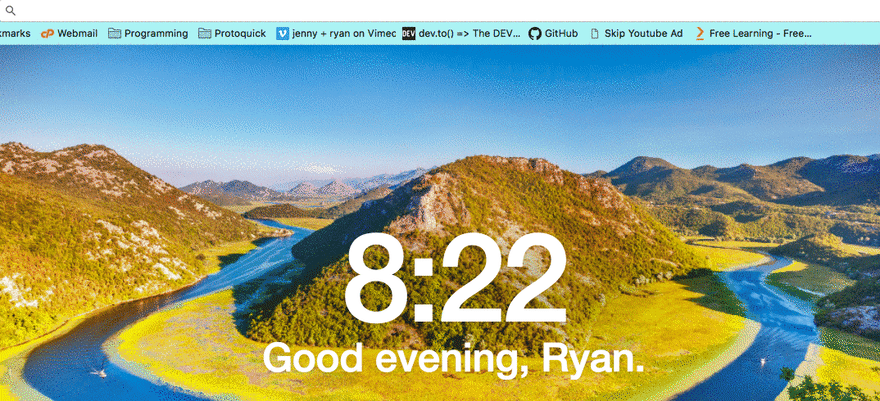







Top comments (7)
@twhite you are an inspiration!
Can confirm. 😬
Thank you! 🙏🏾
Awwww thanks Jess!
Thanks for the great insight! Just one nitpick: What if I want to use search on a static site without VueJS. Why not first introduce the vanilla JS solution for such a basic tutorial and then add options for people, who use Vue, React, jQuery (kill them), etc.?
Glad I could help!
So, the important bit for getting your search form to work with omni-search (the
URLSearchParams) is just Vanilla JavaScript. The rest of the article is essentially meant to assume you've already got search working on your site already. I just include a link (and sample code from) my personal site because I'd previously written an article on how to add a Vue-based search to your static site. You should be able to use the search params with any setup in much the same manner.If you'd like some help getting yours hooked up, though, let me know. I'd be happy to try to help :) Maybe I'll do additional tutorials for the other JS frameworks (including JQuery -- there's nothing wrong with a tool that does the job you need it to). I have a big list of posts I've been meaning to write!
Thank you for your answer. Seems I completely over-read that one line of code :)