A dialog is a small window that pops up on the screen and prompts the user to make a decision before they continue with their action. Think of it as a pop up for android.
Step 1. Create an appropriately named class that extends DialogFragment. It's better to use DialogFragment as it's lifecycle aware and the class will handle any lifecycle events such as the user rotating the screen or pushing the back button.
public class Dialog extends DialogFragment {
@NonNull
@Override
public Dialog onCreateDialog(@Nullable Bundle savedInstanceState) {
super.onCreateDialog(savedInstanceState)
}
}
step 2: Use the builder class as its more convenient. When you instantiate this class and call show, you'll be able to see the dialog.
public class Dialog extends DialogFragment {
@NonNull
@Override
public Dialog onCreateDialog(@Nullable Bundle savedInstanceState) {
AlertDialog.Builder builder = new AlertDialog.Builder(getActivity());
return builder.create();
}
}
step 3: Set the title and the message you want to display to the user.
public class Dialog extends DialogFragment {
@NonNull
@Override
public Dialog onCreateDialog(@Nullable Bundle savedInstanceState) {
AlertDialog.Builder builder = new AlertDialog.Builder(getActivity());
builder.setTitle(R.string.download_file)
.setMessage(R.string.dialog_download_file)
return builder.create();
}
}
step 4: Now you're going to add the action buttons. There should be no more than three buttons; a negative, positive and neutral action. First, we'll start with the positive action. The user will use this to accept and continue with the action.
public class Dialog extends DialogFragment {
@NonNull
@Override
public Dialog onCreateDialog(@Nullable Bundle savedInstanceState) {
AlertDialog.Builder builder = new AlertDialog.Builder(getActivity());
builder.setTitle(R.string.download_file)
.setMessage(R.string.dialog_download_file)
.setPositiveButton(String.valueOf(R.string.download), new DialogInterface.OnClickListener() {
@Override
public void onClick(DialogInterface dialog, int which) {
//accept and continue
}
});
return builder.create();
}
}
Step 5: Now the last button you will add will be the negative action. The user needs this inorder to cancel the action.
public class Dialog extends DialogFragment {
@NonNull
@Override
public Dialog onCreateDialog(@Nullable Bundle savedInstanceState) {
AlertDialog.Builder builder = new AlertDialog.Builder(getActivity());
builder.setTitle(R.string.download_file)
.setMessage(R.string.dialog_download_file)
.setPositiveButton(String.valueOf(R.string.download), new DialogInterface.OnClickListener() {
@Override
public void onClick(DialogInterface dialog, int which) {
//accept and continue
}
})
.setNegativeButton(String.valueOf(R.string.cancel), new DialogInterface.OnClickListener() {
@Override
public void onClick(DialogInterface dialog, int which) {
//cancel action
}
});
return builder.create();
}
}
step 6: Instantiate a Dialog object and call show() making sure you pass in the supportFragmentManager and a tag name for the fragment.
Dialog dialog = new Dialog();
dialog.show(getSupportFragmentManager(), "download");
disclaimer
Banner vector created by freepik - www.freepik.com


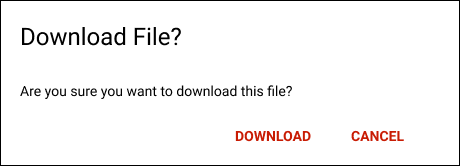

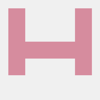



Top comments (0)