Are you tired of struggling with complex and time-consuming deployments? Look no further than Spheron Compute, a powerful cloud platform that simplifies the process of deploying your PHP applications.
This tutorial outlines the deployment of a PHP server, specifically a 'PHP Example' application, on Spheron Compute. We will start by reviewing the PHP application and Docker setup, and then proceed with deploying it on Spheron using a Docker image name.
By following this tutorial, you will have a fully functional PHP server up and running on Spheron Compute in no time.
Prerequisites
Basic knowledge of PHP and Docker.
Docker installed on your local machine.
An account on Docker Hub.
An account on Spheron.
Step 1: Review the PHP Application
The PHP application consists of a index.php file and a styles.css file. The index.php file displays data fetched from an API, and styles.css provides the styling.
Index.php:
<!DOCTYPE html>
<html lang="en">
<head>
<meta charset="UTF-8">
<meta name="viewport" content="width=device-width, initial-scale=1.0">
<title>Spheron PHP example</title>
<link rel="stylesheet" href="styles.css">
</head>
<body>
<div class="header">
<h1>Spheron Network</h1>
<p class="tagline">Build and deploy applications faster with total control and peace of mind</p>
</div>
<div class="container">
<?php
// URL of the API
$apiUrl = "https://jsonplaceholder.typicode.com/posts";
// Using file_get_contents to fetch data from the API
$jsonData = file_get_contents($apiUrl);
// Decoding the JSON data to PHP array
$posts = json_decode($jsonData, true);
// Check if the data is correctly fetched
if (is_array($posts)) {
// Iterate through each post and display
foreach ($posts as $post) {
echo "<div class='post'>";
echo "<h2>" . htmlspecialchars($post['title']) . "</h2>";
echo "<p>" . htmlspecialchars($post['body']) . "</p>";
echo "</div>";
}
} else {
echo "<p>Failed to fetch data from the API.</p>";
}
?>
</div>
</body>
</html>
Styles.css:
body {
font-family: Arial, sans-serif;
margin: 0;
padding: 0;
background: #f4f4f4;
}
.header {
background-color: #4CAF50;
color: white;
text-align: center;
padding: 1em 0;
margin-bottom: 2em;
}
.container {
width: 80%;
margin: 0 auto;
}
.post {
background: white;
padding: 20px;
margin-bottom: 20px;
border-radius: 5px;
box-shadow: 0 2px 4px rgba(0, 0, 0, 0.1);
}
h2 {
margin-top: 0;
}
.tagline {
font-style: italic;
color: #ccc;
}
The PHP code we've created is part of a simple web application that fetches and displays posts from an external API. Specifically, it makes a request to the JSONPlaceholder API to retrieve a list of posts. Each post's title and body are then displayed on a web page.
The HTML structure of the page includes a header and a container for the posts, while the linked CSS file (styles.css) applies styling to these elements, such as setting the background color, text alignment, and margins. This setup creates a simple, styled web page where users can view a list of posts fetched dynamically from the API.
Step 2: Docker Setup
Dockerfile - The Dockerfile prepares a PHP environment with Apache and copies the application files into the container.
# Use an official PHP image with Apache
FROM php:8.0-apache
# Set the working directory in the container
WORKDIR /var/www/html
# Copy the PHP files and CSS files into the container
COPY index.php styles.css /var/www/html/
# Expose port 80
EXPOSE 80
# Start Apache in the foreground
CMD ["apache2-foreground"]
Now create a .dockerignore File
It's an optional step but is recommended as a good practice.
.git
.gitignore
Dockerfile
.dockerignore
README.md
*.md
Step 3: Building and Pushing the Docker Image
Build the Docker Image:
docker build -t giri8spheron/my-php-app:latest .
Push to Docker Hub:
docker login
docker push giri8spheron/my-php-app:latest
Step 4: Deploying on Spheron Compute
Deployment Process
Login to Spheron: Access your Spheron account and navigate to the
compute section.Create a Compute Instance: Select
'on demand'and create a new cluster.Import from Docker Registry: Choose 'Import from Docker registry' and use the Docker image name. In this case its
giri8spheron/my-php-app:latest.Port Mapping: Set both the internal and external ports to
80.Deploy: Click on 'deploy', keeping other settings at their defaults.
Wait for Deployment: The process will be completed in a few moments, deploying your
'PHP Example'server.
Step 5: Accessing Your PHP Server
After deployment, access your PHP server via the provided URL. It will display the content from your index.php, styled by styles.css.
Conclusion
Deploying your PHP application on Spheron Compute is a streamlined process, demonstrating the efficiency of using Docker and cloud platforms for web application deployment.

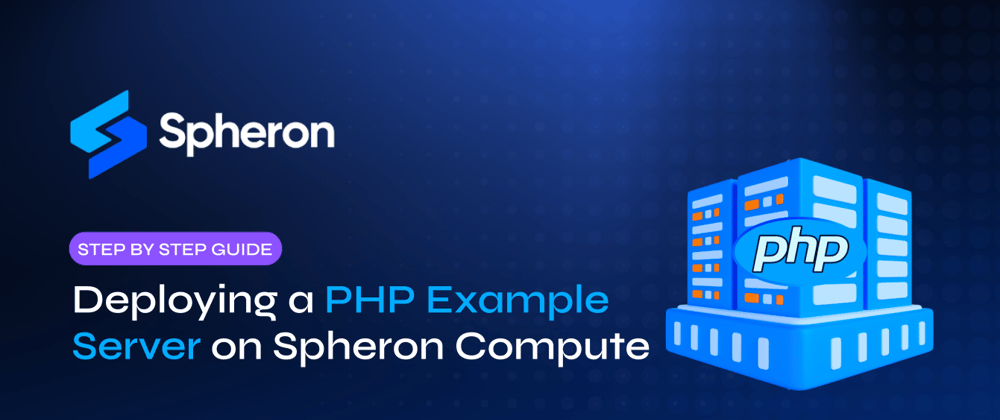




Top comments (0)