Are you interested in deploying an Avail Light Client node but don't know where to start? Look no further! In this step-by-step guide, we'll show you how to deploy an Avail Light Client node using Spheron Network easily. With just a few clicks, you can set up and manage your own Avail Light Client node, giving you access to the features and benefits of the Avail ecosystem.
Why Use a Light Client Node?
A light client node is a streamlined version of a blockchain node that allows users to interact with the blockchain without downloading the entire transaction history. This significantly reduces the resource requirements and enhances accessibility, making it suitable for a broader range of devices.
How to deploy an Avail Light Client Node using Spheron Compute?
You can follow these steps to deploy an Avail Light Client Node on Spheron Compute.
Step 1: Create a new cluster
Log in to your Spheron account and navigate to the compute.
Click "New Cluster" on the top right corner of the page.
Step 2: Choose the compute type
Select "Compute" to use CPU-based instances for running containers.
Choose your desired Compute Type option under Compute Type.
Step 3: Select the marketplace app
Click "Start from Marketplace App".
Pick "Avail Light Client " from the marketplace.
Step 4: Configure the instance
Select your preferred Region, if any.
Spheron will automatically select the recommended plan for the specific template. If you intend to proceed with the recommended plan, click " Deploy" to initiate deployment.
Select the instance plan that suits your needs. The discounts are automatically applied to the deployment.*
4.Deployment initiated and being provisioned.
Step 5: Access the node
- Once the deployment is complete, you can access the Avail Light Client node using the Connection URL provided by Spheron under Port Policy Info for Port Internal Port 7000 by clicking on the connection URL.
2.Add v1/latest_block to the connection URL to get the latest block.
3.Append/Add v1/confidence/ to the connection URL again and add the latest block. If it reflects confidence, as stated, it means the block is running successfully.
Step 6: Check for the Avail Wallet
1.Type ls in the shell
2.Type cat identity.toml to access the seed phrase. The following is the seed phrase of the light clients wallet.
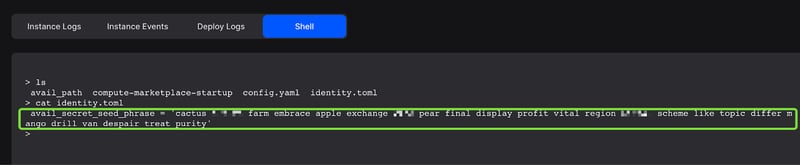
Step 7: Setting up the wallet
- Go to the URL https://goldberg.avail.tools/#/accounts, and click on the +Account button.
2.Add the mnemonic seed phrase you copied, select you have saved the mnemonic see safely, and click on next.
3.Input the name and password, repeat the password, then click on next.
4.Click on the save to setup the wallet completely.
5.Finally, the wallet will reflect on the dashboard, similar to the screenshot below.
Conclusion
In conclusion, deploying an Avail Light Client node using Spheron offers a user-friendly and accessible way to interact with the Avail blockchain. Deploying an Avail Light Client node using Spheron is a straightforward process that requires no coding knowledge. Following the steps outlined above, you can quickly set up and manage your Avail Light Client node on the Spheron platform.

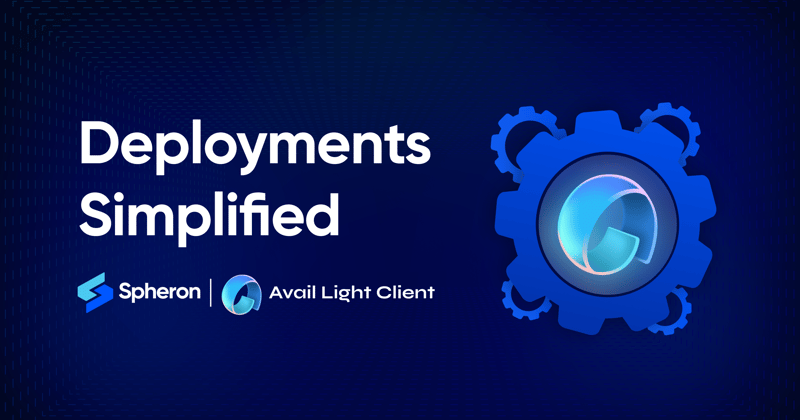





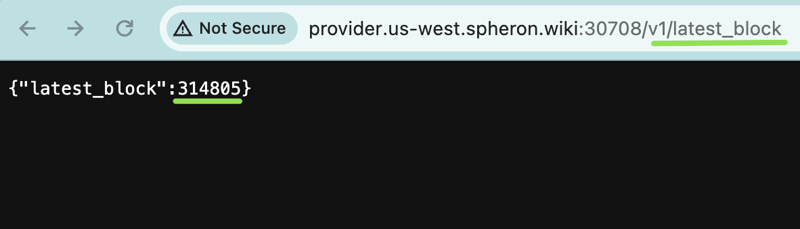












Top comments (0)