The easiest way to get up and running with Git on windows is to download and install Git for Windows. You can find the latest build available for download here: Git for Windows.
For this article, I'm going to use Git-1.8.1.2-preview20130201.exe.
Once you've downloaded that, run it, agree with the security questions, and install it with all the default options selected. You should have a shortcut to Git Bash on your desktop now.
The easiest way to set Git up is to use the Git GUI. Find that in your start menu and run it.
Now go to Help, and then Show SSH Key. You should get this window:
Click Generate Key and enter a passphrase. Make sure you remember this, you'll use it every time you push/pull changes to/from GitHub. It's important.
Now go to your GitHub account. If you don't have one, make one - you'll need it. Once you're logged in, go to your Account settings:
Next, click the SSH Keys tab.
Once you've done that, click Add SSH Key and paste in the big chunk of text that you generated before in Git GUI. Give it a memorable name, such as HomePC or WorkPC, and click Add key.
You can close Git GUI now.
Setting up Git profile
We're now going to configure our Git profile. Open up Git Bash and enter the following, being sure to enter your own details:
git config --global user.name "Firstname Lastname"
git config --global user.email "your_email@youremail.com"
That's that done.
Clone a repo
Now let's clone a repo to test it. I find it best to have a single directory for all my GitHub repositories. Feel free to put them where you like, but for this we'll be using C:\GitHub\.
Git Bash uses Linux style file paths, so we have to keep that in mind when using it. Change directory to C using the cd command:
cd /c
And now let's create a directory called GitHub using the mkdir command:
mkdir GitHub
Now let's move into that directory, again using the cd command:
cd GitHub
Excellent. Now let's clone a repository. I'll provide one of my smaller repos, but feel free to use any you like. In Git Bash, clone the repo like so:
git clone git://github.com/Imdsm/Slugify.git
Git Bash will now create a directory for the repo and download all the latest files for you. If you open up that directory in Windows Explorer, you'll see everything is working perfectly:
And there you have it. Git for Windows.
Further reading:
New to Git? at GitHub.com
Git (software) at Wikipedia.org
Git for beginners: The definitive practical guide at Stackoverflow.com






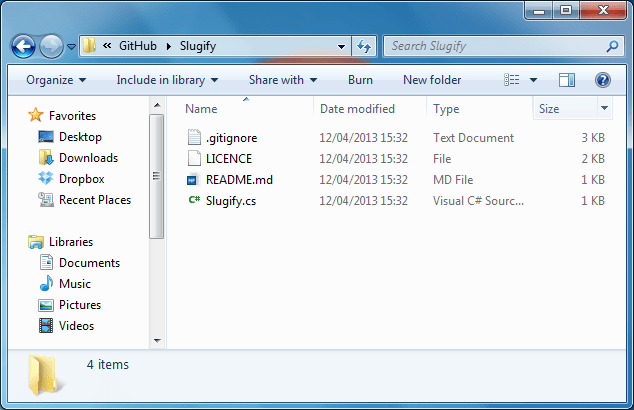





Latest comments (0)