Introduction
In today's digital era, businesses are constantly seeking innovative ways to generate leads and gain a competitive edge. One incredibly powerful tool that has become indispensable for lead generation is Google Maps.
With its vast database of businesses and geolocation information, scraping Google Maps can provide valuable insights and opportunities for various industries. It allows businesses to extract information such as business names, contact details, addresses, customer reviews, and more. This data can serve as a goldmine for web developers and marketers in their quest for B2B leads.
To Scrape Google Maps we will use Bose Framework, a Selenium based Bot Development Framework that provides a comprehensive set of tools and functionalities specifically aimed at making the Bot Development Process easy for Developers.
Let's dive into the fascinating world of lead generation and explore how web developers can leverage the Bose Framework and Google Maps scraping to discover B2B leads.
How to scrape google maps
I have written a Python script that allows you to scrape information from Google Maps, including business names, addresses, phone numbers, websites, ratings, and reviews. The script can be configured to search for specific queries and can scrape either the first page of results or all pages of results.
Let's get started with Installation
Installation
- Clone Starter Template
git clone https://github.com/omkarcloud/google-maps-scraper
cd google-maps-scraper
- Install dependencies
python -m pip install -r requirements.txt
- Run Project
python main.py
The script will start running and output progress updates to the console. When the scraper is complete, it will generate a CSV file named finished.csv in the output directory. The CSV file will contain the business name, address, phone number, website, rating, and review for each result.
Additionaly, you don't have to configure the Selenium driver as it will automatically download the appropriate driver based on your Chrome browser version.
Configuration
To specify the Google search queries to be used in the scraper, open the
src/scraper.pyfile in your preferred text editor and update theTask.querieslist with your desired queries.To specify whether to scrape the first page of Google Maps results or all pages of results, open the
src/scraper.pyfile and set theTask.GET_FIRST_PAGEvariable toTrueorFalseas appropriate.

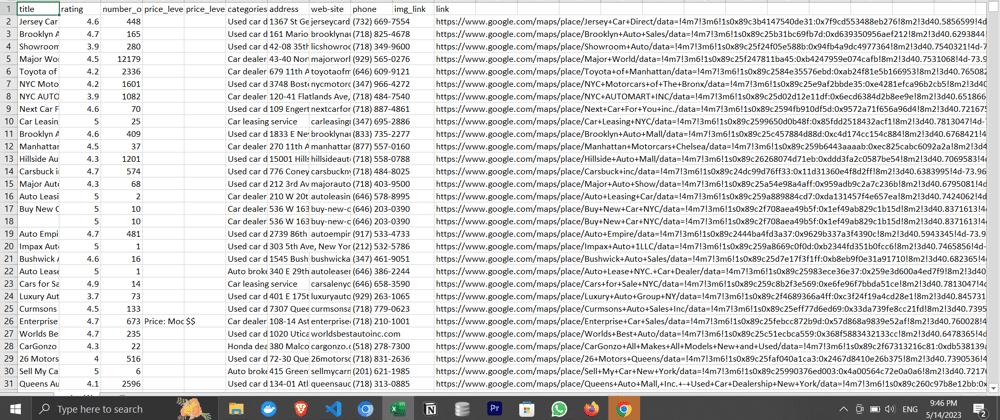
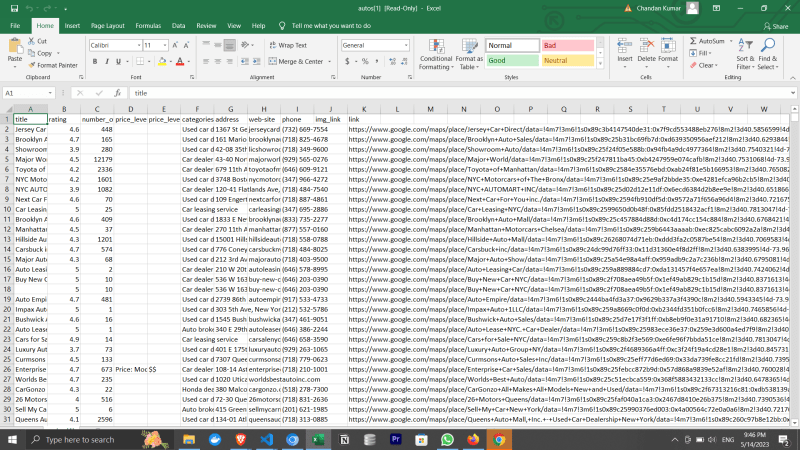





Top comments (3)
Hello 👋. Welcome to Dev community.
Dhanyawad
Dhanyawad