Note: This is not a step-by-step guide you should have the basic knowledge
==What this post covers==
- Replacing Zoom JWT with other zoom apps
- Adding zoom meetings to your personal account via API
- Allow Users to join zoom meetings without account through your website
I have been busy to update my zoom integration after JWT App type deprecation But 2days before I finally sat down to update it I took me 5HOURS of research just to understand it many many zoom links are broken and thanks to Max M for his clear answers in zoom developer forum
1. CREATE ZOOM MEETING API
First You have to create 2 different apps
For creating meeting through API you would have to create a Server-to-Server Oauth By going to https://marketplace.zoom.us/develop/create and choosing the Server-to-Server Oauth complete the creation process these are the required scopes to create delete and record meetings and webinars
View all user meetings /meeting:read:admin
View and manage all user meetings /meeting:write:admin
View all user recordings /recording:read:admin
View and manage all user recordings /recording:write:admin
View all user Webinars /webinar:read:admin
View and manage all user Webinars /webinar:write:admin
I did not write this code can't remember where I got it
function createAMeeting($data = array()) {
$post_time = $data['date'];
$start_time = gmdate("Y-m-d\TH:i:s", strtotime($post_time));
$createAMeetingArray = array();
if (!empty($data['alternative_host_ids'])) {
if (count($data['alternative_host_ids']) > 1) {
$alternative_host_ids = implode(",", $data['alternative_host_ids']);
} else {
$alternative_host_ids = $data['alternative_host_ids'][0];
}
}
$createAMeetingArray['topic'] = $data['title'];
$createAMeetingArray['agenda'] = "";
$createAMeetingArray['type'] = !empty($data['type']) ? $data['type'] : 2; //Scheduled
$createAMeetingArray['weekly_days']= [1,2,3,4,5,6,7];
$createAMeetingArray['start_time'] = $start_time;
$createAMeetingArray['timezone'] = 'SA';
$createAMeetingArray['password'] = !empty($data['password']) ? $data['password'] : "";
$createAMeetingArray['duration'] = !empty($data['duration']) ? $data['duration'] : 60;
$createAMeetingArray['settings'] = array(
'join_before_host' => true,
'host_video' => true,
'waiting_room' => true,
'participant_video' => true,
'mute_upon_entry' => false,
'enforce_login' => false,
'auto_recording' => "none",
'private_meeting' => true,
'alternative_hosts' => isset($alternative_host_ids) ? $alternative_host_ids : "",
);
return sendRequest($createAMeetingArray);
}
function sendRequest($data){
$request_url = 'https://api.zoom.us/v2/users/me/meetings';
$headers = array(
'authorization: Bearer ' . generateJWTKey(),
'content-type: application/json',
);
$postFields = json_encode($data);
$ch = curl_init();
curl_setopt($ch, CURLOPT_HTTPHEADER, $headers);
curl_setopt($ch, CURLOPT_RETURNTRANSFER, 1);
curl_setopt($ch, CURLOPT_URL, $request_url);
curl_setopt($ch, CURLOPT_POST, 1);
curl_setopt($ch, CURLOPT_POSTFIELDS, $postFields);
curl_setopt($ch, CURLOPT_SSL_VERIFYPEER, false);
$response = curl_exec($ch);
$http_status = curl_getinfo($ch, CURLINFO_HTTP_CODE);
$err = curl_error($ch);
curl_close($ch);
if (!$response) {
return false;
}
return json_decode($response);
}
function generateJWTKey()
{
$zoom_api_key = ZOOM_API_KEY;
$zoom_api_secret = ZOOM_API_SECRET;
$ch = curl_init();
curl_setopt($ch, CURLOPT_URL, 'https://zoom.us/oauth/token');
curl_setopt($ch, CURLOPT_RETURNTRANSFER, 1);
curl_setopt($ch, CURLOPT_POST, 1);
curl_setopt($ch, CURLOPT_POSTFIELDS, "grant_type=account_credentials&account_id={NOT-THE-PROFILE-ID-THE-APP-ID");
$headers = array();
$headers[] = 'Host: zoom.us';
$headers[] = 'Authorization: Basic '.base64_encode($zoom_api_key.':'.$zoom_api_secret);
$headers[] = 'Content-Type: application/x-www-form-urlencoded';
curl_setopt($ch, CURLOPT_HTTPHEADER, $headers);
$result = json_decode(curl_exec($ch));
if (curl_errno($ch)) {
echo 'Error:' . curl_error($ch);
}
curl_close($ch);
return $result->access_token;`
}
2. Join From Web SDK
Navigate back to the create app choose meeting SDK and go through the steps
Do not forget to download the sample code and this is as I believe a more explanatory page
<?php
use \Firebase\JWT\JWT;
//Validate if user is allowed to join
function generate_signature($sdkKey, $sdkSecret, $meetingNumber, $role) {
$iat = time();
$exp = $iat + 60 * 60 * 2;
$token_payload = [
"sdkKey"=> $sdkKey,
"mn"=> $meetingNumber,
"role"=> $role,
"iat"=> $iat,
"exp"=> $exp,
"tokenExp"=> $exp
];
$token_header = [
'alg'=> 'HS256',
'typ'=> 'JWT'
];
$jwt = JWT::encode($token_payload, $sdkSecret);
return $jwt;
}
?>
<!DOCTYPE html>
<html lang="en" dir="ltr">
<head>
<meta charset="utf-8">
<title>{YOUR_TITLE}</title>
<!-- For Client View -->
<link type="text/css" rel="stylesheet" href="https://source.zoom.us/2.14.0/css/bootstrap.css" />
<link type="text/css" rel="stylesheet" href="https://source.zoom.us/2.14.0/css/react-select.css" />
<link rel="shortuct icon" type="image/png" href="favicon url">
<link rel="stylesheet" href="styles.css">
<!-- Origin Trials to enable Gallery View in Chrome/Edge -->
<!-- More Info: https://developers.zoom.us/docs/meeting-sdk/web/gallery-view/ -->
<!-- SharedArrayBuffers in non-isolated pages on Desktop platforms -->
<meta https-equiv="origin-trial" content="">
</head>
<body>
<main>
<h1>Processing View...</h1>
<!-- For Component View -->
<div id="meetingSDKElement">
<!-- Zoom Meeting SDK Rendered Here -->
</div>
</main>
<!-- For Component and Client View -->
<script src="https://source.zoom.us/2.14.0/lib/vendor/react.min.js"></script>
<script src="https://source.zoom.us/2.14.0/lib/vendor/react-dom.min.js"></script>
<script src="https://source.zoom.us/2.14.0/lib/vendor/redux.min.js"></script>
<script src="https://source.zoom.us/2.14.0/lib/vendor/redux-thunk.min.js"></script>
<script src="https://source.zoom.us/2.14.0/lib/vendor/lodash.min.js"></script>
<!-- For Client View -->
<script src="https://source.zoom.us/zoom-meeting-2.14.0.min.js"></script>
<!-- <script type="text/javascript" src="client-view.js"></script> -->
<script>
ZoomMtg.setZoomJSLib('https://source.zoom.us/2.14.0/lib', '/av')
ZoomMtg.preLoadWasm()
ZoomMtg.prepareWebSDK()
// loads language files, also passes any error messages to the ui
ZoomMtg.i18n.load('en-US')
ZoomMtg.i18n.reload('en-US')
var authEndpoint = ''
var sdkKey = '<?= ZOOM_SDK_KEY ?>'
var role = 0
var userEmail = ''
var registrantToken = ''
var zakToken = ''
var leaveUrl = '<?= $leaveUrl ?>'
var meetingNumber = '<?= $meetingID ?>'
var userName = '<?= $name ?>'
var passWord = '<?= $room_password ?>'
var signature = '<?= generate_signature(ZOOM_SDK_KEY, ZOOM_SDK_SECRET, $meetingID, $role); ?>'
document.getElementById('zmmtg-root').style.display = 'block'
ZoomMtg.init({
leaveUrl: leaveUrl,
success: (success) => {
console.log(success)
ZoomMtg.join({
sdkKey: sdkKey,
signature: signature,
meetingNumber: meetingNumber,
passWord: passWord,
userName: userName,
success: (success) => {
console.log(success)
},
error: (error) => {
console.log(error)
},
})
},
error: (error) => {
console.log(error)
}
})
</script>
</body>
</html>
The hardest part was not the code it was understanding what I am supposed to do and what apps to create wish this will save someone's time comment if any issues appear
resources:
Create Zoom Meeting API Docs
Zoom Developer Forum

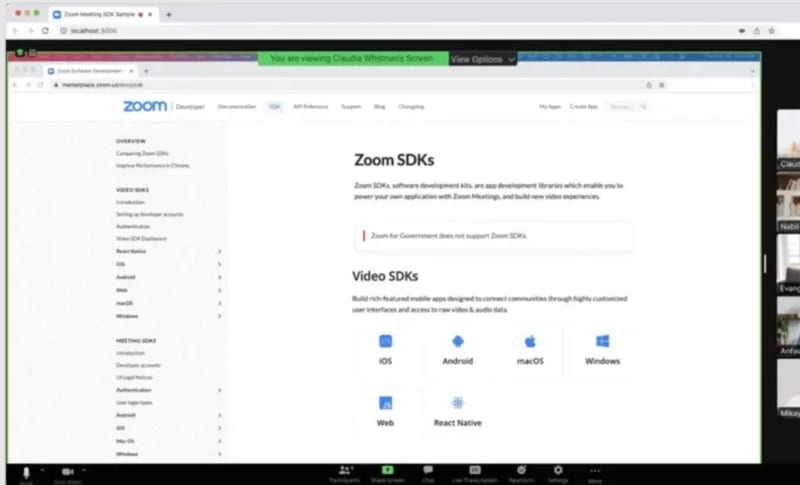

Top comments (0)