ActiveReports.NET is a powerful reporting engine built on .NET with great benefits. One of these benefits are Report Designers, also known as the most important aspect of a reporting framework. The designers are created with users in mind; from developers to report designers and stakeholders. Reports answers questions, communicates objectives, and provides a snapshot of the current landscape.
The ActiveReports.NET End-User Report Designer for the Webis based on the HTML5/JS technology stack. The designer is a flexible, embeddable component and comes packed with a powerful user interface that facilitates users in creating summarized, structured reports anywhere and on any device.
Web Designer Interface Elements
The Report Design Surface is the central element of any designer. A typical design concept includes the drag and drop entities, which can be used to create tables, charts, and other controls to design your reports. Drag and drop enables the designer to select a control or design element, drag it onto the design surface, and then edit the control.
The report design surface is visible on the home and the report tab.
Ribbon Tabs: The ribbon on the designer window consists of the following tabs:
- Menu: Contains report explorer, group editor, and report controls that assist in designing reports. You can also find the Preview button to preview reports.
- Report Explorer: Provides an overview of the hierarchy of added report items. It displays the current selection and also allows users to select other report items.
- Group Editor: Shows Column and Row hierarchies of Tablix members for currently selected Tablix or Table data region.
Preview: Shows report preview mode before publishing.
File: Contains options to create, open, or save reports. It also contains the version information in the About option and the help documentation link in the Help option.
Home: Includes report editing options such as cut, copy, paste, and delete. It also provides shortcuts for text formatting such as font, font size, font color, and horizontal or vertical text alignments.
Report: Options include add, delete, move pages (in Page report), add or remove header and footer (RDL report), and change report themes.
Parameters: Contains the design area for designing a custom parameter panel. The controls in the panel have default properties like name, label, default value.
Properties: Displays the properties of the selected report element. If more than one element is selected, only their common properties are shown.
Data: Provides options to manage data sets and parameters. It also displays common values such as current date and time, page number, total pages, and more.
Save/Save As: To save reports.
Undo/Redo: To retract, undo, or redo actions on the designer.
Designer Buttons: Designer buttons consist of options to change the appearance and behavior of the design area:
- Grid: Click this option to show or hide the grid. Grids help in accurate placements of controls.
- Snap to Grid and Snap to Guides: When the Snap to Grid option is enabled, the selected control snaps to the grid at set locations. When the Snap to Guides option is enabled, the selected control snaps to the vertical or horizontal lines relative to other controls' positions. This is helpful for consistent control spacing and alignment.
- Zoom support: Using the zoom in (+) and zoom out (-) buttons, you can change the design area's zoom level. You can also use shortcuts [Ctrl] + [+] to zoom in and [Ctrl] + [-] to zoom out.
- Ruler Units: Lets you change the ruler measurements for a report to centimeters (cm) or inches (in) using ruler units.
ActiveReports.NET is a complete and reliable .NET reporting solution that allows users to design and customize user-friendly report designers and controls that support .NET 5, ASP.NET, ASP.NET MVC, WinForms, and WPF.

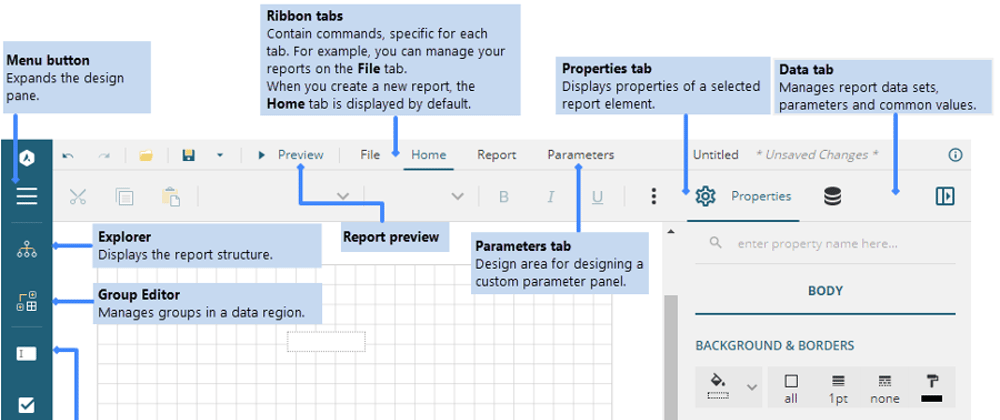





Top comments (0)