Firefox’s about:config is where you can access Firefox’s advanced configurations. Everything from animations to memory usage to experimental features can be found here and configured. These changes can improve your browser experience and increase performance. You can access these configurations by typing about:config in your address bar and pressing enter.
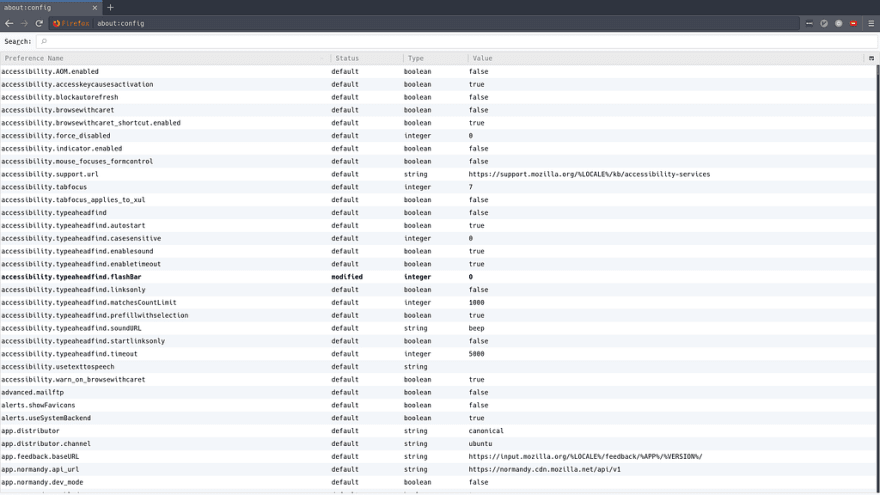
The first column shows the name of the configuration. The second column tells you whether the current value is Firefox’s default or not. The third column specifies what type of values that configuration reads. Lastly, the fourth column is where you can view and modify the configuration values.
To change a value, double click on the row of the configuration you want to change. Be careful with which configurations you change as it may result in your browser misbehaving.
Below are a few configurations for you to consider.
1. Cosmetic Animations
Do you like those pretty animations? Animations use a considerable amount of RAM. If you have an older machine, every byte of RAM counts for smooth usage. Consider turning off Firefox’s cosmetic animations.
toolkit.cosmeticAnimations.enabled: false
2. Spell Checking for all Text Fields
Firefox defaults to spell checking only text area inputs. By modifying this configuration, you can tell Firefox to spell check all types of text inputs.
layout.spellcheckDefault: 2
3. Zoom Limits
Ever have those awkward moments when you zoom in or out too much on a page? By default, you can zoom in up to 300% and zoom out down to 30%. You can actually change these limits. Units are in percentages.
zoom.maxPercent: 150
zoon.minPercent: 70
4. View Page Source in your Text Editor
Firefox’s Developer Tools is one of the best ways to view and debug code. If you prefer using your own text editor or IDE, you can tell Firefox to open the source code in those programs.
view_source.editor.external: true
view_source.editor.path: /usr/bin/vim # path to your editor/IDE
5. Offline Cache
Firefox’s cache stores data for web apps that support offline mode. If you’re working on an inconsistent network connection or commute, increasing the offline cache allows the browser to store more data to support offline mode. The cache size is specified in kilobytes.
browser.cache.offline.capacity: 1024000 # This is about 1GB for the cache
These are 5 configurations I change every time I reinstall Firefox. At the time of writing this, there are over 600 different configurations you can change! Documentation on all of them is actually pretty slim. Check out Mozilla’s official docs and mozillaZine’s wiki.


Top comments (0)