In this article we will be continuing our journey in exploring Azure. On this episode we will explore and dig deep into the coding and implementations Azure Functions this is the second part of Azure functions explorations.
This is part 2 of the Azure functions series you can check part on by clicking on the the following link
https://dev.to/moe23/exploring-azure-azure-functions-45cg
You watch the full video on Youtube
You can find the source code on GitHub
https://github.com/mohamadlawand087/v38-AzureFunctionsDeepDive
So what we will cover today:
- Ingredients
- How to build Azure Functions
- Code
As always please comment your questions, clarifications and suggestions in the comments down below. Please like, share and subscribe if you like the video. It will really help the channel
Ingredients
- Azure account
- VS Code
- Dotnet SDK
How to create Azure functions
- Azure Portal
- Azure CLI
- Terraform
Azure CLI:
We will need to do some configuration and installation before we can deploy
- We need to have an Azure Account
- We need to install function tools
brew tap azure/functions
brew install azure-functions-core-tools@3
- We need to have the Azure CLI installed
brew update && brew install azure-cli
az login
Now we need to do some checks before we can proceed
- run
func --versionto check that the Azure Functions Core Tools are version 3.x. - Run
az --versionto check that the Azure CLI version is 2.4 or later. - Run
az loginto sign in to Azure and verify an active subscription. - Run
dotnet --list-sdksto check that .NET Core SDK version 3.1.x is installed
Now let us create a new Azure function
func new --name HttpExample --template "HTTP trigger" --authlevel "anonymous"
Now let us start this function
func start
We can see in the terminal a link has been generated which will allow us to connect to the function. We can execute the function by using that link in the browser
http://localhost:7071/api/HttpExample?name=Mohamad
Now we need to publish our application to Azure
- We need to make sure that we are signed in to Azure through our CLI
az login
- As we know everything in Azure needs to belong to a resource group so we will start by creating a resource group
az group create --name AzFunctionsDeepDive-rg --location uksouth
- Azure Functions require us to have a storage account so we need to create it as well
az storage account create --name azfuncstoragemldemo --location uksouth --resource-group AzFunctionsDeepDive-rg --sku Standard_LRS
- Once that is created now we can create our azure function
az functionapp create --resource-group AzFunctionsDeepDive-rg --consumption-plan-location uksouth --runtime dotnet --functions-version 3 --name azfuncmldemo1 --storage-account azfuncstoragemldemo
Now that we have created our resources on Azure, its time for us to deploy our function
func azure functionapp publish azfuncmldemo1
Once its deployed we can get the url for our function and we can test it out in our browser
Terraform:
we will need to install some items:
We need to download terraform (https://www.terraform.io/downloads.html)
brew tap hashicorp/tap
brew install hashicorp/tap/terraform
brew update
We need to download to download azure cli (https://docs.microsoft.com/en-us/cli/azure/install-azure-cli-windows?tabs=azure-cli)
brew update && brew install azure-cli
az login
VS code plugin for Terrafrom
Now we need to create a new file called setup.tf which will represent our code for Azure function infrastructure
# we need to specify the provider that we are going to use
terraform {
required_providers {
azurerm = {
source = "hashicorp/azurerm"
version = "=2.67.0"
}
}
}
provider "azurerm" {
features {
}
}
resource "azurerm_resource_group" "az_func_rg" {
name = "azure-functions-demo-rg"
location = "uksouth"
}
resource "azurerm_storage_account" "azfuncstorage" {
name = "azurefuncstoragesyt"
resource_group_name = azurerm_resource_group.az_func_rg.name
location = azurerm_resource_group.az_func_rg.location
account_tier = "Standard"
account_replication_type = "LRS"
}
resource "azurerm_app_service_plan" "az-func-sp" {
name = "azure-functions-service-plan"
location = azurerm_resource_group.az_func_rg.location
resource_group_name = azurerm_resource_group.az_func_rg.name
kind = "Linux"
reserved = true
sku {
tier = "Dynamic"
size = "Y1"
}
}
resource "azurerm_function_app" "supper-az-func" {
name = "super-azure-functions"
location = azurerm_resource_group.az_func_rg.location
resource_group_name = azurerm_resource_group.az_func_rg.name
app_service_plan_id = azurerm_app_service_plan.az-func-sp.id
storage_account_name = azurerm_storage_account.azfuncstorage.name
storage_account_access_key = azurerm_storage_account.azfuncstorage.primary_access_key
os_type = "linux"
}
We need to make sure we are logged into Azure through CLI
az login # to login
Once we have logged in we need now to run terraform code
terraform init
terraform plan
terraform apply
To remove all of the infrastructure created
terraform destroy

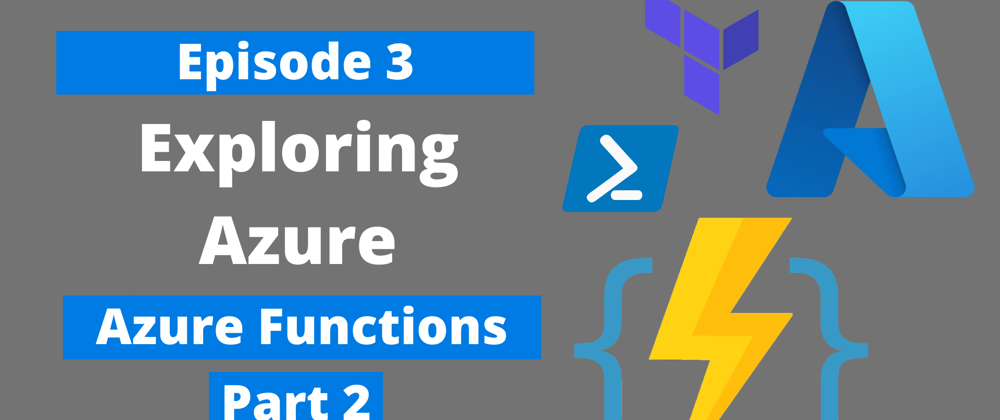





Latest comments (0)