Have you ever wondered how these "readme.md" files are written on Github? Or how Blog posts like this are written? Whether you're new or you have been a programmer for a while then you probably have heard of "Markdown" but you probably never had the chance to learn it or you probably know some of it's syntax but can't quiet get the grasp of it. No problem! This is tutorial is for anyone who wants to learn Markdown and add a new skill to their belt because it's something everyone should know.
So what's Markdown Exactly❓
Markdown is a lightweight markup language that you can use to add formatting plaintext text documents. Created by John Gruber in 2004 for purpose of readability and ease of use. It can be converted to HTML and other formats. It's file extension usually ends in ".md".
Depending on the application you use, you may not be able to preview the formatted document in real time. But that’s okay. Markdown syntax is designed to be readable and easy to be used by everyone, so the text in Markdown files can be read even if it isn’t rendered by your application.
What's Markdown used for?🤔
Markdown can be used for everything. People use it to create websites, documents, presentations, email messages, static site generators (Gatsby, etc), forums, and technical documentation. Websites like Reddit and GitHub support Markdown, and lots of desktop and web-based applications support it.
Type of formats that Markdown support:
- Headings
- Emphasis
- Links
- Lists
- Code Blocks
- Images
- Blockquotes
- Horizontal rules
Setup💻
Now I suggest coding along with this Blog if you want the full benefit.
Online Editors
Downloadable Editors
Note❗: If you are using a text editor like VSCode I suggest getting a Markdown previewer extension to be able to render your Markdown right in the text editor.
Headings
To create a heading, add number signs (#) in front of a word or phrase. The number of number signs you use should correspond to the heading level (Like h1, h2, h3, etc. in HTML).
| Markdown | Rendered |
|---|---|
| # Heading 1 | Heading 1 |
| # Heading 2 | Heading 2 |
| # Heading 3 | Heading 3 |
| # Heading 4 | Heading 4 |
| # Heading 5 | Heading 5 |
| # Heading 6 | Heading 6 |
Best Practices 👏
| Dont't do this ❌ | Do this ✔️ |
|---|---|
| #Heading | # Heading |
Paragraphs
Paragraphs do not require any tags or signs. They are fairly simple.
| Markdown | Rendered |
|---|---|
| This is a paragraph | This is a paragraph |
| You can just type anything | You can just type anything |
Best Practices 👏
| Dont't do this ❌ | Do this ✔️ |
|---|---|
| Don't add tabs or spaces in front of paragraphs. | Don't add tabs or spaces in front of paragraphs. |
Emphasis
To make text either bold or italic
- Bold by putting ** or __ before and after your text
- Italic by putting * or _ before and after your text
Bold
| Markdown | Rendered |
|---|---|
| This is **bold text** | This is bold text |
| Another __bold text__ | Another bold text |
Italic
| Markdown | Rendered |
|---|---|
| This is *Italic text* | This is Italic text |
| Another _Italic text_ | Another Italic text |
Bold and Italic
| Markdown | Rendered |
|---|---|
| This is _*This is bold and italic at the same time*_ | This is bold and italic at the same time |
| This is also *_This is bold and italic at the same time_* | This is also bold and italic at the same time |
Horizontal Rule
Add three or more asterisks ***, dashes ---, or underscores ___ on a line by themselves.
***
---
___
Note❗: Add a blank line before and after the horizontal rule
Lists
Ordered and unordered lists.
Ordered Lists
Add a number with period next to it then add a space.
| Markdown | Rendered |
|---|---|
1. First
|
|
Unordered Lists
Add a - with a space after it.
| Markdown | Rendered |
|---|---|
- First
|
|
Blockquotes
Add > in front of your content.
> This is a block quote
Rendered:
This is a block quote
Blockquotes with multiple lines
> This is a Blockquote
>
> Continued Blockquote
Rendered:
This is a Blockquote
Continued Blockquote
Nested Blockquotes
> This is a Blockquote
>
> >> Nested Blockquote
Rendered:
This is a Blockquote
Nested Blockquote
Code
Inserting a code block
| Markdown | Rendered |
|---|---|
| ``` sudo apt-get install sl ``` |
sudo apt-get install sl
|
Implementing langauge support
You can implement language support like code highlights by adding the language name next to your first three back-ticks.
```javascript
function greet(greeting, name){
return `${greeting} ${name}!`
}
```
Rendered:
function greet(greeting, name){
return `${greeting} ${name}!`
}
You can repeat the same with PHP, Python, or Go.
Links
Links can be created by adding link name between two brackets then follow it by the URL between two parentheses
This is a link to a really great video [The Art of Code]("https://www.youtube.com/watch?v=6avJHaC3C2U")
Rendered:
This is a link to a really great video The Art of Code
Best Practices 👏
| Dont't do this ❌ | Do this ✔️ |
|---|---|
| [link](https://www.example.com/my great page) | [link](https://www.example.com/my%20great%20page) |
Images
You can add images by adding an exclamation mark (!), with an alternate text after it (in case the image couldn't load or for people with visual problems) between two brackets, followed by the URL between two parentheses.

Rendered:
You can also link to an image by enclosing the image tags in two brackets with an exclamation mark (!) after the first bracket, followed by the URL between two parentheses.
[](https://medium.com/swlh/simplify-your-life-the-art-of-questions-3282d6723533)
Escaped Characters
Using characters that are related to Markdown inside your text by adding a backslash () in front of your character.
\- Escaped
- Not Escaped
Rendered:
- Escaped
- Not Escaped which results to a list item being rendered
You can realize the not escaped resulted to a list item being rendered
List of Escaped Characters
| Character | Escaped |
|---|---|
| \ | \\ |
| ` | \` |
| * | \* |
| _ | \_ |
| { } | \{ \} |
| [ ] | \[ \] |
| ( ) | \( \) |
| # | \# |
| + | \+ |
| - | \- |
| . | \. |
| ! | \! |
| | | \| |
Tables
To create tables you add a pipe symbol (|) for rows and three or more hyphens (---) for columns.
| Table Head | Table Head |
| ----------- | ----------- |
| Table Body | Table Body |
| Table Body | Table Body |
Rendered:
| Table Head | Table Head |
|---|---|
| Table Body | Table Body |
| Table Body | Table Body |
Creating tables can be very time consuming. I recommend using Tables Generator to generate Markdown Tables easily. Another easy way is to use HTML tables as Markdown supports HTML. More on that later.
Strikethrough
You can do strikethrough by adding two tilde symbols (~~) before and after the text.
~~Strikedthrought~~ text
Rendered:
Strikedthrought text
Emojis
You can add emojis by simply...adding emojis. Most Markdown Applications understand emoji characters. You can also use their shortcode.
I am enjoying this blog so far :smile:
Rendered:
I am enjoying this blog so far 😄
HTML
Most Markdown Applications support HTML. HTML can be a lot easier with creating tables and adding images.
This is <strong>HTML</strong>
Rendered:
This is HTML
So Yea! That's about Markdown. I didn't cover everything but I am proud to say i covered most things.
Additional Resources to learn
Here are a bunch of resources you can learn Markdown from.
If you liked the blog make sure to follow me for more blogs soon. Have a great day and goodbye! 👋

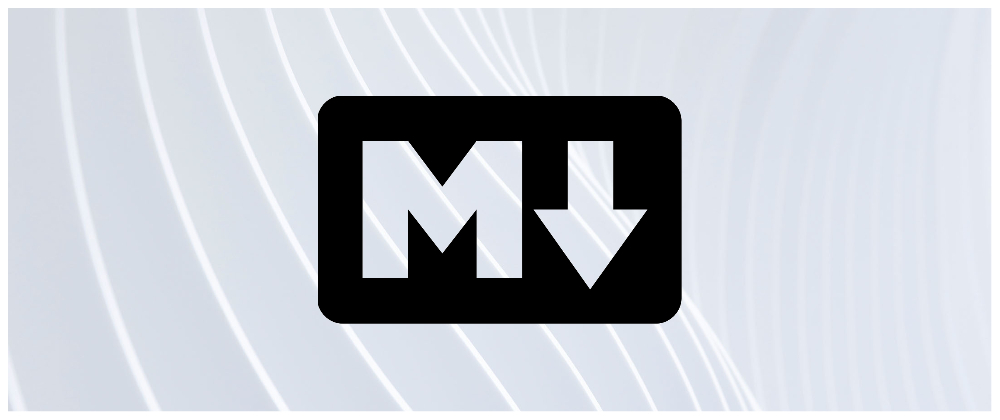

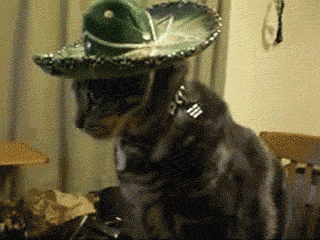








Latest comments (1)
Being less opinionated, I am looking for RST tutorials, actually.
Also, regarding markdown, I really like markdownlint (VSCode Extension).