In this tutorial, I will show you how to create a ViewPager with a parallax effect.
I'll use ViewPager2 because it's based on RecyclerView. RecyclerView is so robust and brings a lot of advantages for building scrollable views.
In order to use ViewPager2 in your application add the following dependency in the build.gradle.
dependencies {
implementation "androidx.viewpager2:viewpager2:1.0.0"
}
Firstly, we need to create an Activity that hosts ViewPager.
<androidx.constraintlayout.widget.ConstraintLayout
xmlns:android="http://schemas.android.com/apk/res/android"
xmlns:app="http://schemas.android.com/apk/res-auto"
xmlns:tools="http://schemas.android.com/tools"
android:layout_width="match_parent"
android:layout_height="match_parent"
android:background="@drawable/ic_space"
tools:context=".MainActivity">
<androidx.viewpager2.widget.ViewPager2
android:id="@+id/vp_pager"
android:layout_width="match_parent"
android:layout_height="match_parent" />
</androidx.constraintlayout.widget.ConstraintLayout>
Now that we have the Activity layout that hosts ViewPager. We need to create another XML layout for page content. I'll use planets for this tutorial for the page content. The XML layout is shown below.
<androidx.constraintlayout.widget.ConstraintLayout
xmlns:android="http://schemas.android.com/apk/res/android"
xmlns:app="http://schemas.android.com/apk/res-auto"
android:orientation="vertical"
android:layout_width="match_parent"
android:layout_height="match_parent">
<TextView
android:id="@+id/tv_planet_name"
android:layout_width="wrap_content"
android:layout_height="wrap_content"
app:layout_constraintStart_toStartOf="@id/iv_planet_pic"
app:layout_constraintBottom_toTopOf="@id/iv_planet_pic"
android:layout_marginBottom="50dp"
android:textColor="@color/white"
android:textSize="27sp"
android:textStyle="bold"/>
<ImageView
android:id="@+id/iv_planet_pic"
android:layout_width="200dp"
android:layout_height="200dp"
app:layout_constraintStart_toStartOf="parent"
app:layout_constraintEnd_toEndOf="parent"
app:layout_constraintTop_toTopOf="parent"
app:layout_constraintBottom_toBottomOf="parent"/>
</androidx.constraintlayout.widget.ConstraintLayout>
So we have an XML layout for pages. After that, I will crate Planet class to hold some data to display on the screen.
data class Planet(
val imgRes : Int,
val nameRes : Int)
Let's create an adapter to pass some data to the layout. I'll use Recyclerview.Adapter for this.
class PagerAdapter(private val planets: List<Planet>) : RecyclerView.Adapter<PagerAdapter.PagerViewHolder>() {
override fun onCreateViewHolder(parent: ViewGroup, viewType: Int): PagerViewHolder =
PagerViewHolder(LayoutInflater.from(parent.context).inflate(R.layout.item_page, parent, false))
override fun getItemCount() = planets.size
override fun onBindViewHolder(holder: PagerViewHolder, position: Int) {
val planet = planets[position]
holder.itemView.tv_planet_name.text = holder.itemView.context.resources.getString(planet.nameRes)
holder.itemView.iv_planet_pic.setImageDrawable(
ContextCompat.getDrawable(holder.itemView.context, planet.imgRes))
}
class PagerViewHolder(itemView: View) : RecyclerView.ViewHolder(itemView)
}
Now that we have the adapter for display planets. Next, we need to get some data and load in our Activity.
val contents = listOf(
Planet(R.drawable.ic_mercury,R.string.mercury),
Planet(R.drawable.ic_venus,R.string.venus),
Planet(R.drawable.ic_earth,R.string.earth),
Planet(R.drawable.ic_mars,R.string.mars),
Planet(R.drawable.ic_jupiter,R.string.jupiter),
Planet(R.drawable.ic_saturn,R.string.saturn),
Planet(R.drawable.ic_uranus,R.string.uranus),
Planet(R.drawable.ic_neptune,R.string.neptune),
Planet(R.drawable.ic_pluto,R.string.pluto)
)
val pageAdapter = PagerAdapter(contents)
vp_pager.adapter = pageAdapter
After that, we have layout like this.
Parallax Effect
So we have the ViewPager, our next step is adding a parallax effect. To achieve the parallax effect, we need to use the ViewPager2.PageTransformer interface. PageTransformer is invoked whenever a visible/attached page is scrolled. So when the page is scrolled, we need to use some translations to supply the parallax effect.
override fun transformPage(view: View, position: float)
Pagetransformer listens scroll event with this function.
View : Represents the page content layout.
Position : The position of the page.
We have 3 intervals for page positions.
[-Infinity,-1): This page is way off-screen to the left. No need for translation.
(1,+Infinity]: This page is way off-screen to the right. No need for translation.
[-1,1]: A certain part or the whole of the page is visible. Translation will be applied there.
So the PageTransformer class is like this.
class PageTransformer : ViewPager2.PageTransformer {
private lateinit var planet: View
private lateinit var name: View
override fun transformPage(page: View, position: Float) {
planet = page.iv_planet_pic
name = page.tv_planet_name
page.apply {
if (position <= 1 && position >= -1) {
planet.translationX = position * (width / 2f)
name.translationX = - position * (width / 4f)
/* If user drags the page right to left :
Planet : 0.5 of normal speed
Name : 1.25 of normal speed
If the user drags the page left to right :
Planet: 1.5 of normal speed
Name: 0.75 of normal speed
*/
}
}
}
}
We have the PageTransformer class but we need to apply this page transformer to our ViewPager. In MainActivity, PageTransformer has been applied to ViewPager like this.
val pageTransformer = PageTransformer()
vp_pager.setPageTransformer(pageTransformer)
After that, we have a layout like this. You can see the planets and their names moving separately when we use our custom PageTransformer.
You don't have to make translations the horizontal. A vertical example is shown below.
page.apply {
if (position <= 1 && position >= -1) {
planet.translationX = -position * width
name.translationX = -position * width
name.translationY = position * height / 5
/*
Planets and their names move in the opposite direction. So they are stable
If the user drags the page right to left :
Name: Goes up
If the user drags the page left to right :
Name: Goes down
*/
}
}
The result is shown below.
Conclusion
PageTransformer is a powerful tool to create parallax effects. You can try different animations with this interface.
Thank you for reading.

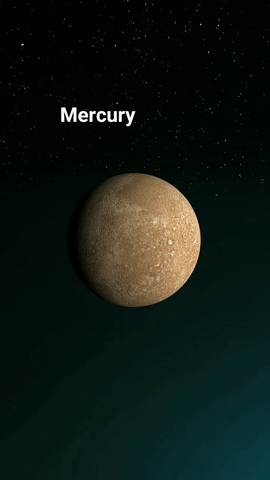



Top comments (4)
thanks for the post brother. I have a question. When I integrate auto sliding using ViewPager2, it seems sliding so fast. How to increate the speed so that, it seems sliding are smoother than before. Thanks in advance
Thanks for the reply btw, I was dragging the screen myself. Because of that sliding was slow. But your problem was mentioned here. It's an extension function for the Viewpager2 that solved this problem before.
stackoverflow.com/a/59235979
You can copy directly this function to where you going to use ViewPager2. So whenever you want to change the page use this function and change the duration value on function parameter and ViewPager2 scrolling will be smoother.
Thanks a lot, brother for your response. I will definitely try this piece of code.
Nice project. Can u help with something like this.
dribbble.com/shots/6733043-PlaySta...
lef< right margin.
No found how to do this with viewpager2. Because with viewpage2 has same margins left and right.
maybe with viewpage 1 could do with paddings