Last year, I was blown away by some Terminal commands that I learned. My favorite one is open . to open a Finder window for whichever directory you are currently in.
At one point I had a similar command to instantly open a folder in VS Code (Visual Studio Code), but deleted it after I switched from VS Code to Atom. I’ve since switched back to VS Code and after begrudgingly dragging folders into VS Code to open them, I decided to figure out how to enable that command.
Luckily, it takes a few steps to activate.
- With VS Code running, enter
Command + Shift + Pto open the Command Palette (or View > Command Palette from the menu bar)
- A search bar will open up. Search for “Shell” or “Shell Command” and you should see one named
Shell Command: install "code" command in PATH.
- Select it and a confirmation
Shell command "code" successfully installed in PATH.should pop up (for me the pop up appeared in the lower, righthand corner).
If you already have a Terminal session running, quit or restart it.
When you are in the directory with the files you want to open in VS Code, type
code .(that is the word “code” followed by a space, then a period) and the folder will automatically open in VS Code.
The post Automatically Open the Current Directory in VS Code From Terminal appeared first on Shannon Crabill — Front End Software Engineer.







Top comments (14)
I'm pretty sure VS Code installs itself into the path anyway, doesn't it? I've never had to do anything and it works using
codeeven on Windows.A hot tip though using
openis that you can pass anything to it and it'll behave like you clicked that thing in the GUI, even URLs. So on a Mac, you could doopen https://dev.toand it'd open in your default browser. Since VS Code registers itself as the handler forvscodeschemes, you can also do this:And it'll open VS Code with the file
/Users/myusername/projects/myfile.txtand your cursor already on line 123 and column 45. This is how those error messages that say things like "syntax error at line 20" get to magically work in some cases.If you use VSCodium, change the appropriate bit to
vscodium://, if you use Gnome or any derivatives, changeopentognome-open. Other Linux systems have other syntaxes, but generally one of those two will get you by.Whooooooooa I did not know you could get this specific with
open .. This should be it's own blog post.It doesn't from what I've understood. You have to do it explicitly. I typically do it via the command palette like Shannon did.
Have you tried it without? What OS are you using?
Yep; I'm on Ventura OS ~ it might depend on how VS code was installed, but I've had to follow Shannon's approach.
This is great, thanks! I can open any folder from the integrated terminal but it will start a new instance of VS Code; is there a way to open the folder within the same VS Code instance?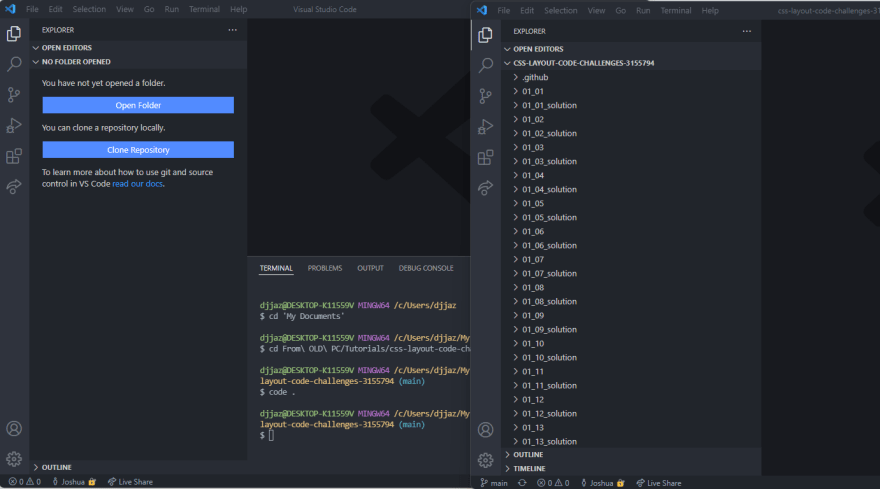
Try
code -r [name of file/folder]Try code -a . (It opens the folder within the same VS Code instance)
Try code -r . (It refreshes the same VS Code instance and opens the folder, terminal also gets refreshed)
What about files? can you open them as well from the same instance if your in the directory?
Yassss!! Use this all the time. Share in Discord :)
Anyway to do it the other way around? When I open a folder from vscode, to then automatically open the terminal?
Thank you, you help a lot
This plus the gpm plugin, which let's me open any git project from within vscode Without trying my hands off the keyboard make me feel like "Hackerman".
thank you! been looking for it myself for a while.