You must've heard that pressing the "." key in any Github repository will open it in an online code editor.
But here are a few more shortcuts which will ensure that you don't have to touch the mouse again when using Github
TL;DR
- Sitewide shortcuts
- Go to shortcuts
- Editing code shortcuts
- Browsing the code shortcuts
- Notifications
- Make Changes in a pull request
Getting started with keyboard shortcuts
Before I bore you out with all shortcuts or make you remember all of them, you just have to press the "?" key or "Shift + /" and you will see a dialog box which has all the shortcuts that work on github.

Site wide shortcuts
sor/will focus the search barjandkwill move selection up and down respectivelyxto toggle selectionoorenterto open selectionescto close selection
Go to Shortcuts
g+c-> Go to codeg+i-> Go to issuesg+p-> Go to PRg+b-> Go to Projectsg+d-> Go to Homepage of current accountg+n-> Go to your notifications
Editing the source code
ctrl+b/i-> Markdown formatting for bolding/italicizing textctrl+k-> Markdown formatting for creating linke-> Edit source codealt+g-> Jump to linectrl+shift+p-> Toggle between edit file and preview file
Browsing the source code
t-> Activates the file finderw-> Switch to a new branch or tagy-> Expand a URL to its canonical form.i-> Show or hide commentsa-> Show or hide annotationsb-> Open blame view.
Notifications
e-> Mark as doneshift+u-> Mark as unreadshift+i-> Mark as readshift+m-> Unsubscribe
Make changes in pull request
c-> Open list of commitst-> Open the list of changed filesj/k-> Move selection down/up in the list
That was it for this post. If you liked it don't forget to
Hit the 🧡 button
Follow @shubhracodes for more such informative posts

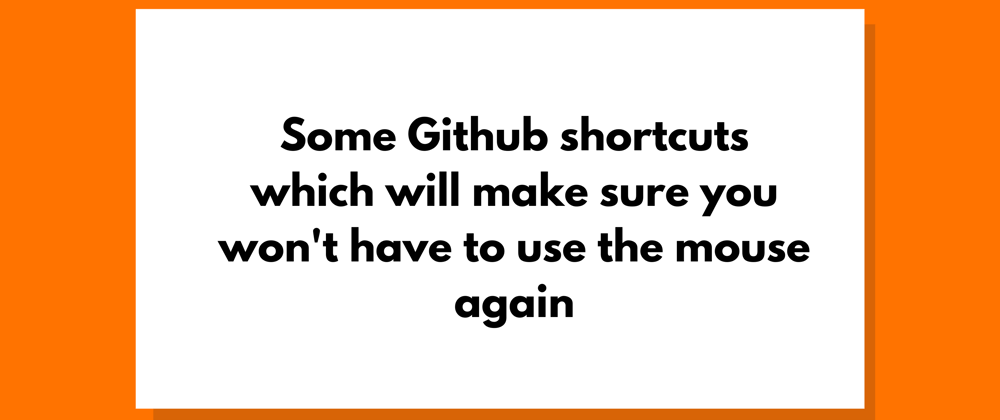






Top comments (0)