HTML and JavaScript have been around awhile, with its age there are some very nuanced tricks and hacks that aren't very well known. Let's take a look at some of them and when they are appropriate to use.
But first... the BOM
The collection of JavaScript objects & methods that let use access the features of the browser is referred to as the Browser Object Model.
The Document Object Model which is the hierarchy of elements on a page that is accessed from the window.document object. The DOM is really just part of the wider Browser Object Model BOM.
The BOM then forms part of the wider set of Web APIs which allow us to tap into the wider features of the web.
I often like to access a form and its element via their names and the document object as shown below.
<form name="myform">
<input type="text" name="username"/>
<input type="submit" value="submit"/>
</form>
<script>
//you can access myform from the dom using document.forms
const myform = document.forms["myform"];
//you can access a form's element using form.elements
const username = myform.elements["username"];
</script>
DOM Elements
Every other html element can be accessed in JavaScript by using document.querySelector(). The attributes of the HTML element can be accessed as a property of it's corresponding element object.
const link = document.querySelector('#mylink');
console.log(mylink.href);// https://google.com
const username = myform.elements["username"];
//access html attributes via properties
console.log(username.name);// username
console.log(username.type);// text
console.log(username.value);// value entered into text field
Window and Global Scope
Global functions and objects declared with var can be referenced via the window object. Note, that doesn't work with block scoped variables declared with let and const.
<script>
var myVar = "foo";
let bar = "bar";
function baz(){}
console.log(window.myVar);// foo
console.log(window.bar);// undefined
console.log(window.baz);// [function: baz]
</script>
DOM nodes and ID
Any element with an ID will create a JavaScript object named after that ID. innerHTML is a very useful property that returns the contents of an HTML tab. Though it seems to behave quite differently across various browsers so you're probably better of using document.querySelector().
<h1 id="myheading">My Heading</h1>
<script> console.log(myheading.innerHTML)</script>
<!-- logs "My Heading" -->
JS in html attributes
Some html attributes can allow JavaScript to be executed. The most popular use case is probably calling a function in an event attribute.
<button onclick="btnClick()">My Button </button>
<script>
function btnClick(){
console.log('button clicked!');
}
</script>
You can also execute JavaScript in an anchor tab by specifying JavaScript in the hrefs value. This can supposedly work with elemetets that have the src attribute as well.
<a href="javascript: console.log('hello')"> Say Hello</a>
Data attributes
Data attributes are custom attributes we can add to and element and are a great way to provide contextual data to an event handler. You can create a data attribute by supplying your custom attribute with a data- prefix. Then you can access the value by using the dataset property.
<button data-name="john" data-age="17" onclick="logUser(event)">John Button</button>
<button data-name="mary" data-age="18" onclick="logUser(event)">Mary Button</button>
<script>
function logUser(event){
const button = event.target;
console.log(button.dataset.name); // logs john | mary
console.log(button.dataset.age); // logs 17 | 18
}
</script>
Here we used event.target to get the elment that the click event occured on. This can only work if event is passed to event handler logUser.
Editable Content
I'm updating this post to include this section as I literally just came across this. You can add the coententeditable attribute to any element to allow the user to edit the text of the element on the page.
<h1 contenteditable="true">Text 1</h1>
<h1 id="heading2" >Text 2</h1>
<script>
const heading = document.querySelector('#heading2');
// can also be set via contentEditable property
heading.contentEditable = 'true';
// the input event fires anytime content id edited
heading.oninput = function(){
console.log('Input received');
}
</script>
You can also apply this to the entire page via the window.document.designMode property.
window.document.designMode = 'on';
Conclusion
I hope you've learned a few new things in this post. Are there any lesser known tricks that I may have missed? Please share!

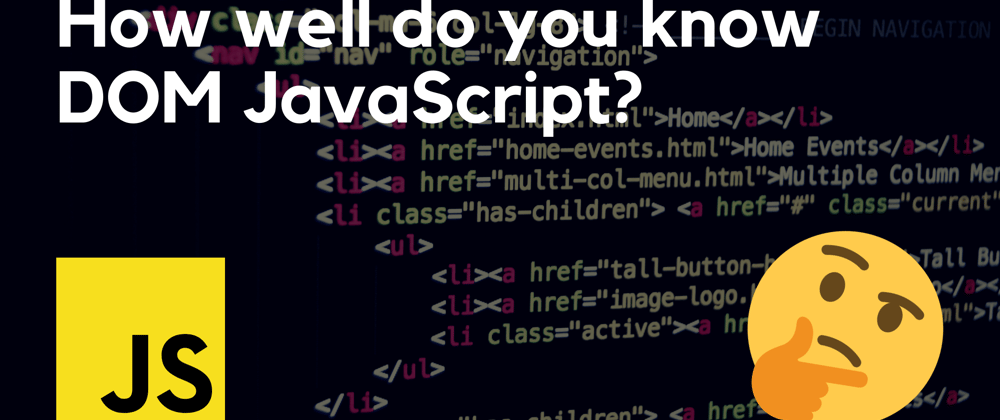
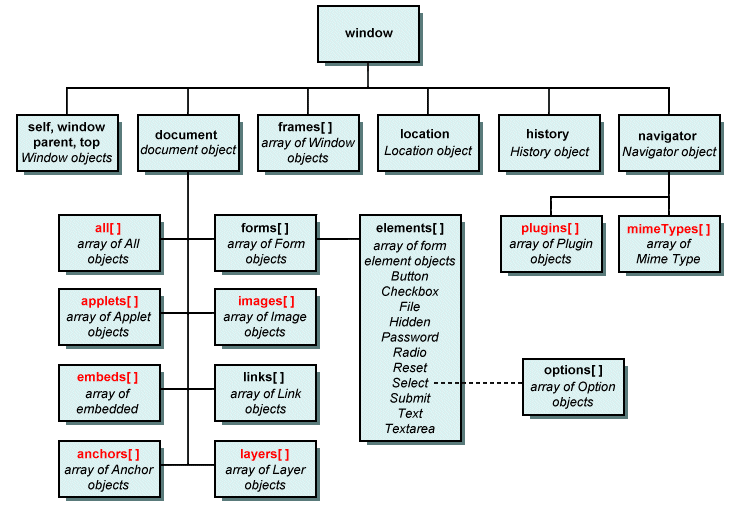
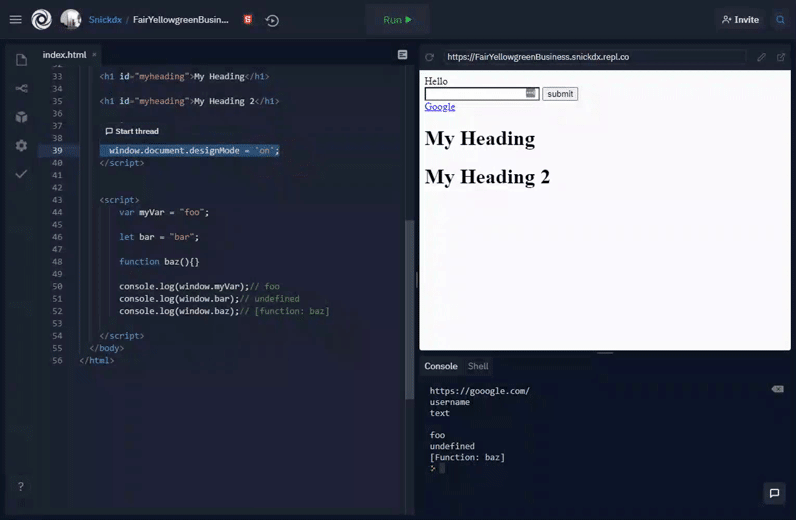





Oldest comments (0)