Artificial intelligence (AI) continues to revolutionize industries, enabling businesses and developers to build more intelligent and efficient applications. CometAPI provides state-of-the-art AI models, including GPT, Deepsek, and Midjourney, that empower developers to incorporate AI-powered functionalities into their software. Meanwhile, CometAPI serves as an AI-powered code generation and programming assistant that enhances developer productivity.
The integration of CometAPI with Cursor AI offers a seamless workflow for developers, improving code suggestions, debugging, and AI-assisted programming. This guide provides a comprehensive approach to integrating CometAPI and Cursor AI, outlining key benefits, best practices, implementation strategies, and troubleshooting solutions.
Understanding CometAPI and Cursor AI
What is CometAPI?
CometAPI is a research-driven AI organization that offers various APIs enabling developers to integrate AI functionalities into their applications. Key CometAPI APIs include:
- GPT API: For natural language processing and conversational AI.
- Suno API: For music generation and completion.
- Midjourney API: For image generation from text-based prompts.
- Recarft API: For video generation from text-based prompts.
Related topics CometAPI: The Ultimate AI Model Integration Platform
What is Cursor AI?
Cursor AI is an AI-powered coding assistant designed to enhance developer workflows through:
- AI Code Completion: Provides intelligent code suggestions.
- Code Debugging & Refactoring: Analyzes and optimizes existing code.
- Automated Documentation: Generates relevant documentation based on code context.
- Seamless AI Collaboration: Helps developers write, review, and refine code efficiently.
Benefits of Integrating CometAPI with Cursor AI
By integrating CometAPI AI models with Cursor AI, developers can enhance productivity, automate coding tasks, and streamline the software development lifecycle. Some key benefits include:
- Enhanced Code Generation: Such as CometAPI’s Deepseek API powers Cursor AI, providing high-quality code suggestions and autocompletions.
- Improved Debugging Capabilities: AI-driven debugging identifies errors and suggests optimal fixes.
- Automated Documentation: AI-generated comments and documentation improve code readability and maintainability.
- Increased Efficiency: AI-powered assistance reduces development time by automating repetitive coding tasks.
- Seamless Integration: CometAPI and Cursor AI work in tandem, requiring minimal configuration for enhanced performance.
Setting Up CometAPI & Cursor AI Integration
CometAPI provides a documentation is provided to help you integrate the cursor API
Prerequisites
Before integrating CometAPI with Cursor AI, ensure the following:
- You have an CometAPI API key to access the necessary AI models.
- You have installed Cursor AI as an extension in your development environment.
- Your development environment supports API requests (e.g., Python, JavaScript, or other supported languages).
Step 1: Obtain CometAPI API Credentials
- Go to CometAPI’s official platform and sign up.
- Navigate to the API section and generate an API key.
- Store the API key securely, ensuring it is not exposed in public repositories.
Step 2: Install Cursor AI
- Visit the Cursor AI official website
- Download the version appropriate for your operating system
- Run the installer and follow the on-screen instructions
- Launch Cursor AI and complete any other setup prompts
Step 3: Connect CometAPI API with Cursor AI
- In the Cursor AI settings, find the "API Integration" section
- Enter your CometAPI API key in the authentication section.
- Configure the API model (e.g., GPT-4 or Deepseek) based on your requirements.
- Save changes .
Best Practices for CometAPI & Cursor AI Integration
1. Optimize API Calls
- Use efficient prompts for better AI-generated code suggestions.
- Implement caching mechanisms to minimize redundant API requests.
- Monitor API usage to stay within rate limits.
2. Enhance Security & Compliance
- Store API keys securely using environment variables.
- Use role-based access control (RBAC) to restrict API access.
- Regularly rotate API keys to enhance security.
3. Improve Code Quality with AI Suggestions
- Review AI-generated code before implementation.
- Use Cursor AI’s debugging tools to verify AI-assisted code correctness.
- Adjust prompt engineering techniques to optimize AI responses.
4. Monitor API Performance
- Use logging and analytics tools to track API performance.
- Set up alerts for rate limit breaches or API failures.
- Optimize network requests to reduce latency in AI-assisted suggestions.
5. Utilize AI-Powered Debugging & Refactoring
- Leverage Cursor AI to automatically detect and fix errors.
- Automate documentation generation for improved code readability.
Conclusion
The integration of CometAPI with Cursor AI empowers developers with an intelligent, AI-driven coding assistant that streamlines development workflows, enhances productivity, and improves code quality. By following best practices and avoiding common pitfalls, developers can leverage AI-powered tools to optimize coding tasks while ensuring security and efficiency. Whether generating code, debugging, or automating documentation, CometAPI and Cursor AI together offer a powerful solution for modern software development.


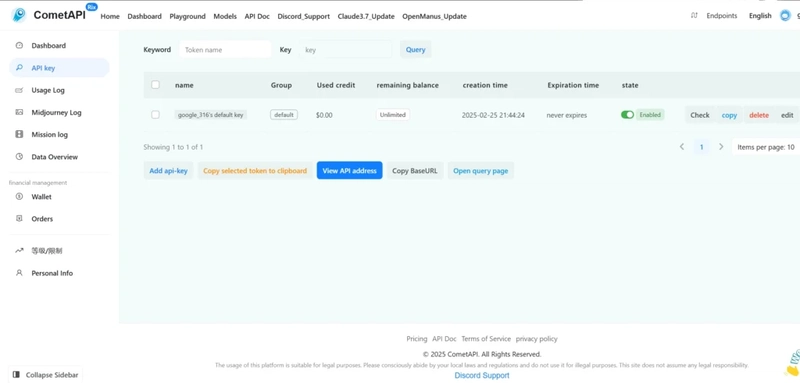
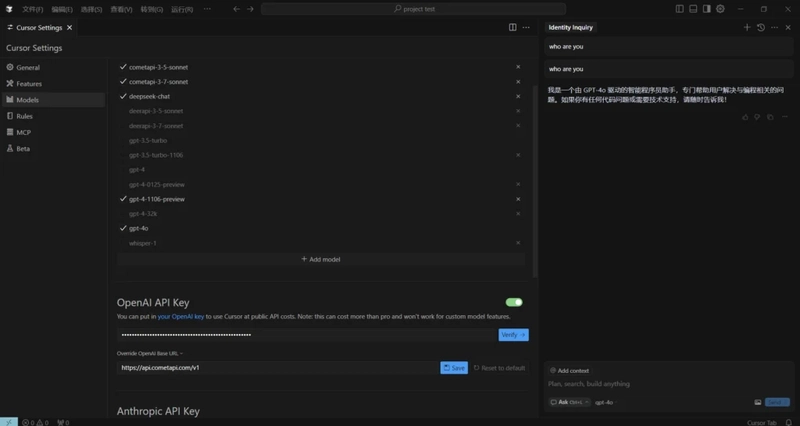
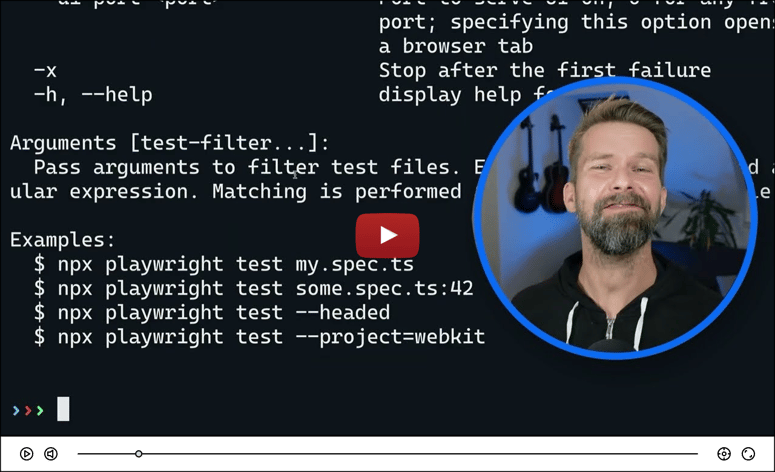

Top comments (0)