If you're working with PostgreSQL and encounter permission errors while performing operations like running Laravel migrations, it may be because the database user lacks the necessary privileges. In this guide, I'll walk you through how to grant full administrative rights (superuser privileges) to a PostgreSQL user, using the abdiel user as an example.
Why Grant Superuser Privileges?
When dealing with complex databases or running frameworks like Laravel, you might need your database user to have full control over the database, including the ability to create, modify, and drop tables and schemas. Granting superuser privileges ensures that the user has all the necessary permissions to manage the database without encountering errors.
Step 1: Connect to PostgreSQL as a Superuser
The first step is to connect to your PostgreSQL instance as a superuser. By default, PostgreSQL installs with a user named postgres, which has superuser privileges. We'll use this user to make changes to the abdiel user.
Open your terminal and run the following command:
sudo -u postgres psql
This command opens the PostgreSQL command line interface (CLI) as the postgres user.
Step 2: Grant Superuser Privileges to the User
Once you're in the PostgreSQL CLI, you can grant superuser privileges to the abdiel user. This is done with the ALTER USER command:
ALTER USER abdiel WITH SUPERUSER;
This command makes abdiel a superuser, giving them full administrative control over the PostgreSQL instance. This includes the ability to create, modify, drop databases and schemas, and more.
Step 3: Grant Specific Privileges (Optional)
If you don't want to make abdiel a superuser but only need to grant specific privileges, you can do that instead. For example:
- Grant All Privileges on a Specific Database:
If abdiel only needs full control over a specific database, use this command:
GRANT ALL PRIVILEGES ON DATABASE your_database_name TO abdiel;
-
Grant All Privileges on the
publicSchema:
If the public schema is the focus, grant privileges with:
GRANT ALL PRIVILEGES ON SCHEMA public TO abdiel;
- Grant All Privileges on All Tables within a Schema:
For control over all tables within the public schema, run:
GRANT ALL PRIVILEGES ON ALL TABLES IN SCHEMA public TO abdiel;
- Grant All Privileges on All Sequences within a Schema:
For sequences within the public schema, use:
GRANT ALL PRIVILEGES ON ALL SEQUENCES IN SCHEMA public TO abdiel;
Step 4: Exit the PostgreSQL Command Line
After you've granted the necessary privileges, you can exit the PostgreSQL command line by typing:
\q
Step 5: Retry Your Laravel Command
Now that abdiel has the required permissions, you should be able to run your Laravel migrations or other database operations without encountering permission issues.
Conclusion
Granting superuser privileges to a PostgreSQL user can help you avoid frustrating permission errors, especially when working with frameworks like Laravel. However, be cautious when granting such broad permissions, as superuser access allows the user to make any changes to the database, including destructive actions.
By following the steps outlined in this guide, you can ensure that your database user has the necessary rights to perform all required operations, making your development process smoother and more efficient.

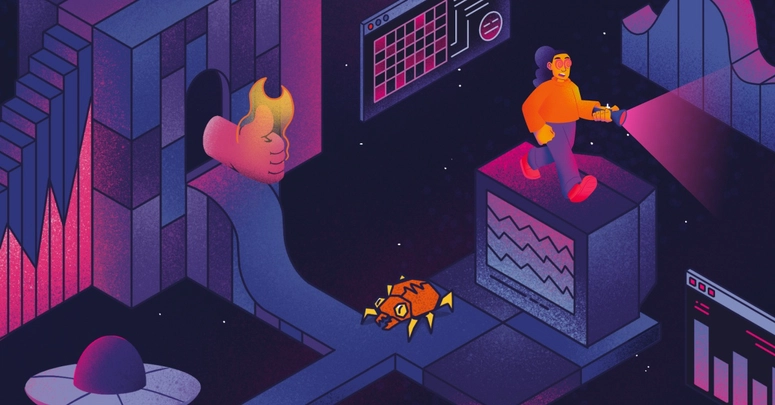

Top comments (0)