Natural Language Processing (NLP) is an essential tool in today's world of artificial intelligence and machine learning. The ability to understand and generate human-like language has become increasingly important in a wide range of applications, from chatbots and virtual assistants to automated content creation and translation. ChatGPT is a generative language model developed by OpenAI, based on the GPT-3 architecture. It is capable of generating coherent and accurate responses to a wide range of text inputs, making it a powerful tool for NLP applications. In this blog post, we will explore how to use ChatGPT with Python, and provide examples of its applications in various fields.
Installing the Hugging Face Transformers library
Before we can use ChatGPT with Python, we need to install the Hugging Face Transformers library. This library provides a simple interface for using ChatGPT and other natural language processing models. You can install this library using pip:
pip install transformers
Once you have installed the library, you can start using ChatGPT with Python.
Generating Text with ChatGPT
To generate text with ChatGPT, we first need to initialize a pipeline using the pipeline method provided by the Transformers library. The pipeline method takes two arguments: the task we want to perform (in this case, text generation), and the name of the pre-trained model we want to use (in this case, "EleutherAI/gpt-neo-1.3B"). We also need to specify the device we want to use (in this case, 0, which represents the first GPU device available).
from transformers import pipeline
# Initialize the ChatGPT pipeline
chatbot = pipeline("text-generation", model="EleutherAI/gpt-neo-1.3B", device=0)
Now that we have initialized our pipeline, we can generate text by calling the pipeline with a prompt. The max_length argument specifies the maximum length of the generated text (in this case, 100 characters).
# Generate text
generated_text = chatbot("Hello, how are you?", max_length=100)[0]["generated_text"]
This will generate text starting with the prompt "Hello, how are you?" and return a dictionary containing the generated text, along with other information such as the model's confidence level.
Ensure that you install the following modules before you execute the script:
pip3 install torch torchvision torchaudio
This command installs PyTorch, torchvision, and torchaudio packages.
pip3 install torch torchvision torchaudio
Defaulting to user installation because normal site-packages is not writeable
Collecting torch
Downloading torch-2.0.0-cp39-none-macosx_11_0_arm64.whl (55.8 MB)
━━━━━━━━━━━━━━━━━━━━━━━━━━━━━━━━━━━━━━━━ 55.8/55.8 MB 8.3 MB/s eta 0:00:00
Collecting torchvision
Downloading torchvision-0.15.1-cp39-cp39-macosx_11_0_arm64.whl (1.4 MB)
━━━━━━━━━━━━━━━━━━━━━━━━━━━━━━━━━━━━━━━━ 1.4/1.4 MB 8.1 MB/s eta 0:00:00
Collecting torchaudio
Downloading torchaudio-2.0.1-cp39-cp39-macosx_11_0_arm64.whl (3.6 MB)
━━━━━━━━━━━━━━━━━━━━━━━━━━━━━━━━━━━━━━━━ 3.6/3.6 MB 9.3 MB/s eta 0:00:00
Collecting sympy
Downloading sympy-1.11.1-py3-none-any.whl (6.5 MB)
━━━━━━━━━━━━━━━━━━━━━━━━━━━━━━━━━━━━━━━━ 6.5/6.5 MB 8.7 MB/s eta 0:00:00
Requirement already satisfied: filelock in /Users/ajeetsraina/Library/Python/3.9/lib/python/site-packages (from torch) (3.10.0)
Collecting networkx
Downloading networkx-3.0-py3-none-any.whl (2.0 MB)
━━━━━━━━━━━━━━━━━━━━━━━━━━━━━━━━━━━━━━━━ 2.0/2.0 MB 8.3 MB/s eta 0:00:00
Collecting jinja2
Downloading Jinja2-3.1.2-py3-none-any.whl (133 kB)
━━━━━━━━━━━━━━━━━━━━━━━━━━━━━━━━━━━━━━━ 133.1/133.1 kB 6.6 MB/s eta 0:00:00
Requirement already satisfied: typing-extensions in /Users/ajeetsraina/Library/Python/3.9/lib/python/site-packages (from torch) (4.5.0)
Requirement already satisfied: numpy in /Users/ajeetsraina/Library/Python/3.9/lib/python/site-packages (from torchvision) (1.24.2)
Requirement already satisfied: requests in /Users/ajeetsraina/Library/Python/3.9/lib/python/site-packages (from torchvision) (2.28.2)
Collecting pillow!=8.3.*,>=5.3.0
Downloading Pillow-9.4.0-cp39-cp39-macosx_11_0_arm64.whl (3.0 MB)
━━━━━━━━━━━━━━━━━━━━━━━━━━━━━━━━━━━━━━━━ 3.0/3.0 MB 8.9 MB/s eta 0:00:00
Collecting MarkupSafe>=2.0
Downloading MarkupSafe-2.1.2-cp39-cp39-macosx_10_9_universal2.whl (17 kB)
Requirement already satisfied: urllib3<1.27,>=1.21.1 in /Users/ajeetsraina/Library/Python/3.9/lib/python/site-packages (from requests->torchvision) (1.26.15)
Requirement already satisfied: idna<4,>=2.5 in /Users/ajeetsraina/Library/Python/3.9/lib/python/site-packages (from requests->torchvision) (3.4)
Requirement already satisfied: charset-normalizer<4,>=2 in /Users/ajeetsraina/Library/Python/3.9/lib/python/site-packages (from requests->torchvision) (3.1.0)
Requirement already satisfied: certifi>=2017.4.17 in /Users/ajeetsraina/Library/Python/3.9/lib/python/site-packages (from requests->torchvision) (2022.12.7)
Collecting mpmath>=0.19
Downloading mpmath-1.3.0-py3-none-any.whl (536 kB)
━━━━━━━━━━━━━━━━━━━━━━━━━━━━━━━━━━━━━━ 536.2/536.2 kB 10.3 MB/s eta 0:00:00
Installing collected packages: mpmath, sympy, pillow, networkx, MarkupSafe, jinja2, torch, torchvision, torchaudio
WARNING: The script isympy is installed in '/Users/ajeetsraina/Library/Python/3.9/bin' which is not on PATH.
Consider adding this directory to PATH or, if you prefer to suppress this warning, use --no-warn-script-location.
WARNING: The scripts convert-caffe2-to-onnx, convert-onnx-to-caffe2 and torchrun are installed in '/Users/ajeetsraina/Library/Python/3.9/bin' which is not on PATH.
Consider adding this directory to PATH or, if you prefer to suppress this warning, use --no-warn-script-location.
Successfully installed MarkupSafe-2.1.2 jinja2-3.1.2 mpmath-1.3.0 networkx-3.0 pillow-9.4.0 sympy-1.11.1 torch-2.0.0 torchaudio-2.0.1 torchvision-0.15.1
AssertionError: Torch not compiled with CUDA enabled
If you encounter the error message "AssertionError: Torch not compiled with CUDA enabled", follow the below steps to fix the error message.
The error message suggests that PyTorch was not compiled with CUDA enabled. CUDA is a parallel computing platform that allows PyTorch to utilize GPU acceleration, which can significantly speed up computations.
To resolve this issue, you can try reinstalling PyTorch with CUDA support. Here are the steps:
Uninstall PyTorch using pip:
pip uninstall torch torchvision
Install the correct version of PyTorch for your CUDA installation. You can find the correct version on the PyTorch website: https://pytorch.org/. For example, if you have CUDA 10.2 installed, you can install PyTorch with the following command:
pip install torch==1.8.0+cu102 torchvision==0.9.0+cu102 -f https://download.pytorch.org/whl/cu102/torch_stable.html
Replace cu102 with the version of CUDA that you have installed. You can find the correct version in the PyTorch documentation.
Once the installation is complete, try running the script again. It should now be able to use CUDA for acceleration.
If you do not have a GPU or CUDA installed on your system, you can still use PyTorch without CUDA support by installing the CPU version:
pip install torch torchvision
This should allow you to run PyTorch without GPU acceleration. However, keep in mind that computations may be slower without GPU acceleration.
Using ChatGPT in Chatbots and Virtual Assistants
One of the most common applications of ChatGPT is in chatbots and virtual assistants. ChatGPT can be used to generate human-like responses to user input, making it an effective tool for improving the user experience. Here's an example of how to use ChatGPT in a simple chatbot:
from transformers import pipeline
# Initialize the ChatGPT pipeline
chatbot = pipeline("text-generation", model="EleutherAI/gpt-neo-1.3B", device=0)
# Define a function to generate a response to user input
def generate_response(user_input):
response = chatbot(user_input, max_length=100)[0]["generated_text"]
return response
# Loop through user input until the user types "exit"
while True:
# Get user input
user_input = input("You: ")
# Generate response
response = generate_response(user_input)
# Print response
print("Bot:", response)
# Exit loop if user types "exit"
if user_input.lower() == "exit":
break
In this example, we have defined a function called generate_response that takes user input as an argument and returns a generated response using ChatGPT. We then loop through user input until the user types "exit", generating a response to each input using the generate_response function and printing the response. This creates a simple chatbot that can hold a conversation with the user.
Using ChatGPT for Content Creation
Another application of ChatGPT is in content creation. ChatGPT can be used to generate high-quality content, such as articles or product descriptions, based on a given prompt or topic. Here's an example of how to use ChatGPT to generate a short article:
from transformers import pipeline
# Initialize the ChatGPT pipeline
content_generator = pipeline("text-generation", model="EleutherAI/gpt-neo-1.3B", device=0)
# Define a prompt for the article
prompt = "In this article, we will discuss the benefits of using ChatGPT for content creation."
# Generate the article
article = content_generator(prompt, max_length=500)[0]["generated_text"]
# Print the article
print(article)
In this example, we have defined a prompt for the article and generated a 500-word article using ChatGPT. This demonstrates how ChatGPT can be used to generate high-quality content quickly and efficiently.
Using ChatGPT for Translation
ChatGPT can also be used for translation tasks, such as translating text from one language to another. Here's an example of how to use ChatGPT for translation:
from transformers import pipeline
# Initialize the ChatGPT pipeline for translation
translator = pipeline("translation_xx_to_yy", model="Helsinki-NLP/opus-mt-xx-yy", device=0)
# Define the text to be translated
text_to_translate = "Bonjour, comment allez-vous?"
# Translate the text from French to English
translation = translator(text_to_translate, max_length=500)[0]["translation_text"]
# Print the translation
print(translation)
In this example, we have initialized a pipeline for translation using ChatGPT and translated a French text to English. The translation_xx_to_yy argument specifies the source and target languages for the translation, and the model argument specifies the pre-trained model to be used.
Conclusion
ChatGPT is a powerful tool for natural language processing tasks, and it can be used for a wide range of applications, including chatbots, content creation, and translation. In this blog post, we have shown how to use ChatGPT with Python and provided examples of its applications in various fields. With its ability to generate coherent and accurate responses to text input, ChatGPT has the potential to revolutionize the way we interact with machines and automate many aspects of our daily lives.


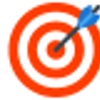



Top comments (0)