This short guide is for anyone who is looking to spice up their search bar without using any plugins or packages. I was inspired to make these changes while redesigning a navigation bar to make it more minimalistic. Prior to implementing these changes, I was inlining the search input field within the navigation bar.
Before:
After:
The old search bar is now replaced with a search icon, which displays a full page search screen when clicked. This allows for a clean navigation bar, taking up far less space than inlining an entire input field.
Advantage: Requires less space than inlining an entire input field.
Disadvantage: Adds an extra click before the user can search.
3 Simple Steps
1) HTML
The HTML code will be pretty short. The searchicon div is where the search icon will live and the pagesearch div is for the full page search screen, which will appear once the search icon is clicked. The form in the pagesearch div is optimized for Wordpress. Please modify the form code to fit your site.
<div class="searchicon">
<span class="searchbutton" onClick="showSearch()"></span> <!-- searchicon -->
</div>
<!-- Full Page Search Screen -->
<div class="pagesearch" >
<span onClick="hideSearch()" class="xOut"></span>
<form method="get" class="searchform" action="<?php echo home_url(); ?>/"> <!-- wordpress route -->
<div class="search-text-div"><input type="text" name="s" class="search-text" value="" placeholder="Search..." /></div>
<span class="search-submit-div btn"><input type="submit" class="search-submit" value="" />
</span>
</form>
</div>
2. CSS
The primary goal of the CSS is to add the search icon. I prefer to use SVGs instead images whenever I have the chance. Although you can hardcode SVGs directly in the HTML, I recommend adding it in the background attribute in CSS. Check out this article to learn more about the advantages of SVGs. Here is the SVG we will be using. Note: If you're using a white background, change the fill color to something other than white (i.e. Black).
.searchbutton {
display: inline-block;
cursor: pointer;
background: url("data:image/svg+xml,%3Csvg xmlns='http://www.w3.org/2000/svg' fill='white' width='20' height='20' viewBox='-1 0 136 136.21852' fill-rule='evenodd'%3E%3Cpath d='M 93.148438 80.832031 C 109.5 57.742188 104.03125 25.769531 80.941406 9.421875 C 57.851562 -6.925781 25.878906 -1.460938 9.53125 21.632812 C -6.816406 44.722656 -1.351562 76.691406 21.742188 93.039062 C 38.222656 104.707031 60.011719 105.605469 77.394531 95.339844 L 115.164062 132.882812 C 119.242188 137.175781 126.027344 137.347656 130.320312 133.269531 C 134.613281 129.195312 134.785156 122.410156 130.710938 118.117188 C 130.582031 117.980469 130.457031 117.855469 130.320312 117.726562 Z M 51.308594 84.332031 C 33.0625 84.335938 18.269531 69.554688 18.257812 51.308594 C 18.253906 33.0625 33.035156 18.269531 51.285156 18.261719 C 69.507812 18.253906 84.292969 33.011719 84.328125 51.234375 C 84.359375 69.484375 69.585938 84.300781 51.332031 84.332031 C 51.324219 84.332031 51.320312 84.332031 51.308594 84.332031 Z M 51.308594 84.332031'%3E%3C/path%3E%3C/svg%3E")
center / contain no-repeat;
width: 20px;
height: 20px;
}
.pagesearch { /* full page search screen, hidden by default */
display: none;
background: #000000f0;
width: 100%;
height: 100%;
position: absolute;
top: 0;
z-index: 2;
}
.xout {
cursor: pointer;
}
.xOut:after {
content: "X";
color: #fff;
font-weight: 100;
font-size: 2.1rem;
}
.searchform { /* form field placed in middle of screen */
position: absolute;
width: 50%;
top: 39%;
left: 25%;
border-bottom: 2px solid #fff;
padding-bottom: 8px;
}
.search-text { /* input field text */
font-size: 38px;
font-weight: 100;
font-family: unset;
color: #f5f5f5 !important;
padding-left: 10px;
background: transparent;
border: 0;
}
.search-submit { /* submit icon, thin to match input text */
background: url("data:image/svg+xml,%3Csvg xmlns='http://www.w3.org/2000/svg' fill='white' viewBox='0 0 511.999 511.999' fill-rule='evenodd'%3E%3Cpath d='M508.874,478.708L360.142,329.976c28.21-34.827,45.191-79.103,45.191-127.309c0-111.75-90.917-202.667-202.667-202.667 S0,90.917,0,202.667s90.917,202.667,202.667,202.667c48.206,0,92.482-16.982,127.309-45.191l148.732,148.732 c4.167,4.165,10.919,4.165,15.086,0l15.081-15.082C513.04,489.627,513.04,482.873,508.874,478.708z M202.667,362.667 c-88.229,0-160-71.771-160-160s71.771-160,160-160s160,71.771,160,160S290.896,362.667,202.667,362.667z'%3E%3C/path%3E%3C/svg%3E")
center / contain no-repeat;
width: 33px;
height: 47px;
padding: 0;
border: 0;
}
3. Javascript
showSearch is triggered when the user clicks the search button.
hideSearch is triggered when the user presses "esc" on their keyboard, or clicks the "x" button.
function showSearch() {
document.querySelector(".pagesearch").style.cssText = "display:block";
document.querySelector(".xOut").style.cssText = "display:block";
document.querySelector("html").style.cssText = "overflow:hidden";
document.onkeydown = function (evt) {
evt = evt || window.event;
var isEscape = false;
if ("key" in evt) {
isEscape = evt.key === "Escape" || evt.key === "Esc";
} else {
isEscape = evt.keyCode === 27;
}
if (isEscape) {
hideSearch();
document.onkeydown = null;
}
};
}
function hideSearch() {
document.querySelector(".xOut").style.cssText = "display:none";
document.querySelector(".pagesearch").style.cssText = "display:none";
document.querySelector("html").style.cssText = "overflow:initial";
}
Conclusion
The more comfortable I get with web dev, the less I try to rely on plugins and packages to execute my ideas. This was a fun feature I was able to implement pretty quickly. Enjoy!

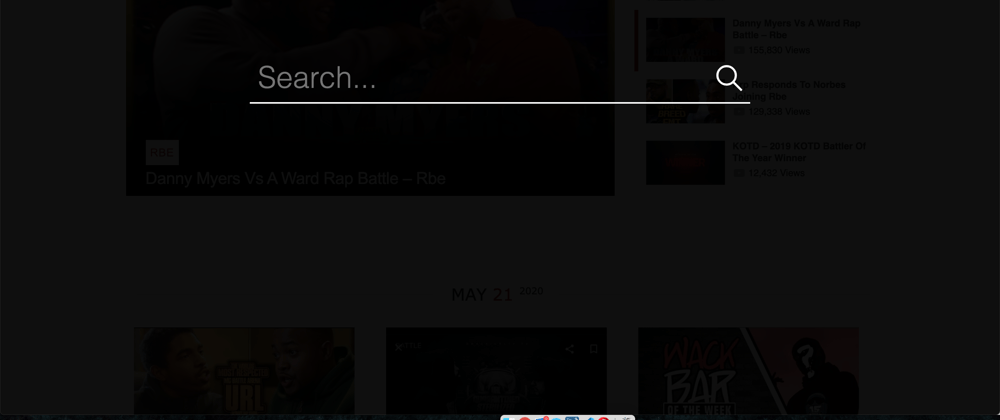

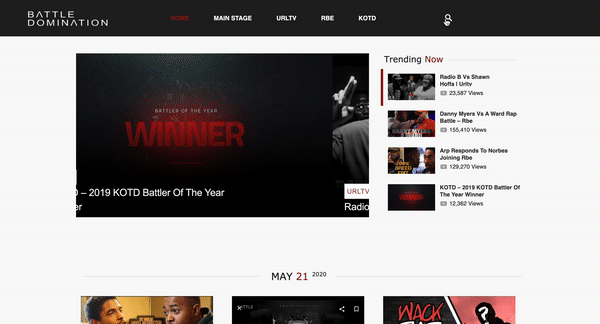





Latest comments (0)