A formula in Excel is a way for people to make calculations on data that is already written in the table, which can greatly improve the work efficiency. This article will introduce how to insert and read formulas in an Excel document by using Free Spire.XLS for Java.
Installation
Method 1: Download the Free Spire.XLS for Java and unzip it. Then add the Spire.Xls.jar file to your project as dependency.
Method 2: You can also add the jar dependency to maven project by adding the following configurations to the pom.xml.
<repositories>
<repository>
<id>com.e-iceblue</id>
<name>e-iceblue</name>
<url>http://repo.e-iceblue.com/nexus/content/groups/public/</url>
</repository>
</repositories>
<dependencies>
<dependency>
<groupId>e-iceblue</groupId>
<artifactId>spire.xls.free</artifactId>
<version>2.2.0</version>
</dependency>
</dependencies>
Insert Formulas
import com.spire.xls.*;
public class InsertFormulas {
public static void main(String[] args) {
//Create a Workbook object
Workbook workbook = new Workbook();
//Get the first worksheet
Worksheet sheet = workbook.getWorksheets().get(0);
//Declare two variables: currentRow、currentFormula
int currentRow = 1;
String currentFormula = null;
//Set the column width
sheet.setColumnWidth(1, 32);
sheet.setColumnWidth(2, 16);
//Write test data into cells
sheet.getCellRange(currentRow,1).setValue("Test data:");
sheet.getCellRange(currentRow,2).setNumberValue(1);
sheet.getCellRange(currentRow,3).setNumberValue(2);
sheet.getCellRange(currentRow,4).setNumberValue(3);
sheet.getCellRange(currentRow,5).setNumberValue(4);
sheet.getCellRange(currentRow,6).setNumberValue(5);
//Write text in cells
currentRow += 2;
sheet.getCellRange(currentRow,1).setValue("Formulas:") ; ;
sheet.getCellRange(currentRow,2).setValue("result:");
//Format cells
CellRange range = sheet.getCellRange(currentRow,1,currentRow,2);
range.getStyle().getFont().isBold(true);
range.getStyle().setKnownColor(ExcelColors.LightGreen1);
range.getStyle().setFillPattern(ExcelPatternType.Solid);
range.getStyle().getBorders().getByBordersLineType(BordersLineType.EdgeBottom).setLineStyle(LineStyleType.Medium);
//Arithmetic operation
currentFormula = "=1/2+3*4";
sheet.getCellRange(++currentRow,1).setText(currentFormula);
sheet.getCellRange(currentRow,2).setFormula(currentFormula);
//Date function
currentFormula = "=TODAY()";
sheet.getCellRange(++currentRow,1).setText(currentFormula);
sheet.getCellRange(currentRow,2).setFormula(currentFormula);
sheet.getCellRange(currentRow,2).getStyle().setNumberFormat("YYYY/MM/DD");
//Time function
currentFormula = "=NOW()";
sheet.getCellRange(++currentRow,1).setText(currentFormula);
sheet.getCellRange(currentRow,2).setFormula(currentFormula);
sheet.getCellRange(currentRow,2).getStyle().setNumberFormat("H:MM AM/PM");
//IF function
currentFormula = "=IF(B1=5,\"Yes\",\"No\")";
sheet.getCellRange(++currentRow,1).setText(currentFormula);
sheet.getCellRange(currentRow,2).setFormula(currentFormula);
//PI function
currentFormula = "=PI()";
sheet.getCellRange(++currentRow,1).setText(currentFormula);
sheet.getCellRange(currentRow,2).setFormula(currentFormula);
//Trigonometric function
currentFormula = "=SIN(PI()/6)";
sheet.getCellRange(++currentRow,1).setText(currentFormula);
sheet.getCellRange(currentRow,2).setFormula(currentFormula);
//Count function
currentFormula = "=Count(B1:F1)";
sheet.getCellRange(++currentRow,1).setText(currentFormula);
sheet.getCellRange(currentRow,2).setFormula(currentFormula);
//Maximum function
currentFormula = "=MAX(B1:F1)";
sheet.getCellRange(++currentRow,1).setText(currentFormula);
sheet.getCellRange(currentRow,2).setFormula(currentFormula);
//Average function
currentFormula = "=AVERAGE(B1:F1)";
sheet.getCellRange(++currentRow,1).setText(currentFormula);
sheet.getCellRange(currentRow,2).setFormula(currentFormula);
//Summation function
currentFormula = "=SUM(B1:F1)";
sheet.getCellRange(++currentRow,1).setText(currentFormula);
sheet.getCellRange(currentRow,2).setFormula(currentFormula);
//Save to file
workbook.saveToFile("output/InsertFormulas.xlsx",FileFormat.Version2013);
}
}
Read Formulas
import com.spire.xls.CellRange;
import com.spire.xls.Workbook;
import com.spire.xls.Worksheet;
public class ReadFormulas {
public static void main(String[] args) {
//Create a Workbook object
Workbook workbook = new Workbook();
//Load an Excel file
workbook.loadFromFile("output/InsertFormulas.xlsx");
//Get the first worksheet
Worksheet sheet = workbook.getWorksheets().get(0);
//Loop through the cells within B1:B13
for (Object cell: sheet.getCellRange("B1:B13")
) {
CellRange cellRange = (CellRange)cell;
//Detect if a cell range has formula
if (cellRange.hasFormula()){
//Print out the cell containing a formula and the formula itself
String certainCell = String.format("Cell[%d, %d] contains a formula: ",cellRange.getRow(),cellRange.getColumn());
System.out.println(certainCell + cellRange.getFormula());
}
}
}
}

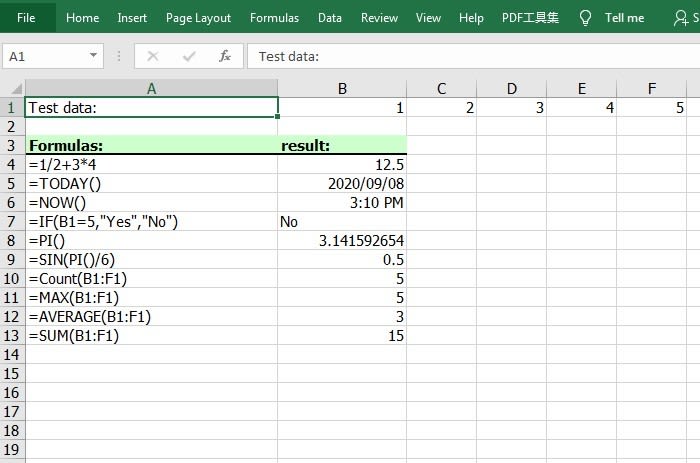
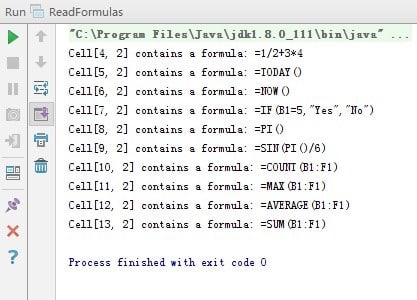


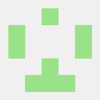
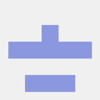

Latest comments (0)