Step 1: Open Windows explorer C:\Program Files (x86)\Microsoft SQL Server Management Studio 18\Common7\IDE
Step 2: Find ssms.pkgundef
Step 3: Open the file from the step 2 as an Admin and edit the line FROM
[$RootKey$\Themes\{1ded0138-47ce-435e-84ef-9ec1f439b749}]
TO
// [$RootKey$\Themes\{1ded0138-47ce-435e-84ef-9ec1f439b749}]
Step 4: Save and close the file
Step 5: Restart the SQL Server Management Studio
Step 6: Go to Tools >> Options >> Environment >> General and set DARK theme options and SAVE

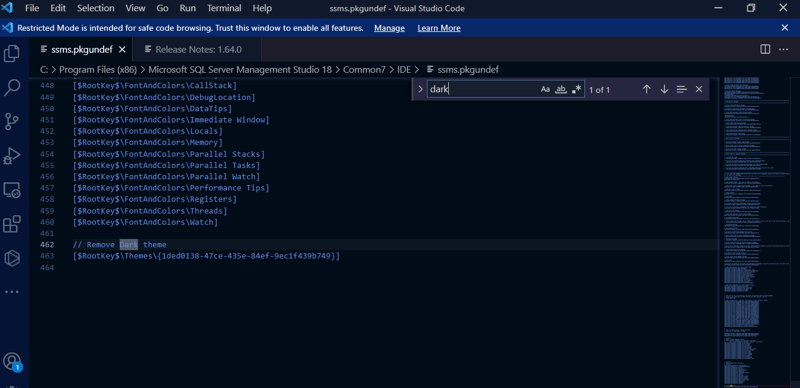
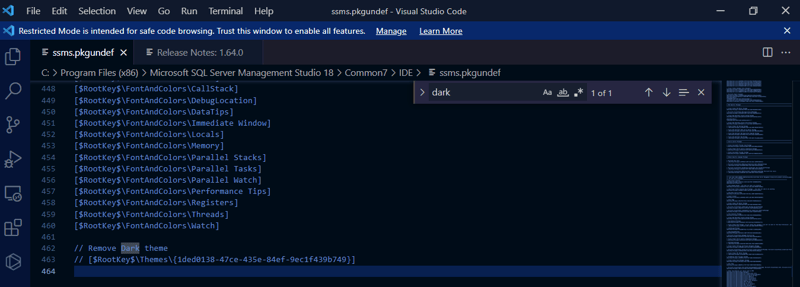
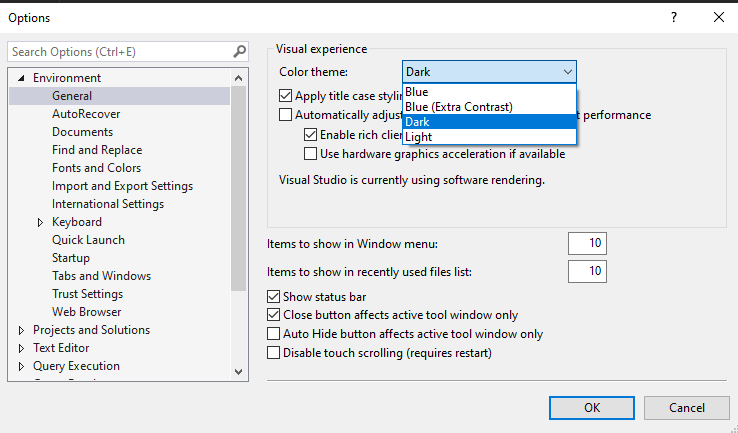





Top comments (0)