This article shows how to make a video using 9VAe. It takes about 10 minutes to complete this process. You can also use the PC version or iPhone/iPad version of 9VAe.
To learn how to make other animations, click here.
Download 9VAe
- Android / Chromebook : 9VAe for Android (Google Play)
- Windows / Mac / Linux: 9vae for PC
- iPhone / iPad : 9VAeDangla (Apple)
- Amazon Fire : 9VAe (Amazon)
1. Open 9VAe > Help > Munch
- Open 9VAe.
- Click "Help" on the menu bar (A below). Click "Munch" from the menu. (PC version: Help > "Play with face(Training)" > "Munch")
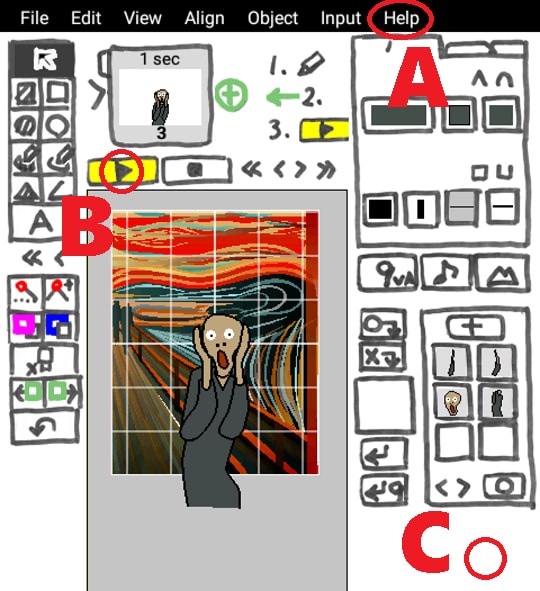
- Click "Play button" (B above). You can see the simple animation.
2. Deform shapes
- Click on the blank below the right palette (C above). The palette will disappear.
- Select some objects and change them.
- Drag the center "+" (D below), then you can move them.
- Drag the handle in the center of the side (E below), then you can tilt them.
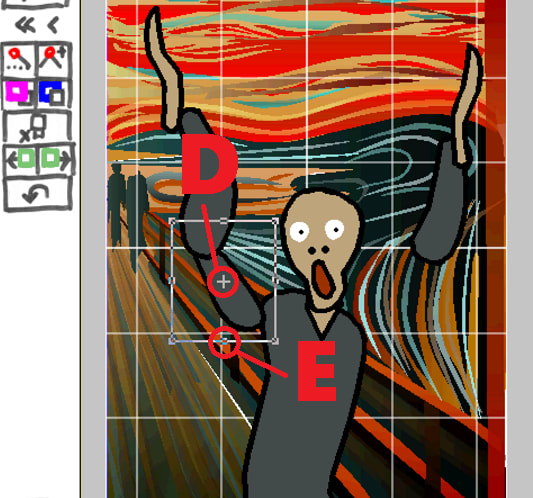
- Select some objects. Click "Select Points button" (F below). Drag some points (G below) to deform the shapes freely.

3. Change colors
- Select some objects.
- Click the right bottom corner (H above) to show the palette.
3, Click "Fill Color button" (I below) and select a color.

- Change the objects as you like!

4. Export animated GIF
- Click "File" on the menu bar. Click "Animated GIF Export" from the menu.

- When creating the video material, the screen size should be blank for width, 720 for height and 30 for frames per second. Click “OK” button to export an animated GIF.
- Please wait until the following result commes out.
 The longer the number of frames per second and the duration, the longer the export will take. Please wait.
The longer the number of frames per second and the duration, the longer the export will take. Please wait. - In the smartphone version, the movie will be saved in the “9VAe folder” and “Camera Roll”. In the PC version, you choose the place to save the file first.
5.Creating an MP4 Video on ezgif.com
- For Mac/ iPhone/ iPad, you can create a MP4 video from the “ Movie Export” in the “File” menu. Use this.
- For Windows/Linux/Android/Chromebook/Amazon Fire, See Online GIF to MP4 Video converter— Ezgif.com.
- Select an animated GIF file.
- Click on “Upload!” > Click on “Convert GIF to MP4!”
- Click on “Save” (floppy disk icon) or long press on MP4 to download the MP4.
- The MP4 will be downloaded to your Download folder. (Depending on your browser settings)

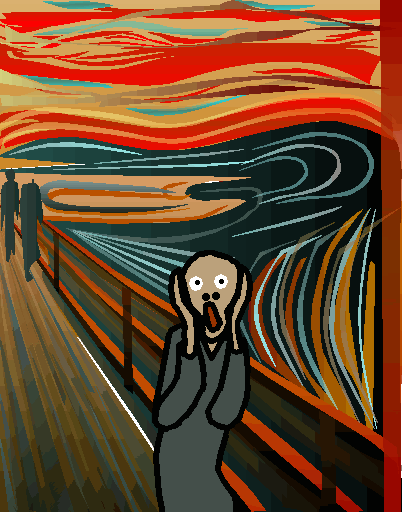

Top comments (0)